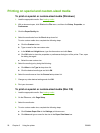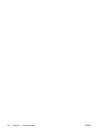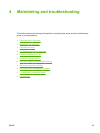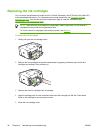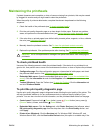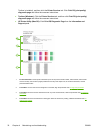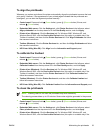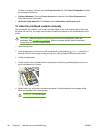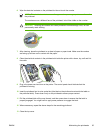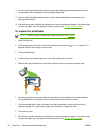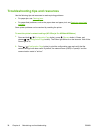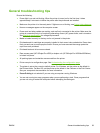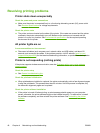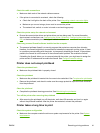Toolbox is installed), and then click the Printer Services tab. Click Clean Printheads and follow
the onscreen instructions.
●
Toolbox (Windows): Click the Printer Services tab, and then click Clean Printheads and
follow the onscreen instructions.
●
HP Printer Utility (Mac OS): Click Clean from the Information and Support panel.
To clean the printhead contacts manually
After printheads are installed, if one or both printhead lights on the control panel begin to blink and
the printer will not print, you might need to clean the electrical contacts on the printheads and in the
printer.
CAUTION Clean the electrical contacts only after you have attempted to clean the
printheads. See
To clean the printheads. Electrical contacts contain sensitive electronic
components that can be damaged easily.
1. Open the top cover.
2.
If the carriage does not move to the left automatically, press and hold
(Resume button) for 3
seconds. Wait for the carriage to stop moving, then, unplug the power cord from the printer.
3. Lift the printhead latch.
4. Lift the handle of the printhead (which corresponds to the blinking printhead light) and use it to
pull the printhead out of its slot.
5. Obtain clean, dry, soft and lint-free cleaning material. Suitable materials include paper coffee
filters and eyeglass lens cleaning paper.
CAUTION Do not use water.
34 Chapter 4 Maintaining and troubleshooting ENWW