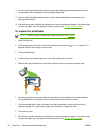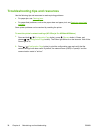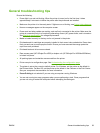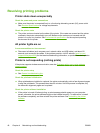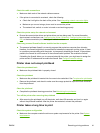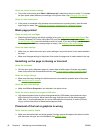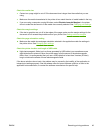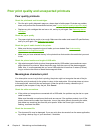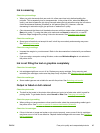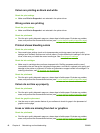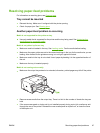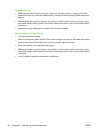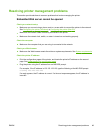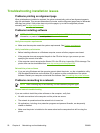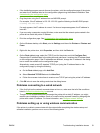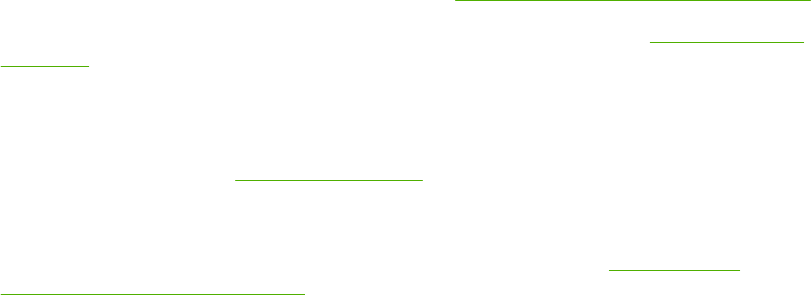
Poor print quality and unexpected printouts
Poor quality printouts
Check the printheads and ink cartridges
●
Print the print quality diagnostic page on a clean sheet of white paper. Evaluate any problem
areas, and perform the recommended actions (see
To print the print quality diagnostic page).
●
Replace any ink cartridges that are low on ink, and try to print again. See
Replacing the ink
cartridges.
Check the paper quality
▲
The paper might be too moist or too rough. Make sure the media used meets HP specifications,
and try to print again. See
Selecting print media.
Check the type of media loaded in the printer
●
Make sure the tray supports the type of media you have loaded. See
Understanding
specifications for supported media.
●
Make sure you have selected the tray in the printer driver that contains the media that you want
to use.
Check the printer location and length of USB cable
▲
High electromagnetic fields (such as those generated by USB cables) can sometimes cause
slight distortions to printouts. Move the printer away from the source of the electromagnetic
fields. Also, it is recommended that you use a USB cable that is less than 3 meters (9.8 feet)
long to minimize the effects of these electromagnetic fields.
Meaningless characters print
If an interruption occurs to a job that is printing, the printer might not recognize the rest of the job.
Cancel the print job and wait for the printer to return to the ready state. If the printer does not return
to the ready state, cancel all jobs and wait again. When the printer is ready, resend the job. If
prompted by the computer to retry the job, click Cancel.
Check the cable connections
▲
If the printer and computer are connected with a USB cable, the problem may be due to a poor
cable connection.
Make sure the cable connections at both ends are secure. If the problem persists, turn off the
printer, disconnect the cable from the printer, turn on the printer without connecting the cable,
and delete any remaining jobs from the print spooler. When the Power light is on and not
flashing, reconnect the cable.
Check the document file
▲
The document file may be damaged. If you can print other documents from the same application,
try printing a backup copy of your document, if available.
44 Chapter 4 Maintaining and troubleshooting ENWW