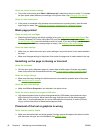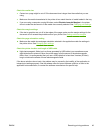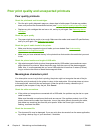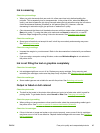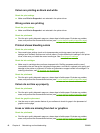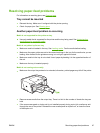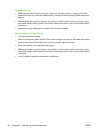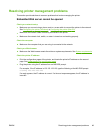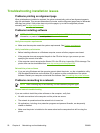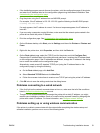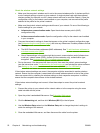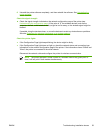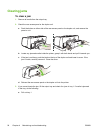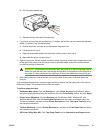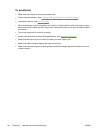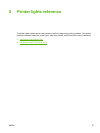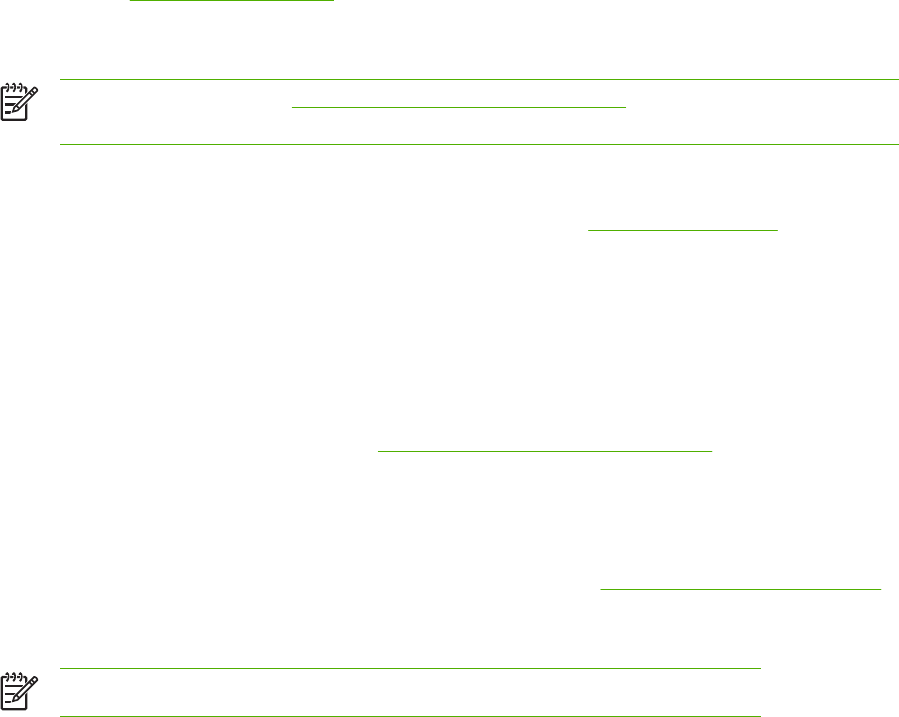
Troubleshooting installation issues
Problems printing an alignment page
When printheads are installed or replaced, the printer automatically prints a few alignment pages to
align the printheads. This process takes about 8 minutes, and the alignment pages may be discarded
after they are printed. If the printer does not print the pages, try to start the alignment process
manually (see
To align the printheads).
Problems installing software
NOTE Visit HP website (www.hp.com/support/officejetprok550) for the latest troubleshooting
information, or product fixes and updates.
Verify the computer requirements
▲
Make sure the computer meets the system requirements. See
System requirements.
Verify installation preliminaries
●
Before installing software on a Windows computer, ensure all other programs are closed.
●
If the computer does not recognize the path to the CD drive that you type, ensure you are
specifying the correct drive letter.
● If the computer cannot recognize the Starter CD in the CD drive, inspect the CD for damage. The
printer driver can be downloaded from
www.hp.com/support/officejetprok550.
Reinstall the printer software
▲
If you are using Windows and the computer cannot detect the printer, run the uninstallation utility
(Util\Scrubber\Uninstall.exe on the Starter CD) to perform a clean uninstallation of the printer
software. Restart your computer and reinstall the software. See
Uninstalling the printer software.
Problems connecting to a network
NOTE After correcting any of the following, run the installation program again.
General network troubleshooting
If you are unable to install the printer software on the computer, verify that:
●
All cable connections to the computer and the printer are secure.
● The network is operational and the network hub is turned on.
●
All applications, including virus protection programs and personal firewalls, are temporarily
closed or disabled.
●
Make sure the printer is installed on the same subnet as the computers that will be using the
printer.
50 Chapter 4 Maintaining and troubleshooting ENWW