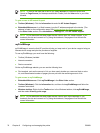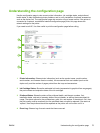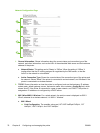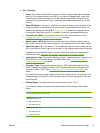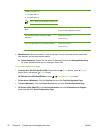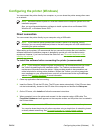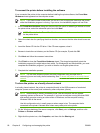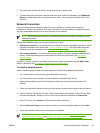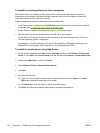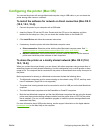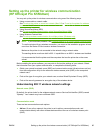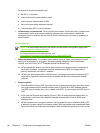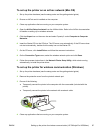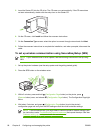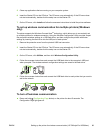To install the printing software on client computers
After printer drivers are installed on the computer that is acting as the print server, the printing
functionality can be shared. Individual Windows users who want to use the network printer must
install the software on their computers (clients).
A client computer can connect to the printer in the following ways:
●
In the Printers folder, double-click the Add Printer icon and follow the instructions for a network
installation. See
To install the printer driver using Add Printer.
●
On the network, browse to the printer and drag it to your Printers folder.
●
Add the printer and install the software from the INF file on your network.
On the Starter CD, the INF files are stored in folders that use the following format: <CD drive>:
\Drivers\<operating system>\<language>
For example, if your CD drive letter is D, then D:\Drivers\Win2k_XP\English would contain the
English INF file for Windows 2000, Windows XP, and Windows Server 2003.
To install the printer driver using Add Printer
1. On the Windows desktop, click Start, point to Settings, and then click Printers or Printers and
Faxes. Or click Start, click Control Panel, and then double-click Printers or Printers and Faxes.
2. Double-click Add Printer, and then click Next.
3. Select Network Printer or Network Printer Server.
4. Click Next.
5. Do one of the following:
▲
Type in the network path or queue name of the shared printer and click Next. Click Have
Disk when prompted to select the printer model.
▲
Click Next and locate the printer in the list of shared printers.
6. Click Next and follow the onscreen instructions to complete the installation.
82 Chapter 6 Configuring and managing the printer ENWW