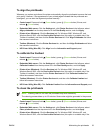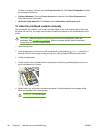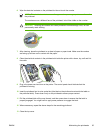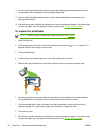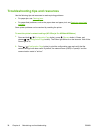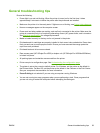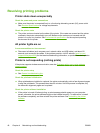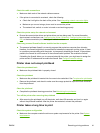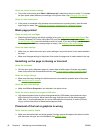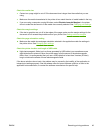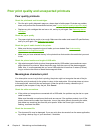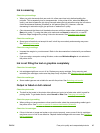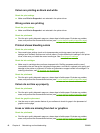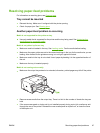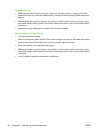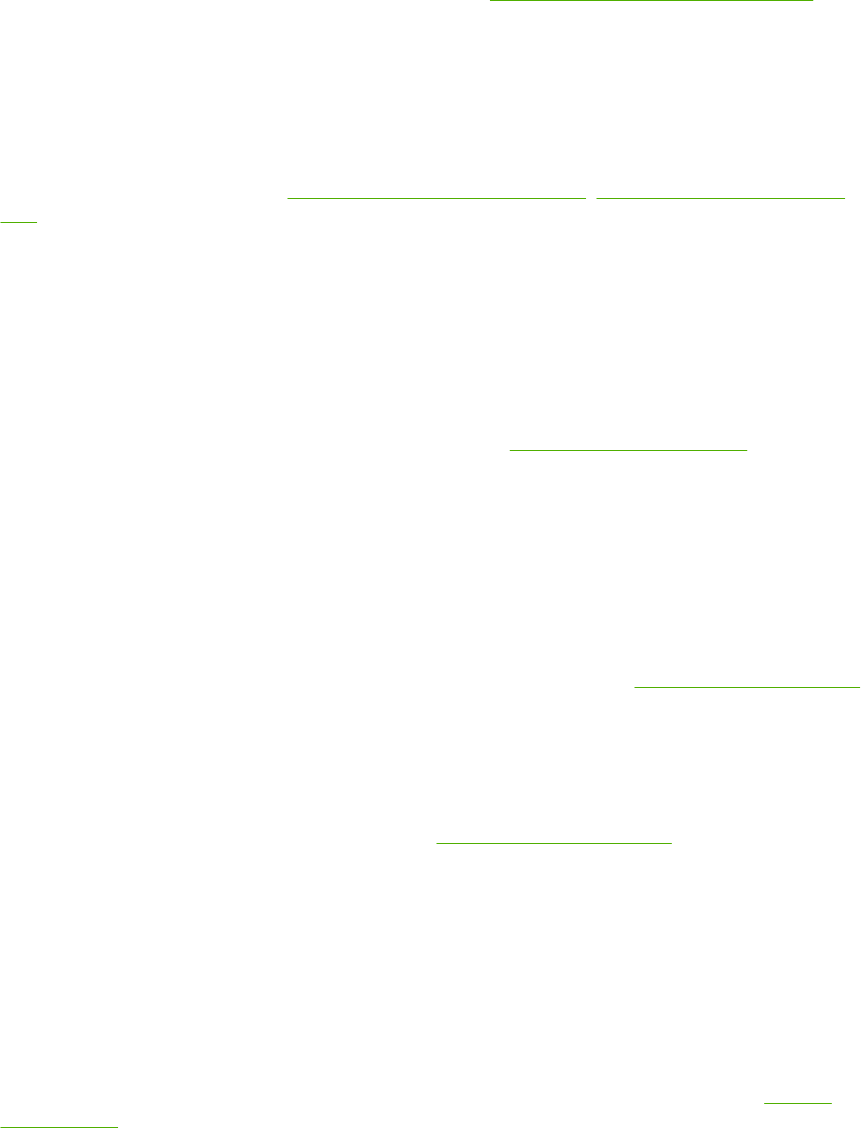
Check the cable connections
●
Make sure both ends of the network cable are secure.
●
If the printer is connected to a network, check the following:
●
Check the Link light on the back of the printer. See
Interpreting network connector lights.
●
Make sure you are not using a phone cord to connect the printer.
●
The network hub, switch, or router is turned on and working properly.
Check the printer setup for network environment
▲
Ensure the correct printer driver and printer driver port are being used. For more information
about network connections, see
Configuring the printer (Windows), Configuring the printer (Mac
OS), or the documentation provided by your network vendors.
Check any personal firewall software installed on the computer
▲
The personal software firewall is a security program that protects a computer from intrusion.
However, the firewall might block communication between the computer and the printer. If there
is a problem communicating with the printer, try temporarily disabling the firewall. If the problem
persists, the firewall is not the source of the communication problem. Re-enable the firewall.
If disabling the firewall allows you to communicate with the printer, you might want to assign the
printer a static IP address and re-enable the firewall. See
Configure network settings.
Printer does not accept printhead
Check the printhead latch
▲
Make sure the printhead latch is properly closed.
Check the printhead
● Make sure the printhead is inserted into its correct color-coded slot. See
To replace the printheads.
●
Remove the printhead, and check to make sure the orange protective caps have been removed
from the printhead.
Clean the printhead
▲
Complete the printhead cleaning procedure. See
Maintaining the printheads.
Turn off the printer after removing the printhead
▲
After removing the printhead, turn off the printer, wait about 20 seconds, and turn it on again
without the printhead installed. After the printer has restarted, reinsert the printhead.
Printer takes a long time to print
Check the system configuration
▲
Make sure the computer meets the minimum system requirements for the printer. See
System
requirements.
ENWW Resolving printing problems 41