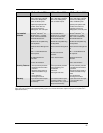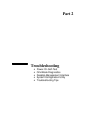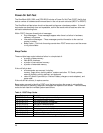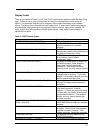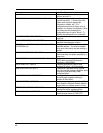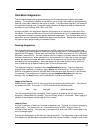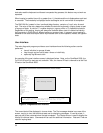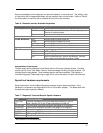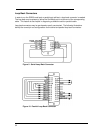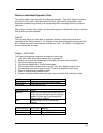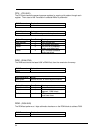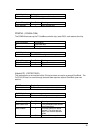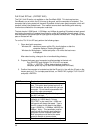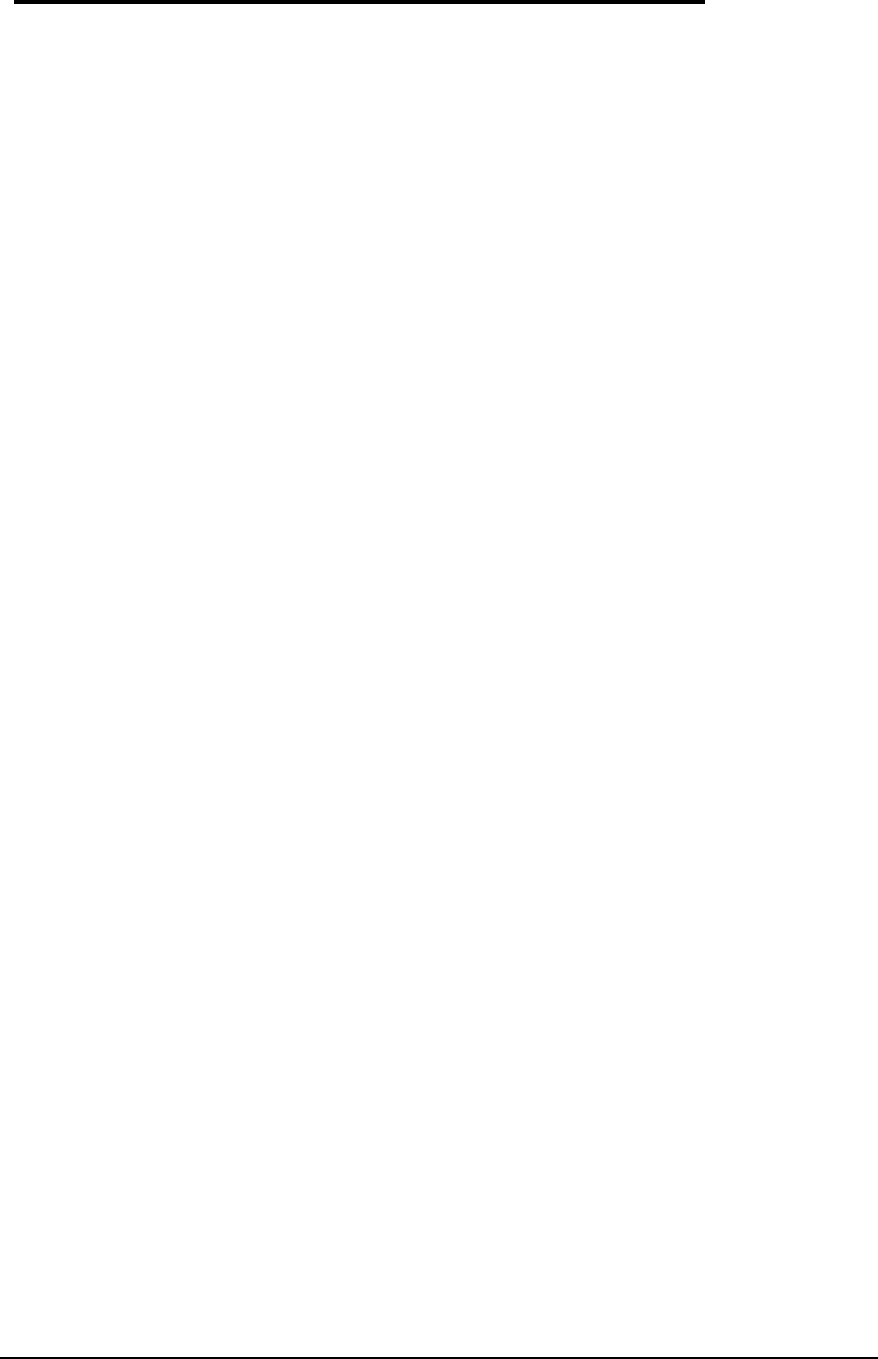
29
OmniBook Diagnostics
The OmniBook diagnostics program provides a tool for diagnosing and isolating a hardware
problem. The diagnostics software is intended for use in concert with additional troubleshooting
methods to accurately determine the cause of trouble. The diagnostics program is not designed
for unassisted customer use. Unless otherwise indicated, all diagnostic tests and features are
available on the OmniBook 2000, 5500, and 5700.
All tests provided in the diagnostics program are designed to run following a clean boot of the
OmniBook. This ensures that the environment of the computer will be In a dependable state for
the diagnostics program to properly test the hardware components. The individual tests are non-
destructive and are intended to preserve the state of the OmniBook. Reboot after completion of
any test to ensure proper loading of necessary drivers.
Running diagnostics
The diagnostic software must be executed from a DOS command-line following a clean boot.
For a system that normally boots to Windows for Workgroups, press F5 at bootup after the BIOS
displays the CPU speed. This will boot the OmniBook to a DOS command-line. For a Windows
95 system, press Shift-F5. The user interface may be invoked or individual tests can be initiated
from the command-line. When executed from the command-line, a test may or may not display
results, but always terminates with either a zero for success or a non-zero for failure (the DOS
errorlevel will be set accordingly). Non-zero results can be unique for each test (a result of 2
from a RAM test has a different meaning than a 2 from the serial test).
The diagnostic program is located in the c:\omnibook\diag directory. The main diagnostic
program (user interface) is invoked by typing diag at the command-line. The main program
looks for executables to perform individual tests using the same path with which it was invoked.
For example, if the program was initiated by typing c:\omnibook\diag\diag from the root
directory, then the diag directory will be searched for individual test programs.
Logging Test Results
Results can be logged to a file in the current drive and directory by pressing Alt-L. Only failures
are written to the file. The log file is in ASCII format with the following layout:
date time test label failure description
The main program performs the logging. When logging is enabled for the first time (via the
keyboard), the specified file is opened. If the file already exists, it is truncated. When logging is
disabled or the program is terminated, the file is closed.
Looping Tests
Any test, or selection of tests, can be made to repeat or loop. The loop count can be changed by
pressing Alt-C. The default count is 1; the maximum count is 9,999. A count of zero (0)
indicates infinite looping. The count that is set applies to all tests until DIAG is terminated or the
count is changed again.
Pressing the Backspace key will abort the looping sequence. The diagnostics program will check
the keyboard for the Backspace key between each test and each iteration. However, since many