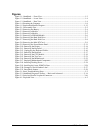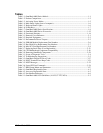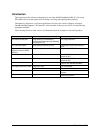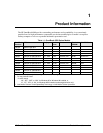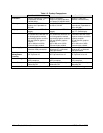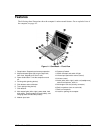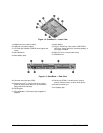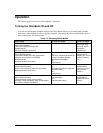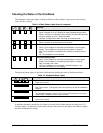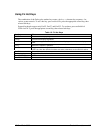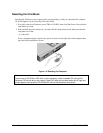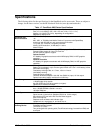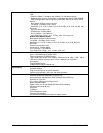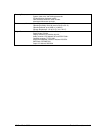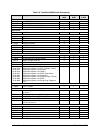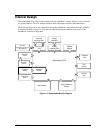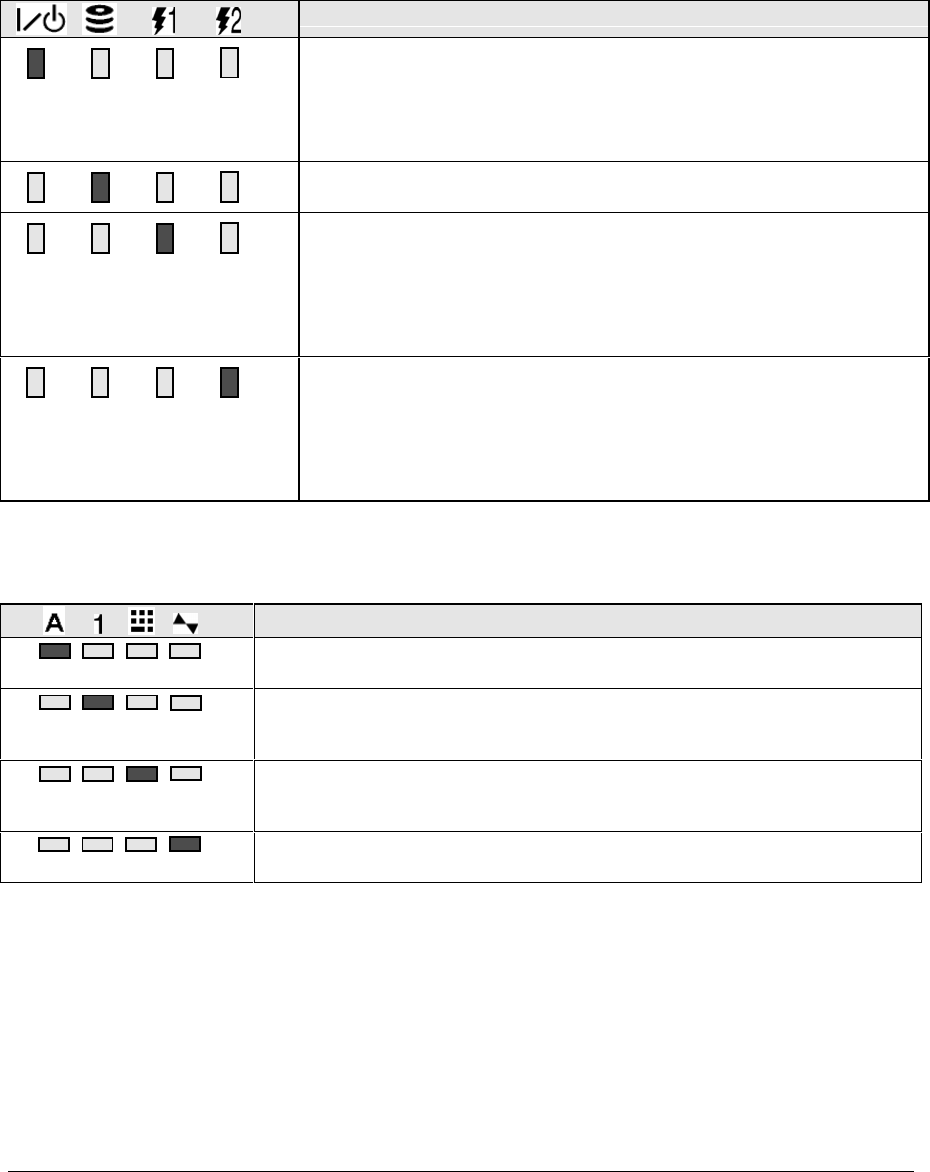
1-6 Product Information HP OmniBook 6000
Checking the Status of the OmniBook
The computer’s main status lights, located on the front of the computer, report power status, battery
status, and drive activity
Table 1-4. Main Status Lights (front of computer)
Meaning
Power status
Green: computer is on or in Display-off mode (Windows 98 and 2000).
Amber: computer is in Standby mode or Display-off mode (Windows 95).
No light: computer is off or in Hibernate mode.
Red light: computer failed when resuming, and must be reset.
Hard disk drive activity
Green: computer is accessing the hard disk drive.
Main battery status
Green: The ac adapter is connected and the battery is fully charged.
Amber: The ac adapter is connected and the battery is charging.
Red. The ac adapter is connected and the battery is missing or has a
fault.
Off: The ac adapter is not connected.
Secondary battery status
Green: The ac adapter is connected and the battery is fully charged.
Amber: The ac adapter is connected and the battery is charging.
Red. The battery has a fault.
Off: The ac adapter is not connected, a secondary battery is not
installed, or the battery is not charging.
The keyboard status lights, located above the keyboard, indicate the states of the keyboard locks.
Table 1-5. Keyboard Status Lights
Meaning
Caps Lock
Caps Lock is active.
Num Lock
Num Lock is active. (The Keypad Lock must also be on to use the embedded
keypad.)
Keypad Lock
The embedded keypad is active (Fn+F8). Num Lock must also be on for the
numeric keys—otherwise, cursor control is active.
Scroll Lock
Scroll Lock is active.
In addition, the battery module has five lights on its back (flat) side that indicate its charge level. To
see these lights, you must remove the battery and press the pad next to the lights. The number of lights
that turn on indicates the charge.