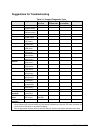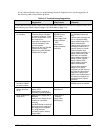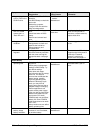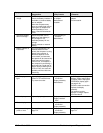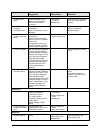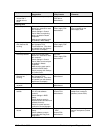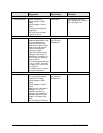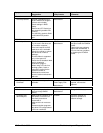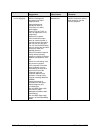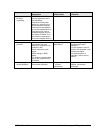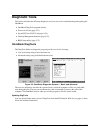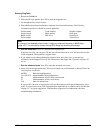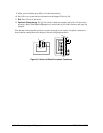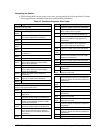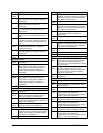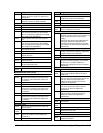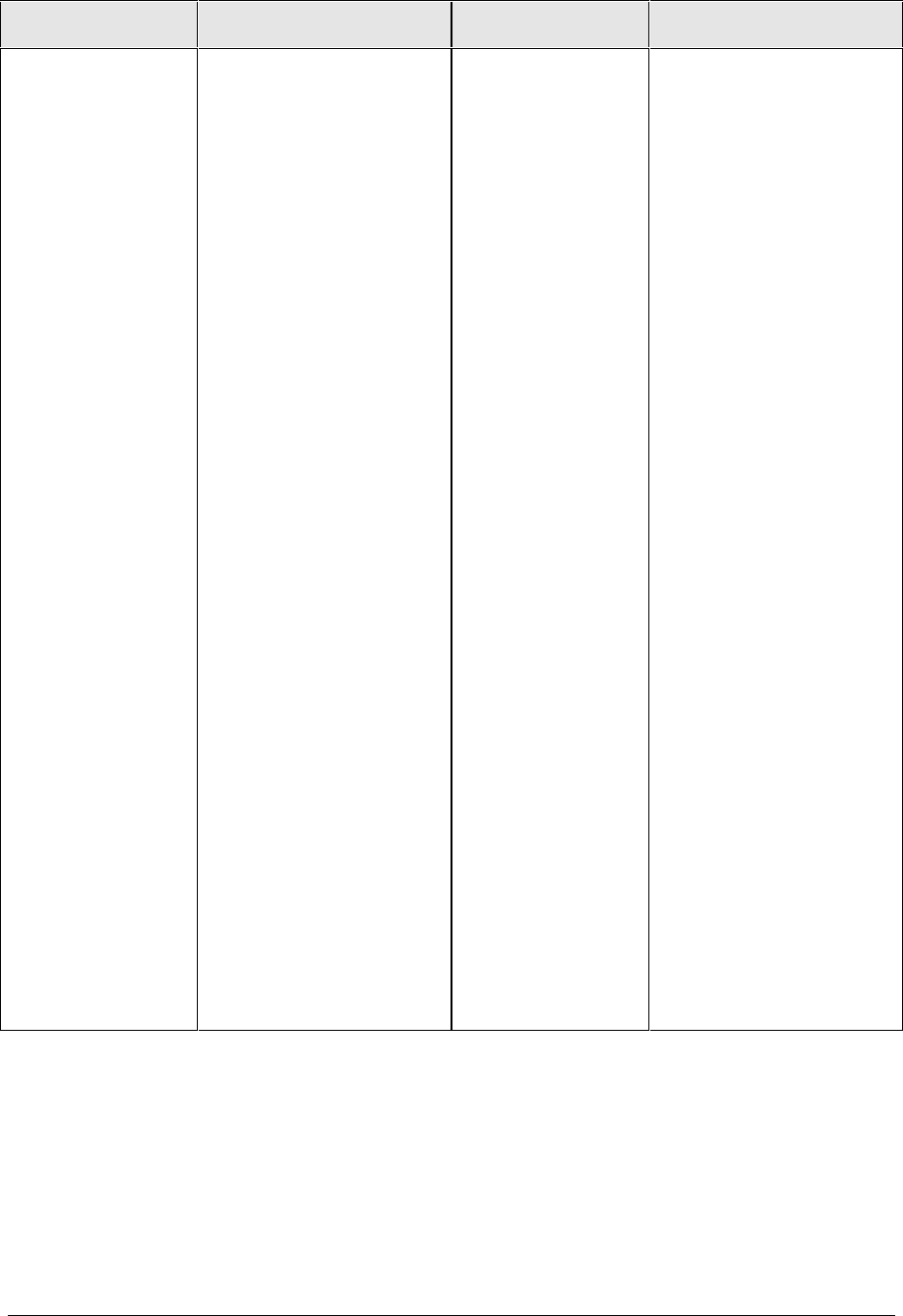
3-12 Troubleshooting and Diagnostics HP OmniBook 6000
Symptom Call Center:
Suggestions
Repair Center:
Likely Causes
Repair Center:
Comments
Computer pauses
or runs sluggishly
May be normal Windows
behavior (background
processing can affect
response time).
Certain background
operations (such as
VirusScan) can affect
performance.
Press CTRL+ALT+DEL to
see if an application is not
responding.
Restart the computer.
If the hard disk has spun
down to conserve power, it
can take several seconds to
spin up (you can hear this).
You can use the BIOS Setup
utility to change the hard disk
time-out to match the
Standby time-out.
Some file browsers respond
slowly while processing
graphics or waiting for broken
network connections to time
out.
Check for overheating—see
the previous symptom.
If the computer’s hard disk
drive frequently runs (as
indicated by the hard drive
light on the front of the
computer) while the
computer appears to be
paused or running slowly,
consider installing additional
SDRAM.
Check the amount of
available free disk space.
Delete temporary and
unneeded files.
Run the BIOS Setup utility
and set the Power
Management Mode to Max.
Performance.
Run the BIOS Setup utility
and turn off Intel SpeedStep
Mode.
CPU module.
Motherboard.
If computer slows after a
period of continuous activity,
check heatsink—see the
previous symptom.