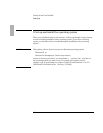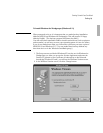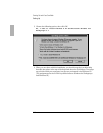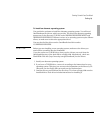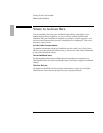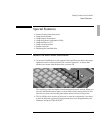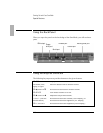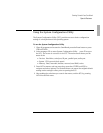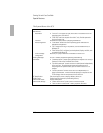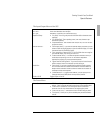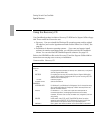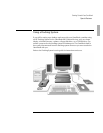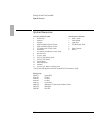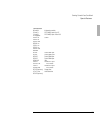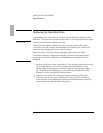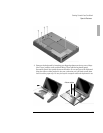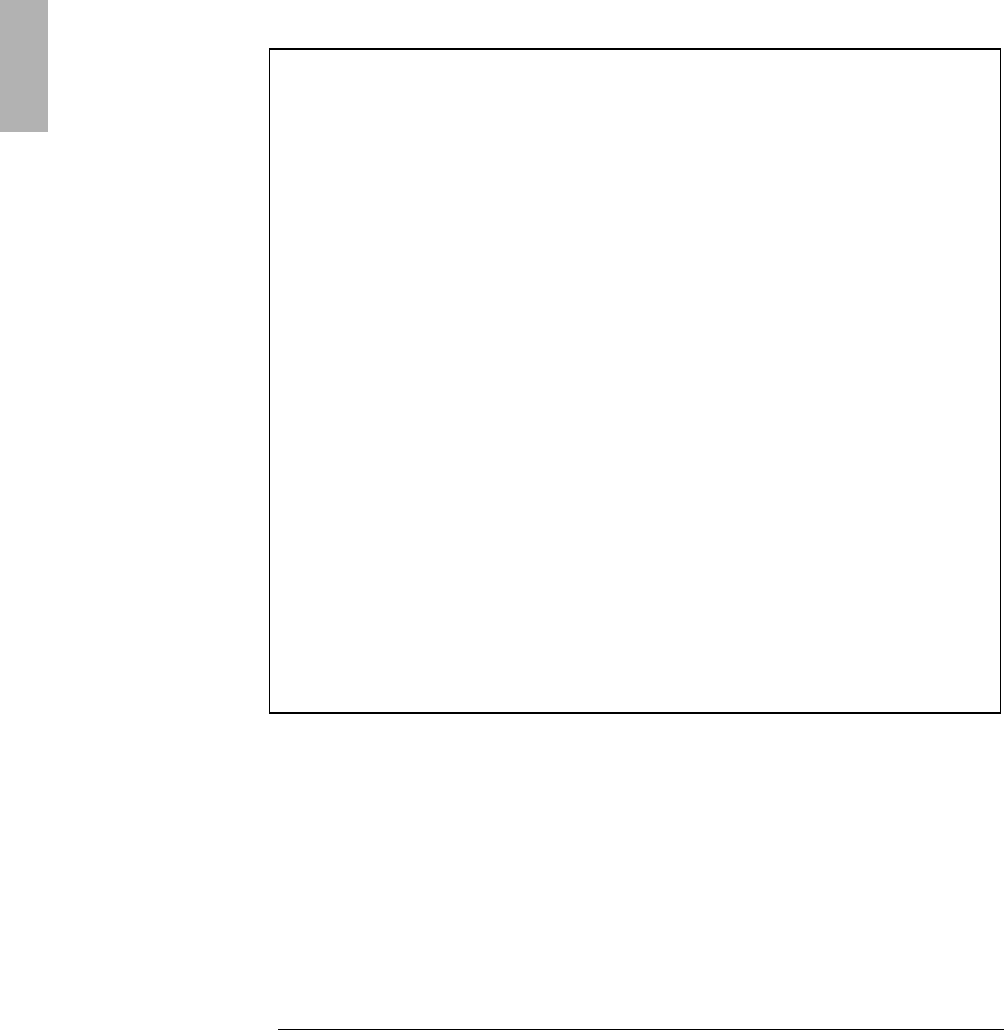
Starting Out with Your OmniBook
Special Features
1-18
The System Menu of the SCU
Date and Time...
Sets date and time for the OmniBook.
Boot Devices...
Boot Device
•
“
FDD First
”
is the typical PC boot, where drive A is searched first for an
operating system, then drive C.
•
“
HDD Only
”
boots the computer from drive C only. Provides protection
from boot-sector virus.
Fast Boot
Accelerates the boot process by skipping the RAM test.
Boot Configuration
•
“
Auto-detect
”
detects the current operating system and boots the
appropriate configuration.
•
“
Full
”
configures all Plug 'n' Play devices, such as needed for DOS or
Windows 3.x.
•
“
Boot Devices Only
”
configures just the keyboard, display, and disk, such
as needed for Windows 95.
Force PCI Bridge
Configuration
Necessary for proper installation of Windows NT version 3.51.
Docking Messages
On or off. Provides prompts during docking and undocking.
Passwords...
•
“
Password options
”
controls when passwords are required. See "Using a
Password" in the online OmniBook User's Guide.
•
“
Set Admin password
”
controls access to an administrator independently
of the main user. The administrator password provides access to
everything the user password does, plus can restrict access to PC ID
changes.
•
“
Set User password
”
controls access to a user independently of a
systems administrator. If the administrator password is required to save
PC ID changes, then the user password is not sufficient.
PC Identification...
Four text strings for name, company, address, phone, etc.
Enable Cache
Enables faster performance by reallocating memory.
Status Panel Enable
Displays status panel.
Status Panel Settings...
•
“
Status Panel Position
”
picks a corner for the status panel.
•
“
Items to Show in Status Panel
”
: Battery, keyboard, hard drive.