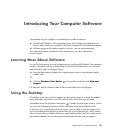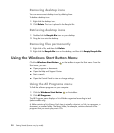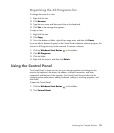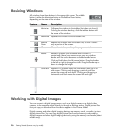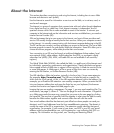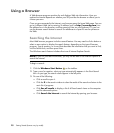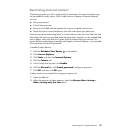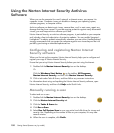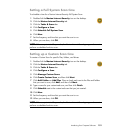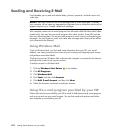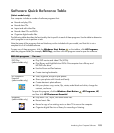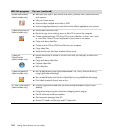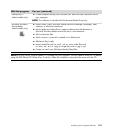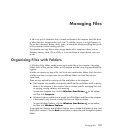Introducing Your Computer Software 101
Setting a Full System Scan time
To schedule a time for a Norton Internet Security Full System Scan:
1 Double-click the Norton Internet Security icon on the desktop.
2 Click the Norton Internet Security tab.
3 Click the Tasks & Scans bar.
4 Click Configure a Scan.
5 Click Schedule Full System Scan.
6 Click New.
7 Set the frequency and time that you want the scan to run.
8 When you are done, click OK.
Setting up a Custom Scan time
To create a Custom Scan for specific files, folders, and drives:
1 Double-click the Norton Internet Security icon on the desktop.
2 Click the Norton Internet Security tab.
3 Click the Tasks & Scans bar.
4 Click Configure a Scan.
5 Click Manage Custom Scans.
6 Click Create Custom Scan, and then click Next.
7 Click Add Folders or Add Files. Place a check mark next to the files and folders
that you want to scan, click Add, and then click Next.
8 Type a name for your customized scan, and then click Finish.
9 Click Schedule next to the customized scan that you just created.
10 Click New.
11 Set the frequency and time that you want the scan to run.
12 When you are done, click OK.
NOTE: If the computer is in Sleep mode, the Norton Internet Security program does not
perform a scheduled antivirus scan.
NOTE: If the computer is in Sleep mode, the Norton Internet Security program does not
perform a scheduled antivirus scan.