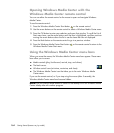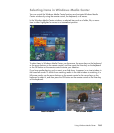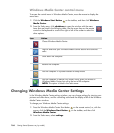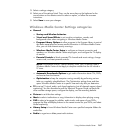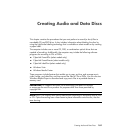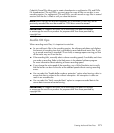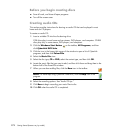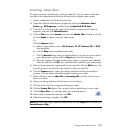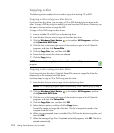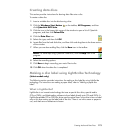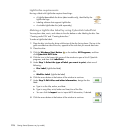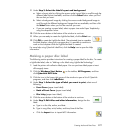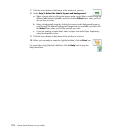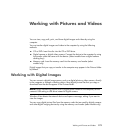172 Getting Started (features vary by model)
Before you begin creating discs
Save all work, and close all open programs.
Turn off the screen saver.
Creating audio CDs
This section provides instructions for burning an audio CD that can be played in most
home and car CD players.
To create an audio CD:
1 Insert a writable CD into the disc-burning drive.
CD-R discs play in most home and car stereos, DVD players, and computers. CD-RW
discs play only in some stereos, DVD players, and computers.
2 Click the Windows Start Button on the taskbar, All Programs, and then
click CyberLink DVD Suite.
3 Click the icon in the lower-right corner of the window to open a list of CyberLink
programs, and then click Power2Go.
4 Select the Music Disc icon.
5 Select the disc type, CD or DVD, select the content type, and then click OK.
6 Locate the music files that you want to add, and then click them and drag them to the
bottom half of the Power2Go window.
7 When you are done adding files, click the Burn icon in the toolbar.
8 Select the recording options. See “Audio CD tips.”
9 Click Burn to begin recording your music files to disc.
10 Click OK when the audio CD is completed.
NOTE: For more help using CyberLink Power2Go, click the Help icon in the
program.