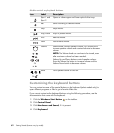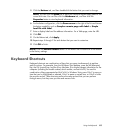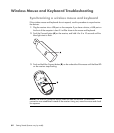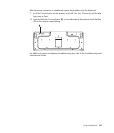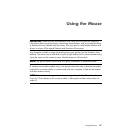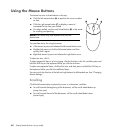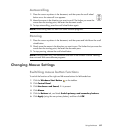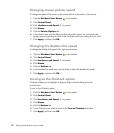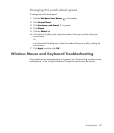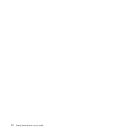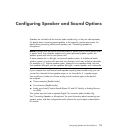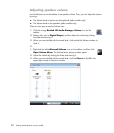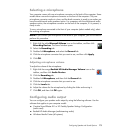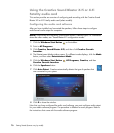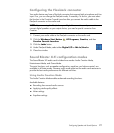70 Getting Started (features vary by model)
Changing mouse pointer speed
To change the speed of the cursor on the screen relative to the motion of the mouse:
1 Click the Windows Start Button on the taskbar.
2 Click Control Panel.
3 Click Hardware and Sound, if it is present.
4 Click Mouse.
5 Click the Pointer Options tab.
6 In the Motion area, use the slider to adjust the pointer speed. You can select other
pointer options by placing a check in the check box next to the setting that you want.
7 Click Apply, and then click OK.
Changing the double-click speed
To change the double-click speed of the right mouse button:
1 Click the Windows Start Button on the taskbar.
2 Click Control Panel.
3 Click Hardware and Sound, if it is present.
4 Click Mouse.
5 Click the Buttons tab.
6 In the Double-click speed area, use the slider to adjust the double-click speed.
7 Click Apply, and then click OK.
Turning on the ClickLock option
ClickLock enables you to highlight or drag an object without holding down the
mouse button.
To turn on the ClickLock option:
1 Click the Windows Start Button on the taskbar.
2 Click Control Panel.
3 Click Hardware and Sound, if it is present.
4 Click Mouse.
5 Click the Buttons tab.
6 In the ClickLock area, place a check in the Turn on ClickLock check box.
7 Click Apply, and then click OK.