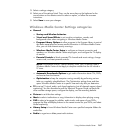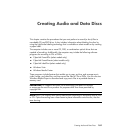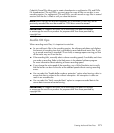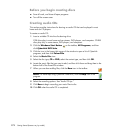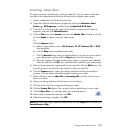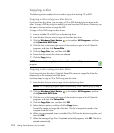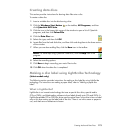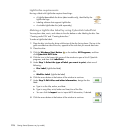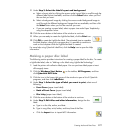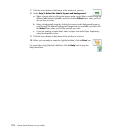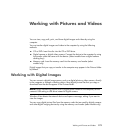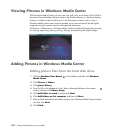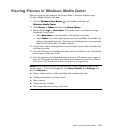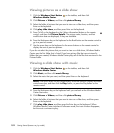Creating Audio and Data Discs 175
Creating data discs
This section provides instructions for burning data files onto a disc.
To create a data disc:
1 Insert a writable disc into the disc-burning drive.
2 Click the Windows Start Button on the taskbar, All Programs, and then
click CyberLink DVD Suite.
3 Click the icon in the lower-right corner of the window to open a list of CyberLink
programs, and then click Power2Go.
4 Click the Data Disc icon.
5 Select disc type, and then click OK.
6 Locate files from the hard disk drive, and then click and drag them to the lower section
of the window.
7 When you are done adding files, click the Burn icon in the toolbar.
8 Select the recording options.
9 Click Burn to begin recording your music files to disc.
10 Click OK when the data disc is completed.
Making a disc label using LightScribe Technology
(Select models only)
The following section provides instructions for making a disc label by using LightScribe
technology. For instructions on making a paper label, refer to “Making a paper disc
label.”
What is LightScribe?
LightScribe is an innovative technology that uses a special disc drive, special media
(CDs or DVDs), and label-making software to burn labels directly onto CDs and DVDs. A
LightScribe-enabled CD or DVD disc drive uses the optical laser in the drive to burn a label
onto a thin dye coating on the label side of the disc. There is no ink to smear or paper to
curl, and there are no adhesives to loosen.
NOTE: For more help using CyberLink Power2Go, click the Help icon in the
program.