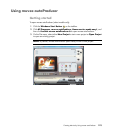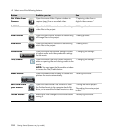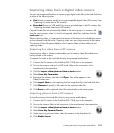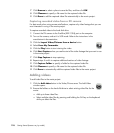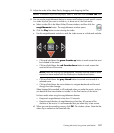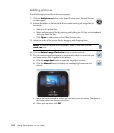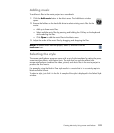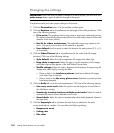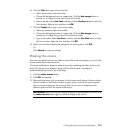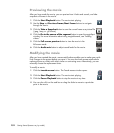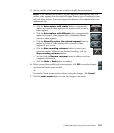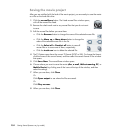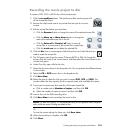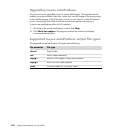200 Getting Started (features vary by model)
Changing the settings
To adjust the audio and video project settings for the movie:
1 Click the Personalize button. The Personalize window opens.
2 Click the Duration tab to set preferences for the length of the video production. Click
one of the following settings:
Fit to music: The produced version may reuse or drop some video and pictures.
This option automatically selects material from the video and pictures to fit the total
duration of the music track(s).
Best fit for videos and pictures: The produced version may repeat or trim
music. This option uses as much of the material as possible.
User defined: Use this option to select the duration for each picture (2, 3, 4, 5,
or 6 seconds).
3 Click the Video/Pictures tab to set preferences for the video and still images
(pictures). Click one of the following settings:
Style default: Select this style to sequence still images and video clips.
Keep shots in sequence: Select this style to use the sequence of still images
and video clips as they appear in the Add Video/Pictures area.
Shuffle settings: Select this style to determine the frequency of sequencing still
images and video clips by moving the slider.
Place a check in the Interleave pictures check box to blend still images
with video clips at intervals.
Place a check in the Use every picture once check box to prevent pictures
from being dropped.
4 Click the Audio tab to set the sound preferences. Click one of the following settings:
Use every music track: Select this style to use the sequence of sound files in
the Add Music window.
Seamlessly transition between multiple music tracks: Select this style to
automatically remove silence between music tracks.
Sound check: Select this style to automatically adjust audio playback volume to
the same level.
5 Click the Superstyle tab to customize the style that you selected in the main
muvee autoProducer window. You can select the following settings:
Response to music
Cutting rate
Film color
IMPORTANT: Each time that you make a change to a movie project, you must click the
make muvee button again to add that change to the movie.