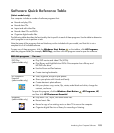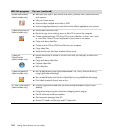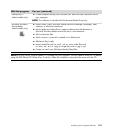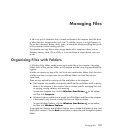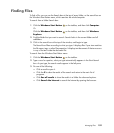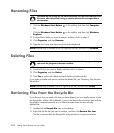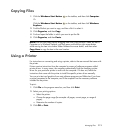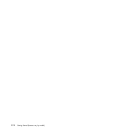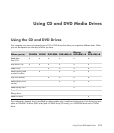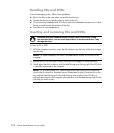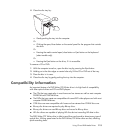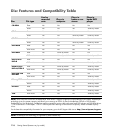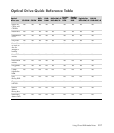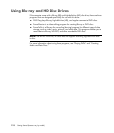Managing Files 111
Copying Files
1 Click the Windows Start Button on the taskbar, and then click Computer.
Or
Click the Windows Start Button on the taskbar, and then click Windows
Explorer.
2 Find the file that you want to copy, and then click it to select it.
3 Click Organize, and then Copy.
4 Find and open the folder in which you want to put the file.
5 Click Organize, and then Paste.
Using a Printer
For instructions on connecting and using a printer, refer to the user manual that came with
the printer.
Printers receive instructions from the computer by means of software programs called
printer drivers. In many cases, the computer automatically finds the necessary printer
driver for your particular printer to work with the computer. If it does not, follow the
instructions that came with the printer to install the specific printer driver manually.
You can print text and graphics from most software programs and Web sites if you have
a printer connected to the computer, and if the computer has the necessary software
installed for the printer.
To print:
1 Click File on the program menu bar, and then click Print.
2 Select your printing options:
Select the printer.
Choose the page range (for example: all pages, current page, or range of
pages).
Determine the number of copies.
3 Click OK or Print.
NOTE: You can also copy files by dragging them into a new location. Select an item in
Computer or in Windows Explorer, and then press and hold the right mouse button
while moving the item into another folder. Release the mouse button, and then select
Copy Here to copy the item to the new location.