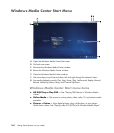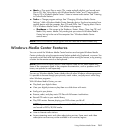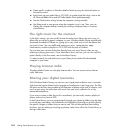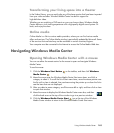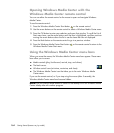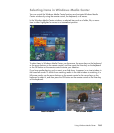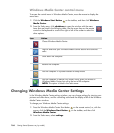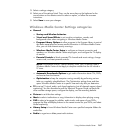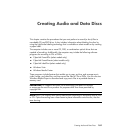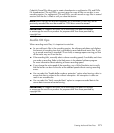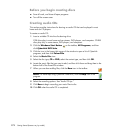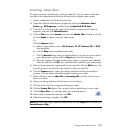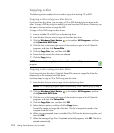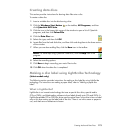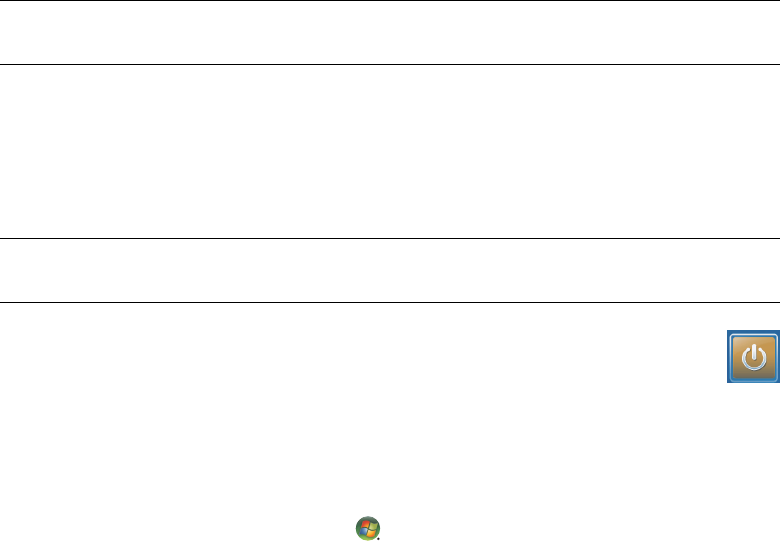
168 Getting Started (features vary by model)
To view information for your computer, go to the Support Web address that is listed in the
Limited Warranty and Support Guide, and search for your model’s name and number. The
product model is on the lower front of the computer.
To find the online documentation for your product, search for your model number, and then
click Manuals.
Using Windows Media Center power settings
When the computer is in Sleep mode, it appears off, but you can actually still perform
tasks such as recording TV programs or music files. Sleep mode turns off the display and
mutes the audio.
You can activate Sleep mode by pressing the Sleep button on the computer,
keyboard, or remote control.
You can return to the desktop almost instantly by pressing any Sleep button again,
by pressing any key on the keyboard, by moving the mouse, or by pressing any button on
the remote control.
To change the computer power settings:
1 Click the Windows Start Button on the taskbar, and then click Control
Panel.
2 Click System and Maintenance.
3 Click Power Options.
4 Select the Balanced, Power saver, or High performance option.
5 Click Change plan settings.
6 Click the drop-down arrow next to turn off the display to select a time span to turn off
the display.
7 Click the drop-down arrow next to put the computer to sleep to select a time span for
putting the computer into Sleep mode.
8 Click Save changes.
NOTE: Information and guides are associated with specific computer model numbers.
Some models do not have guides or manuals available on the Web site.
NOTE: The audio or video of TV recordings is not affected when the computer is in
Sleep mode.