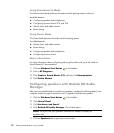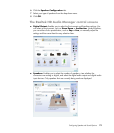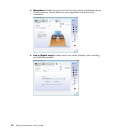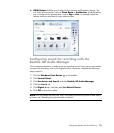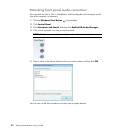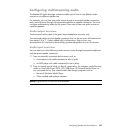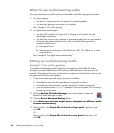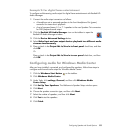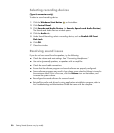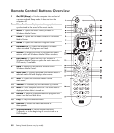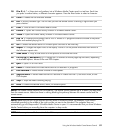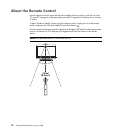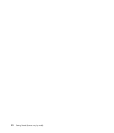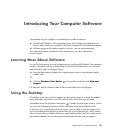86 Getting Started (features vary by model)
Selecting recording devices
(Type 6 connectors only)
To select a sound recording device:
1 Click the Windows Start Button on the taskbar.
2 Click Control Panel.
3 Click Sounds and Audio Devices (or Sounds, Speech and Audio Devices).
The Sounds and Audio Devices window opens.
4 Click the Audio tab.
5 Under Sound Recording, select a recording device, such as Realtek HD Front
Pink Jack.
6 Click OK.
7 Close the window.
Resolving sound issues
If you do not have sound from the speakers, try the following:
Check the volume and mute settings. See “Connecting Headphones.”
Use active (powered) speakers, or speakers with an amplifier.
Check the sound cable connections.
Ensure that the software program and sound software are properly configured.
Some software programs may result in low volume, even when the Volume is turned to
the maximum value. If this is the case, click the Volume icon on the taskbar, and
increase the system volume.
Reconfigure the sound software for surround sound.
Reinstall the audio card drivers by using application reinstallation program; refer to
the Troubleshooting and Maintenance Guide that came with the computer.