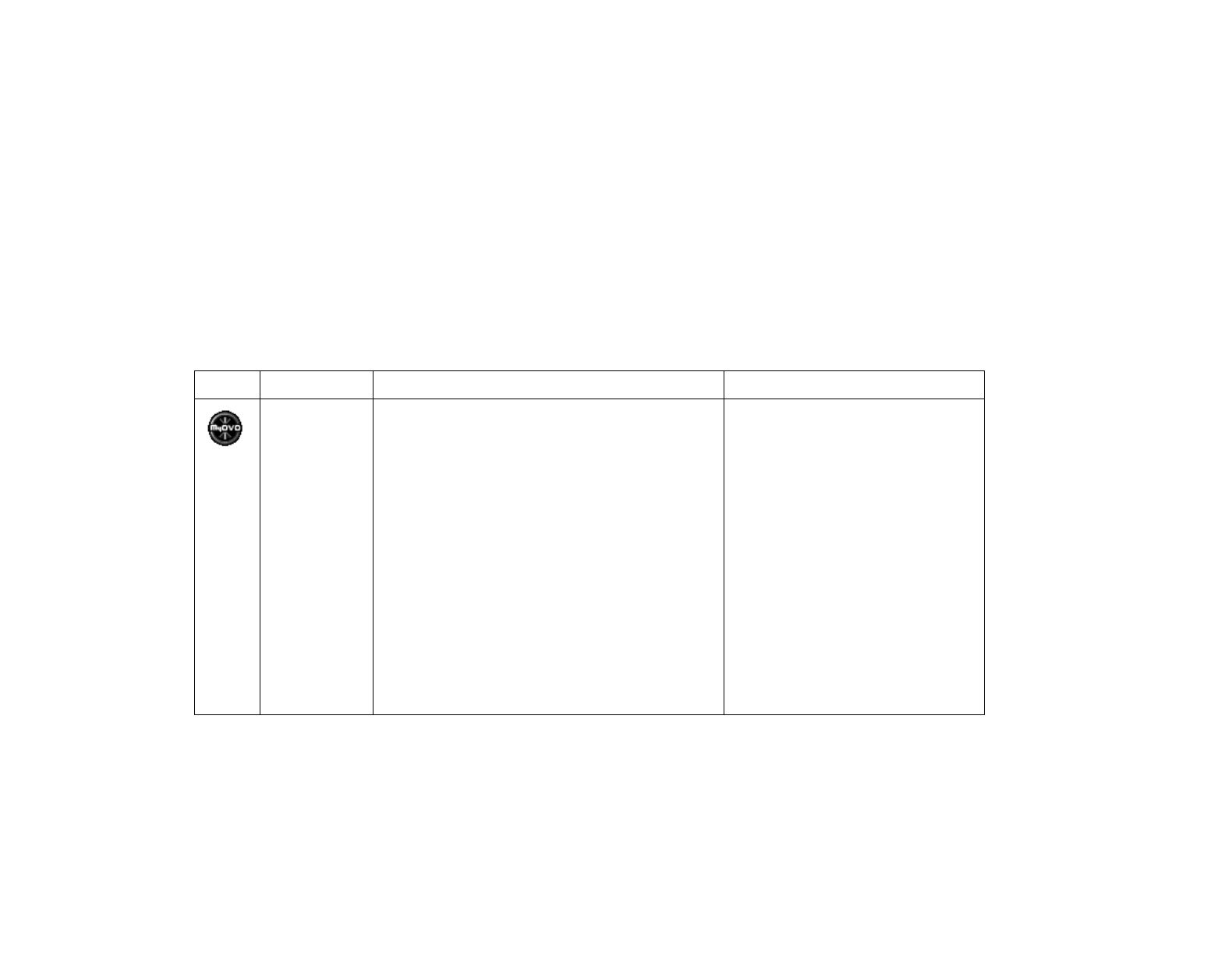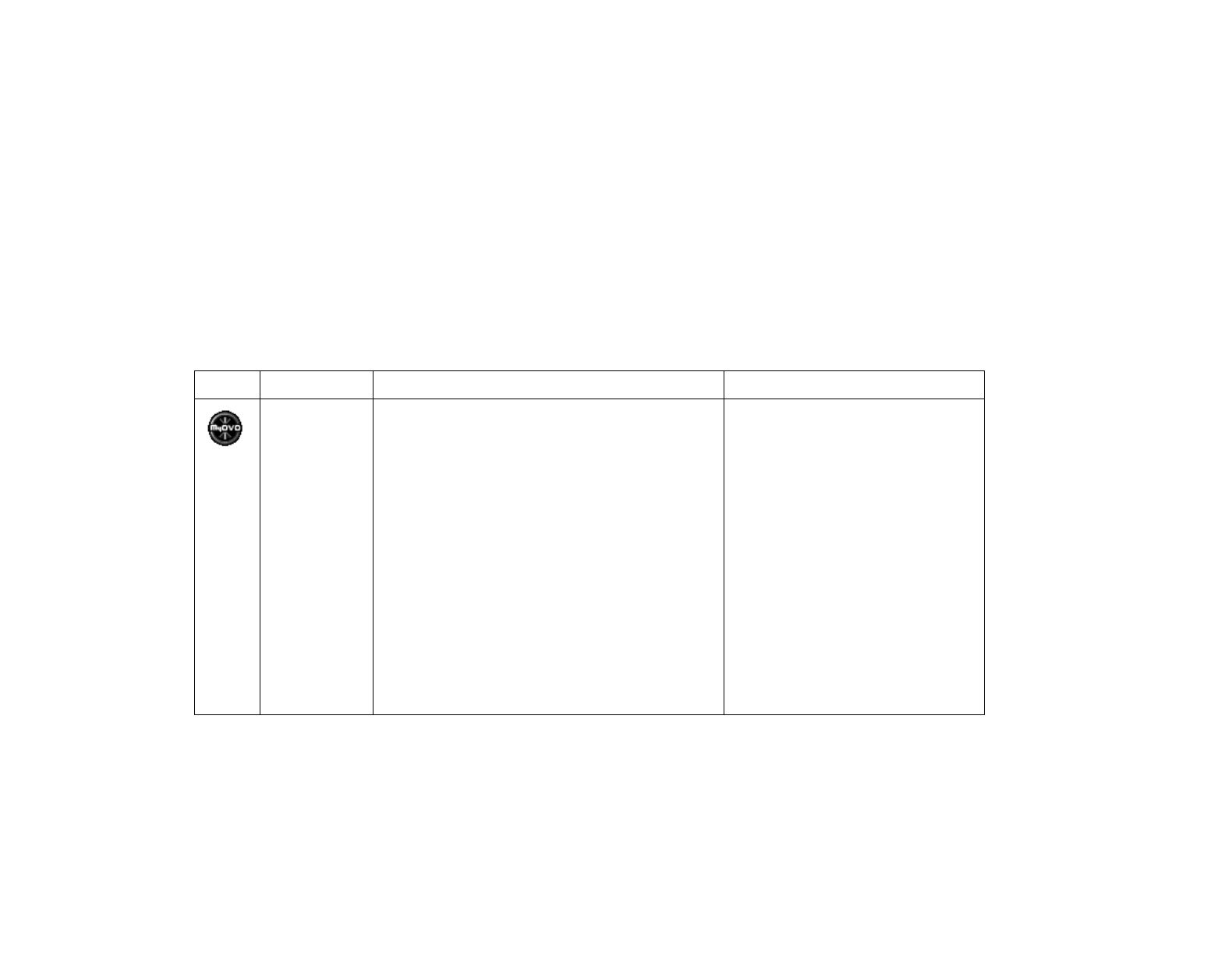
6
HP Pavilion home PC
hp dvd writer Software
The HP Pavilion has various programs preinstalled that you can use with the hp dvd writer drive:
3
Sonic MyDVD™
3
ArcSoft ShowBiz
3
InterVideo WinDVD
3
Windows
®
Media Player
3
HP RecordNow
3
HP DLA
3
CyberLink PowerDVD
3
Windows Movie Maker
Note:
Either InterVideo WinDVD or CyberLink PowerDVD is preinstalled, depending on your country/region.
Icon Software What you can do Recommended discs
MyDVD
(preinstalled)
3
Record video files directly from a digital video
source, such as a Digital Video (DV) camera
or camcorder or a VHS video recorder, in a
few steps.
3
Create customized CDs and DVDs using
video clips, pictures, and photographs
with drag-and-drop simplicity. Add titles,
background, and chapter button layouts.
3
Edit existing video files or add new files to
a previously recorded DVD.
3
Re-edit recorded video projects created
with MyDVD without going back to original
source files.
3
Preview a movie before you record to CD
or DVD.
3
View created DVDs on DVD video players and
DVD-ROM drives.
3
Use DVD+R discs to create movies
that play on DVD video players or
on PCs with DVD-ROMs and
playback software.
3
Use CD-R discs to create VCDs
that play on PCs with DVD-ROM
drives. Plays in some DVD video
players.
3
Use CD-RW and DVD+RW discs
as temporary storage of large
data or video files that are used
only on your PC.