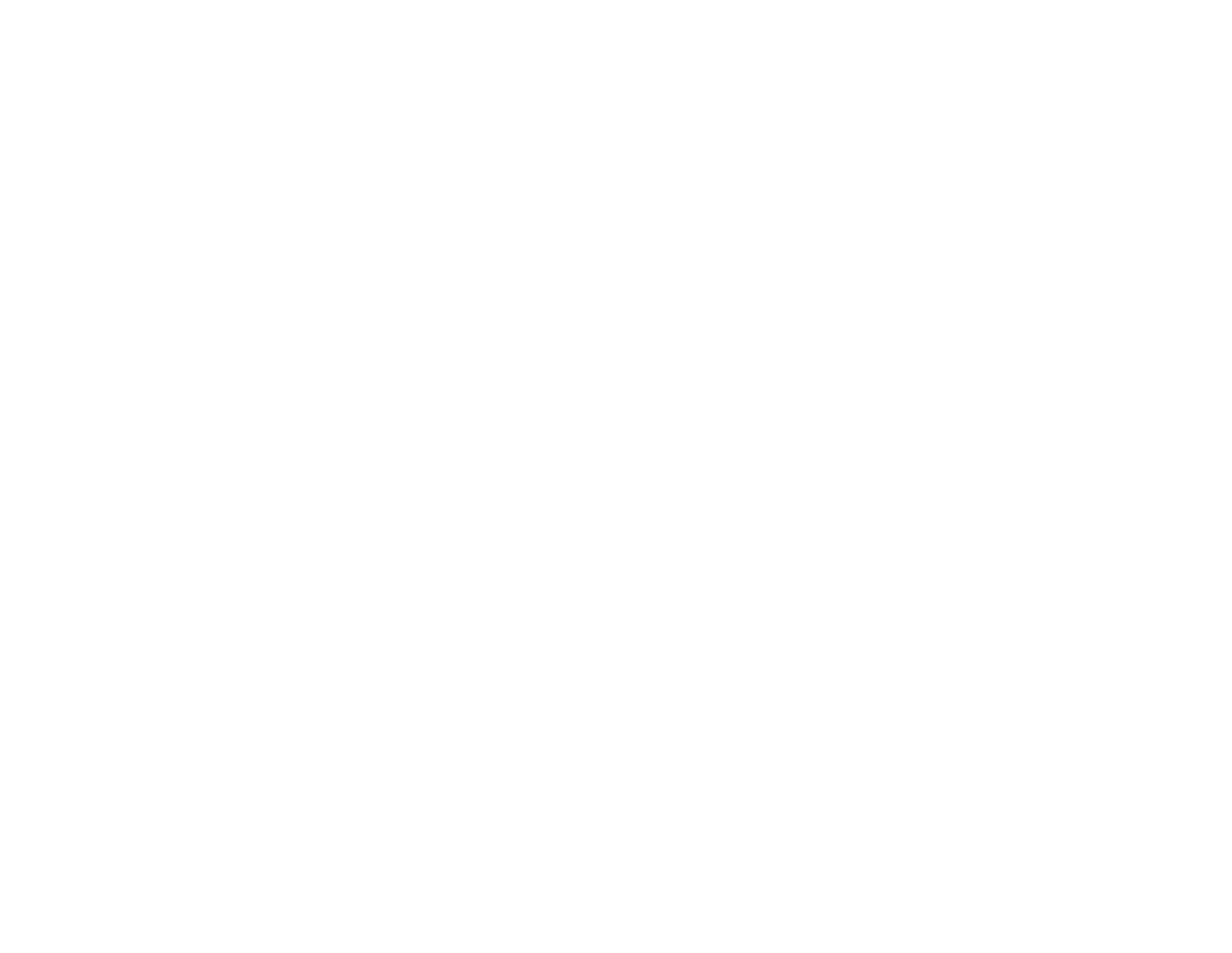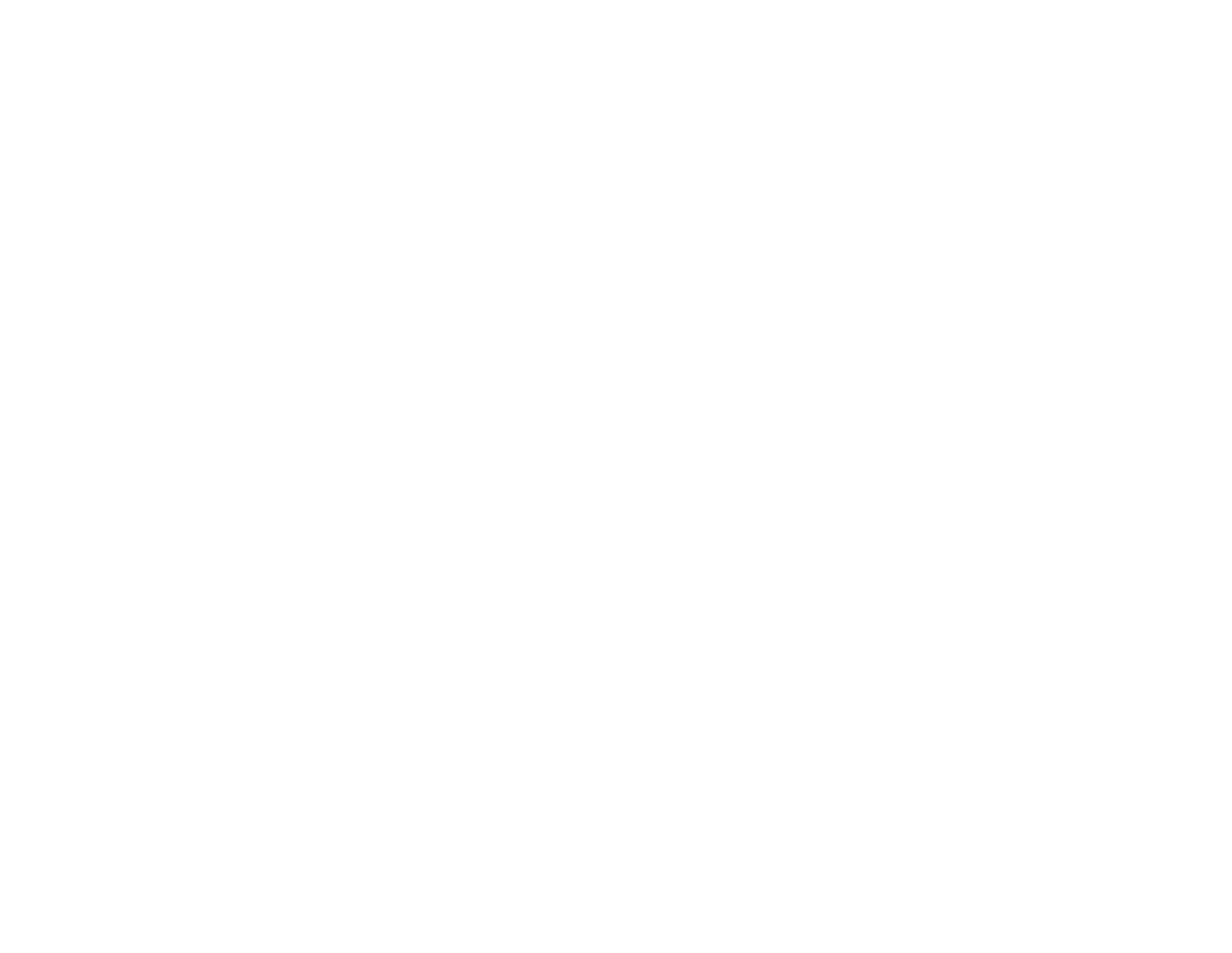
16
HP Pavilion home PC
9
Click OK.
10
When the disc formatting is complete,
you can copy your files to the dvd writer
drive icon.
If after you record your files, you want to read
this formatted disc (uncompressed CD-R only)
on most other CD-ROM drives, right-click
the dvd writer drive icon and select
Make Compatible.
Important:
The Make Compatible option for DLA
software is available only for uncompressed CD-R
discs. Once you make a disc compatible, the disc
is closed, and you can’t write any more files to it.
Editing Video Files
You can use ArcSoft ShowBiz (ShowBiz) to edit
your video files before you save them to your
hard drive or record them to CDs or DVDs. To
record video files with a standard DVD format,
use MyDVD.
Editing video with ShowBiz
In ShowBiz, you have the option to import,
edit, and record your video files directly to CDs
or DVDs. If you record your video files using
ShowBiz instead of MyDVD, your DVD or VCD
does not have a customized background or any
titles or chapter buttons. To have these format
options, you must export the file to MyDVD,
choose the formatting settings, and then record
the video file to disc.