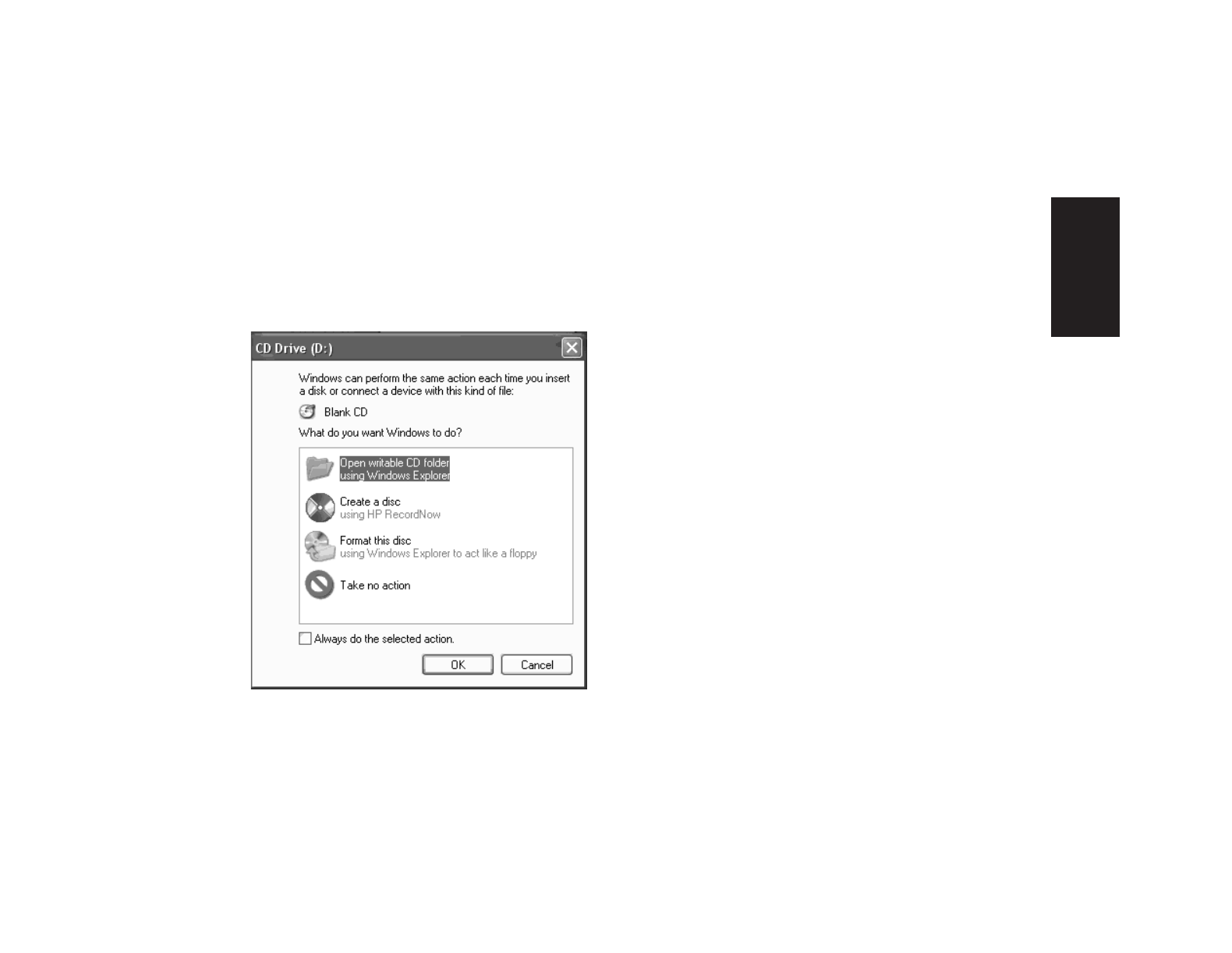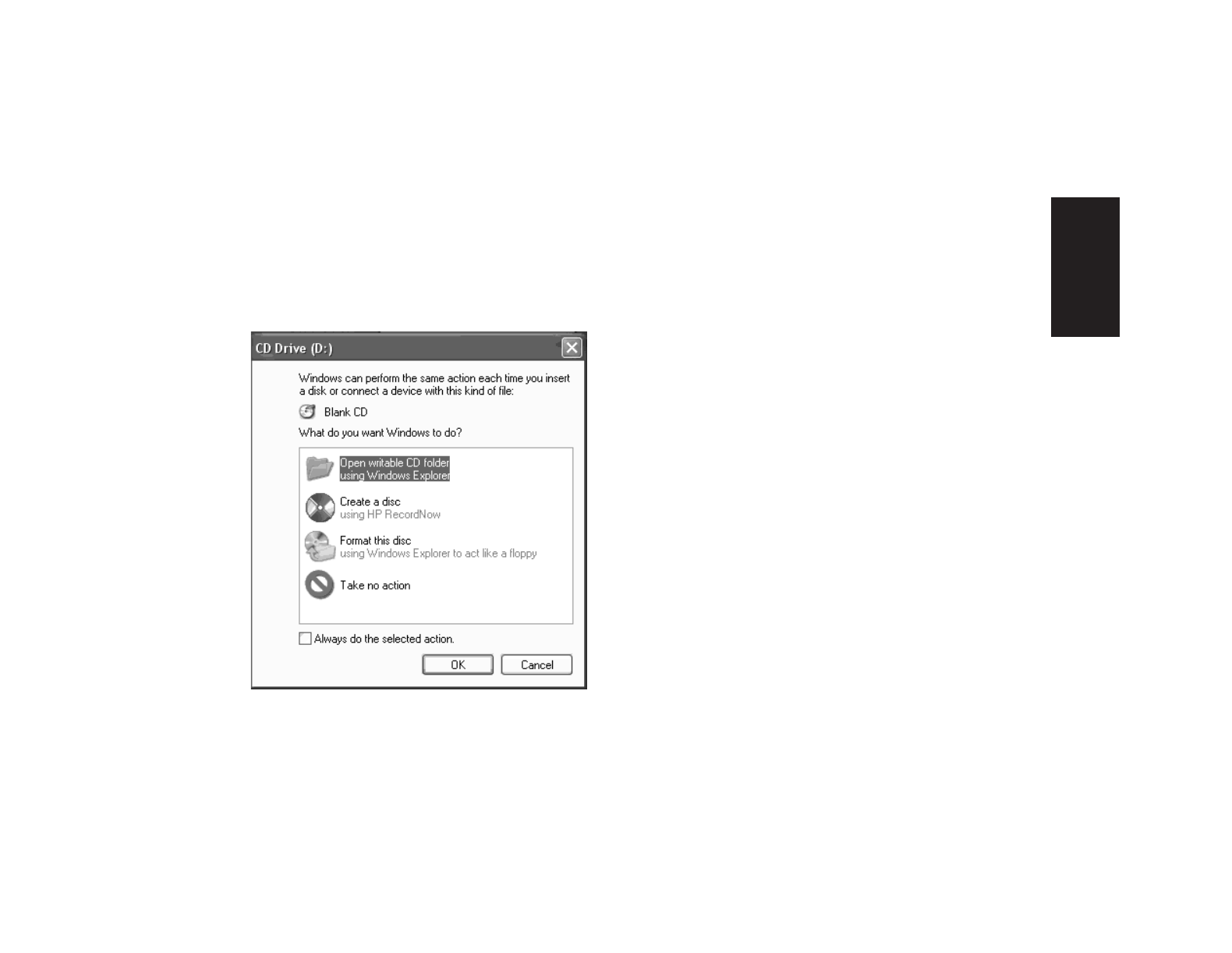
hp dvd writer
11
English
You can choose to have this action occur
automatically each time you insert a blank
CD by selecting the
Always do the selected
action
box.
If you later decide that you want to change the
option you have set:
1
Click Start.
2
Click My Computer.
3
Right-click the dvd writer drive icon in the
section
Devices with Removable Storage
,
and select Properties.
4
Click the AutoPlay tab.
5
Select an action you want Windows to
perform, or select to have Windows asks
you each time to choose an action.
If you insert a blank or data disc, a window
with options for blank or data discs opens.
If the option you want is not listed, you can
select Take no action and click OK. The
window closes, and you can then manually
select a different option through the Start menu
on the desktop.