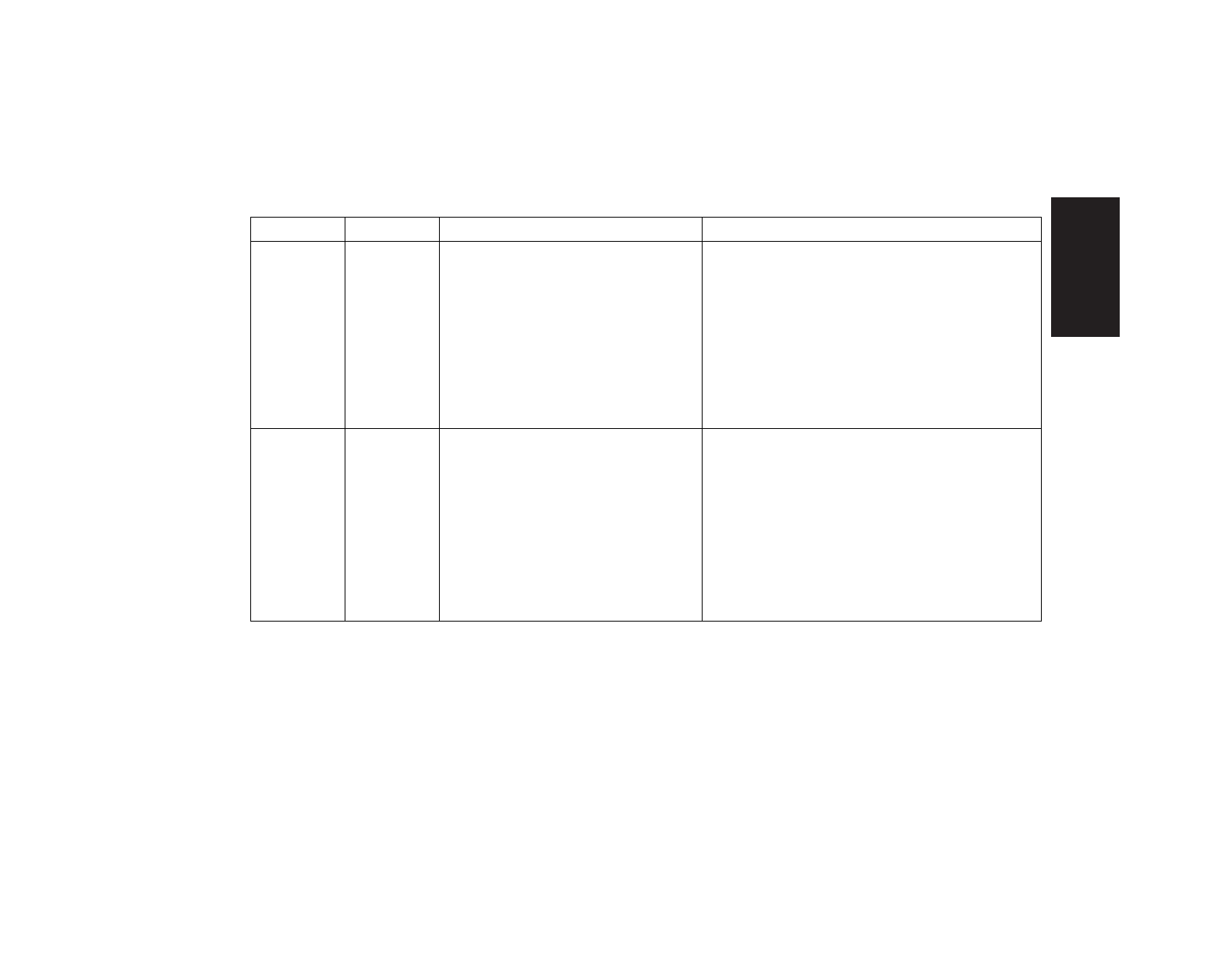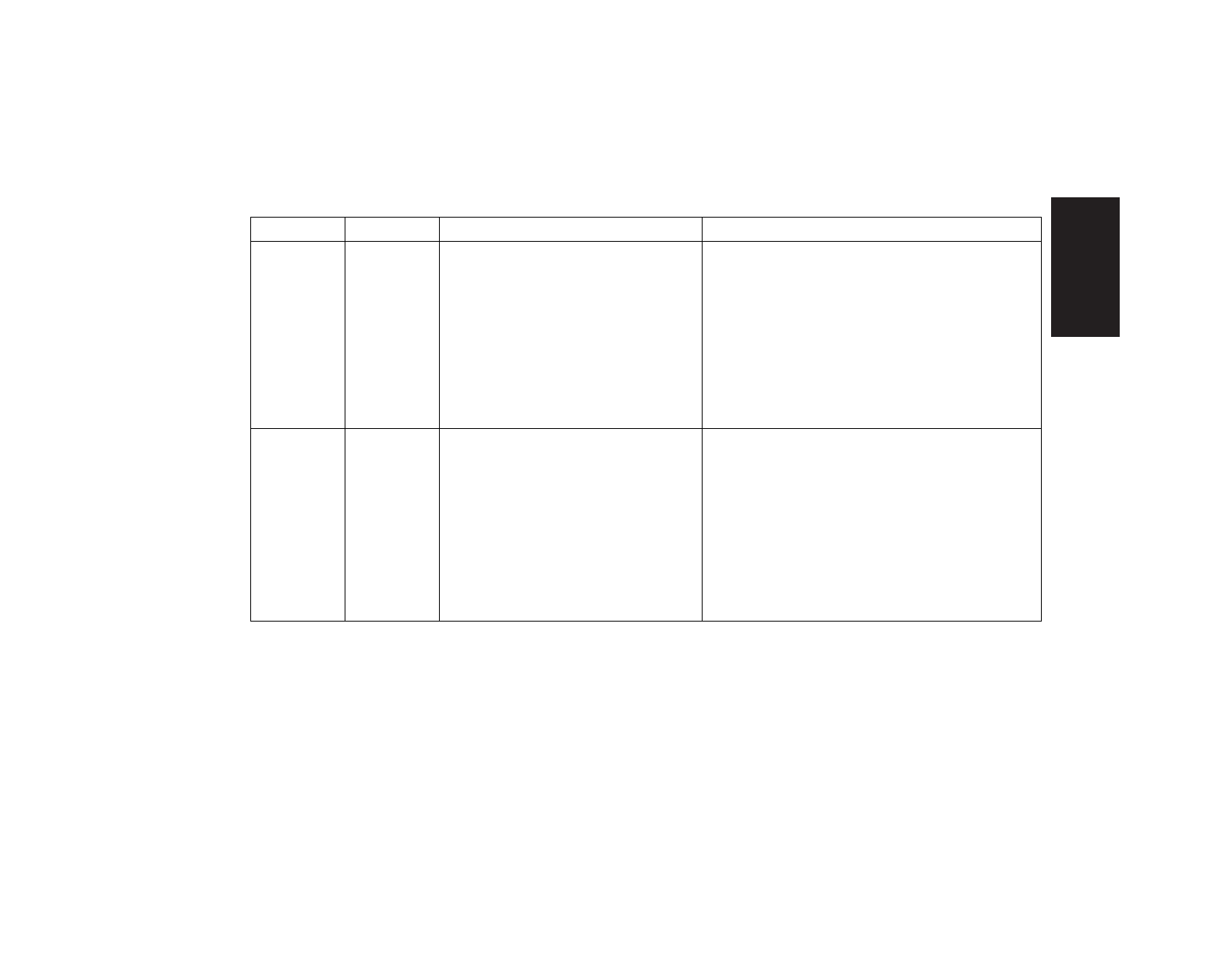
hp dvd writer
3
English
Disc type Size Disc features/compatibility With this disc you can
DVD-ROM
(Digital
Versatile
Disc
read-only
memory)
4.7 GB to
17 GB
3
Read-only
(software, audio, data,
video files).
3
Single-sided or double-sided
format.
3
Single-layered or dual-layered
format.
3
Reads in DVD-ROM drives.
3
Plays in DVD video players.
3
Play DVD movies.
3
Play DVD games.
DVD+R
(DVD
recordable)
4.7 GB
3
Records once.
3
Records video files in 60 to 180
minutes, depending on resolution
and sampling rate.
3
Records data files up to 4.7 GB.
3
Reads in most DVD-ROM drives.
3
Plays in some DVD video
players.
3
Make a permanent copy of a DVD video
file. These discs cannot be erased or reused.
This can protect information from being
accidentally changed or deleted.
3
Share your created DVD movie with
others — DVD+R discs are compatible with
more DVD players than a DVD+RW disc.
3
Use for permanent storage of your videos
and permanent storage of your hard drive
files.