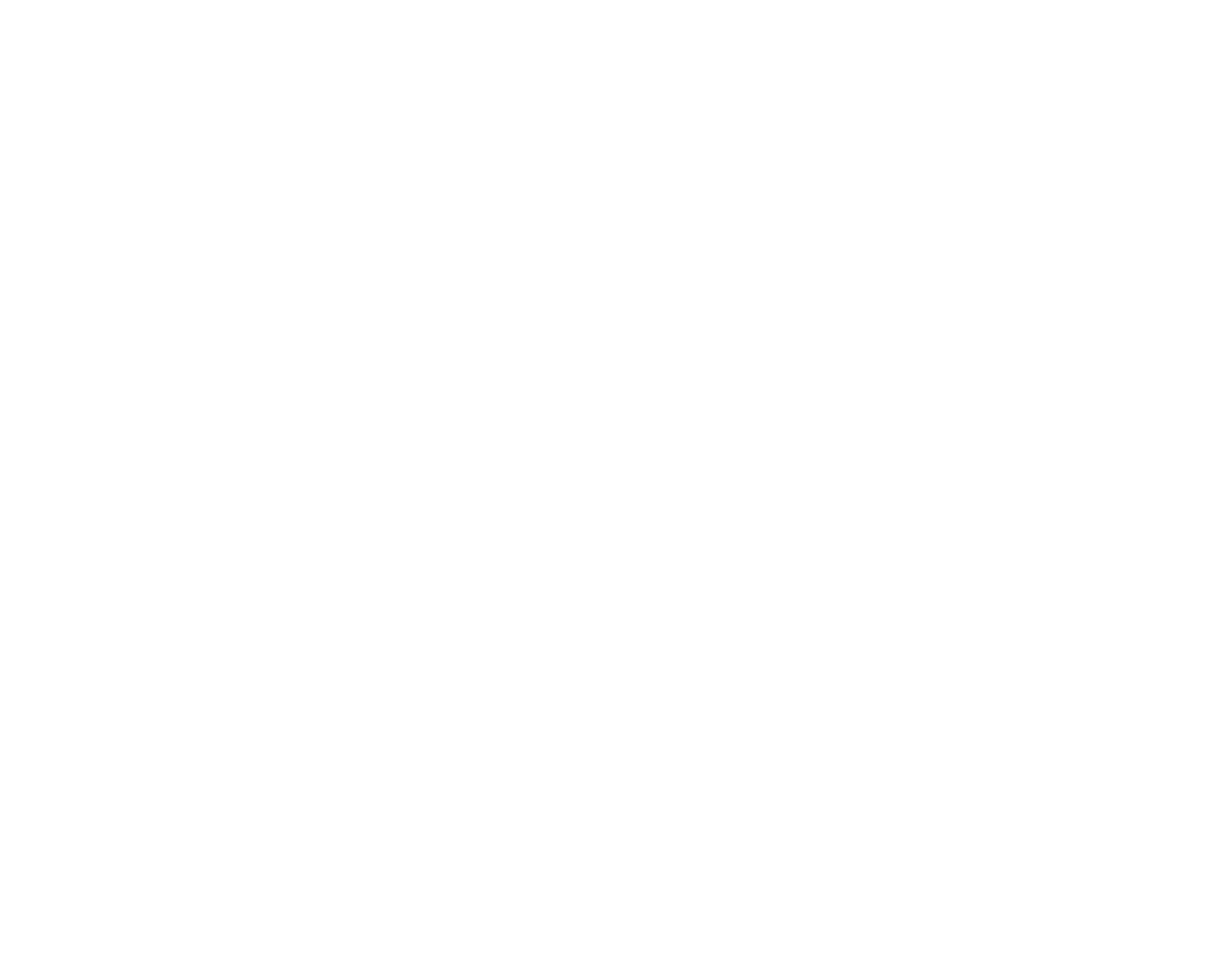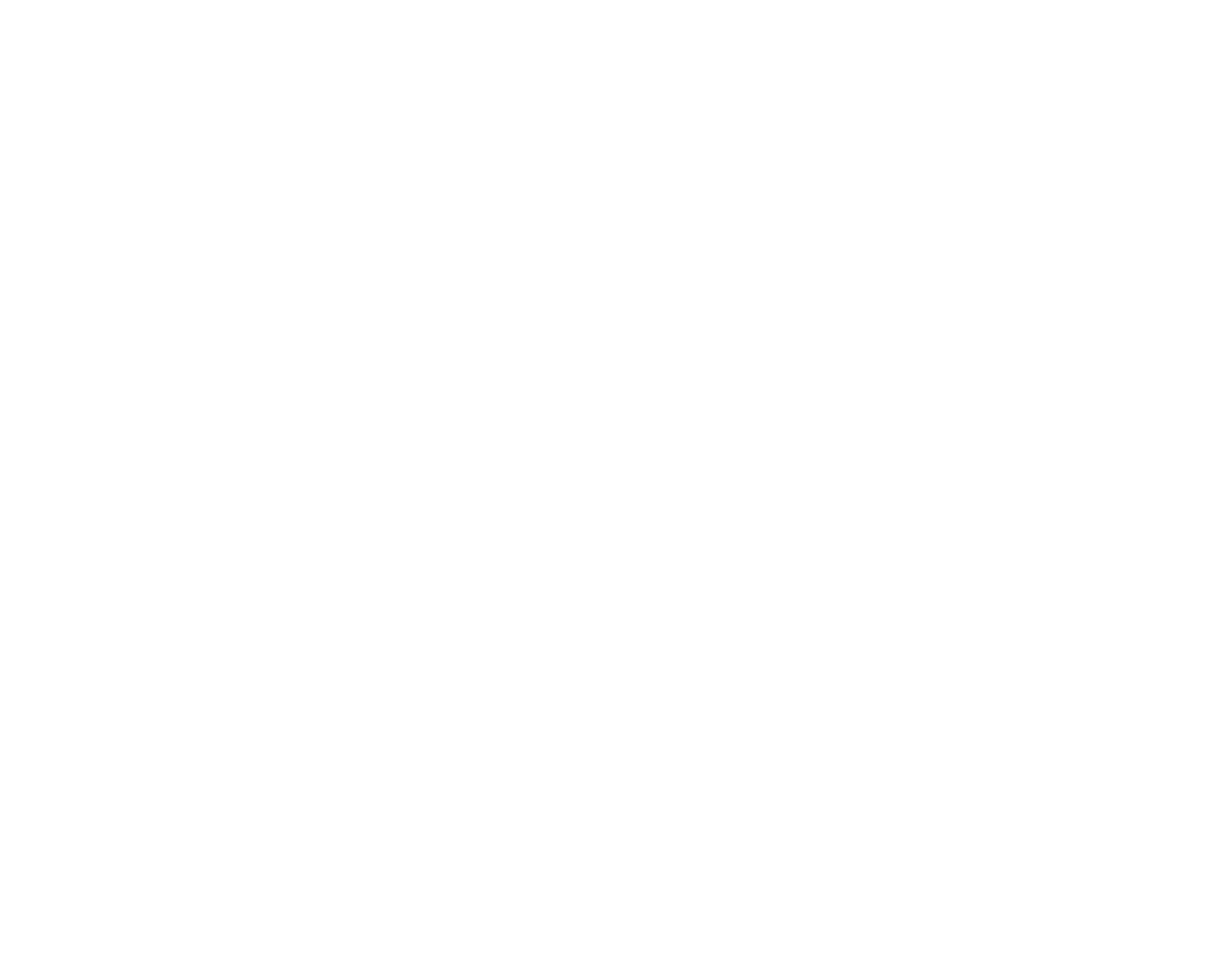
2
HP Pavilion home PC
Your hp dvd writer drive can read and record
the following audio formats:
3
WAV and MP3, WMA, CDA for CDs
3
WAV, MPEG-1, MPEG-2,WMA, and
Layer 2 files for DVDs
Your hp dvd writer drive can read and record
the following video formats:
3
MPEG-1 and MPEG-2
3
AVI and WMV
Compatible Discs
The hp dvd writer drive is able to read from
and record to almost every type of optical disc.
Writing speed rates for the hp dvd writer drive
are fast, allowing quick recording times.
You can use the following discs in the
hp dvd writer drive:
3
DVD-ROM, DVD+R, DVD+RW
3
Audio and video DVDs
3
CD-ROM, CD-R, CD-RW
3
Audio and video CDs (VCD)
Important:
The hp dvd writer drive can’t record
to DVD-R, DVD-RW, or DVD-RAM discs. When
recording, use DVDs that have a “+” in their
name.