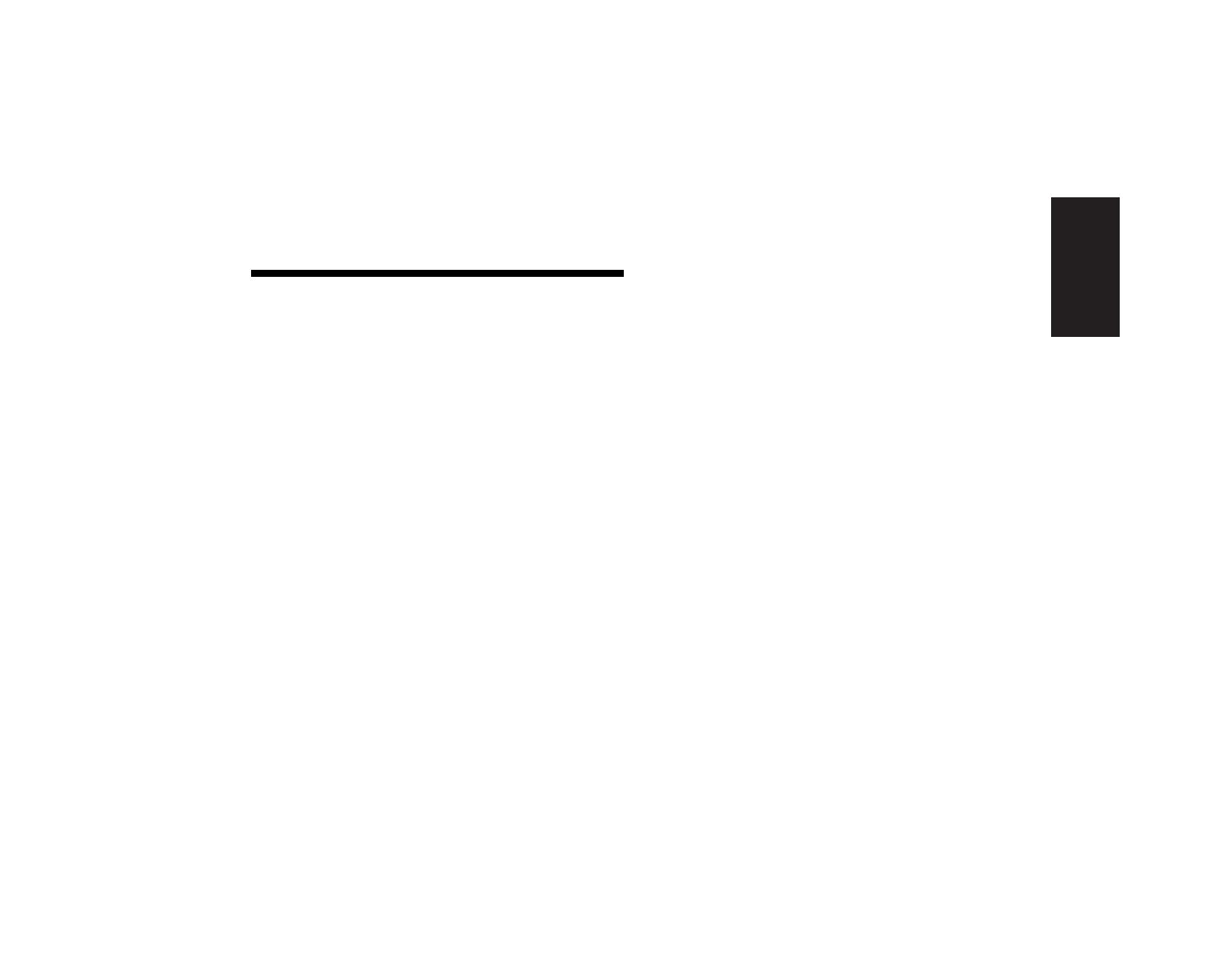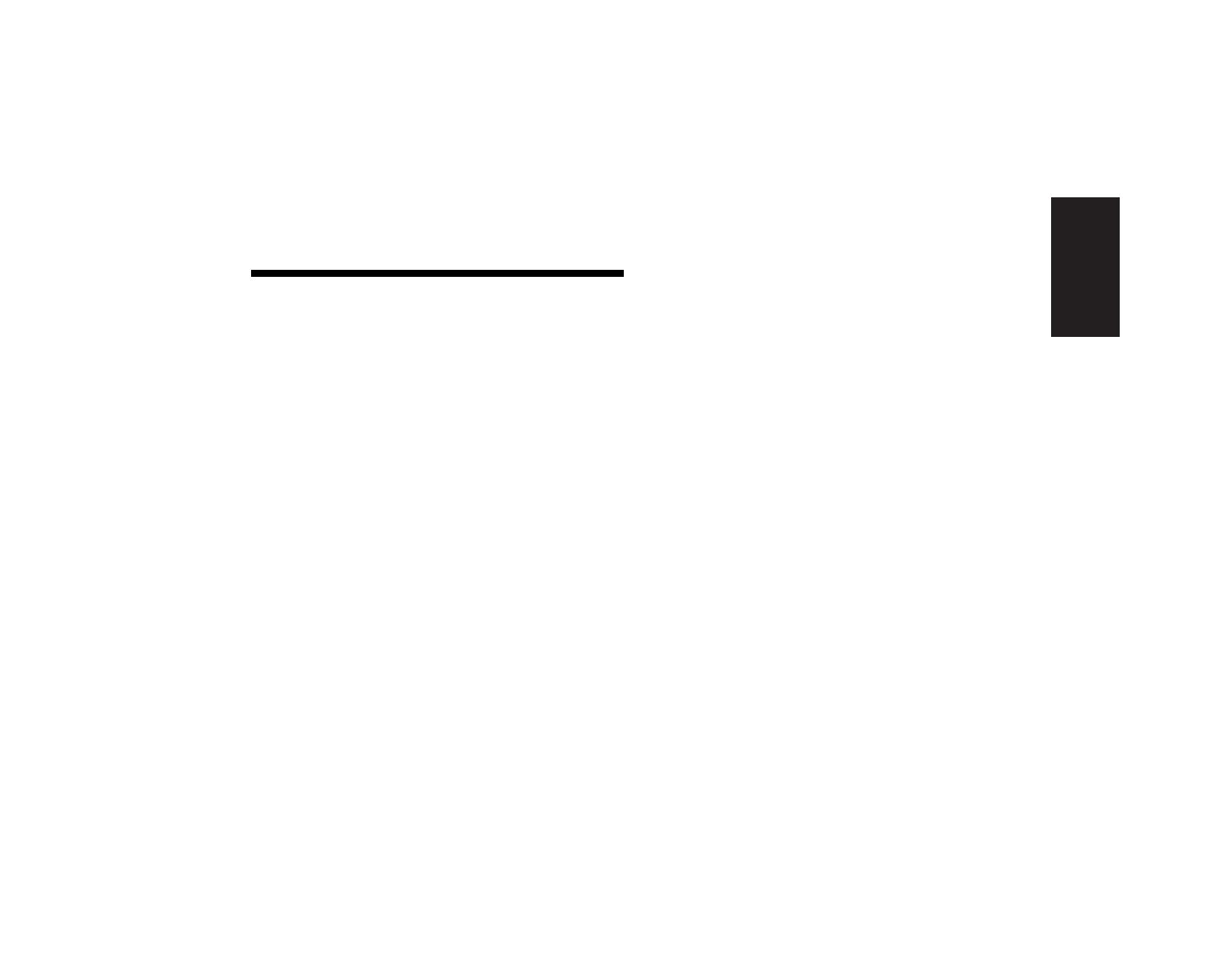
hp dvd writer
1
English
Your HP Pavilion home PC includes the
hp dvd writer 200 series, which is a DVD
rewritable (DVD+RW/R) optical drive. This
guide tells you about the hp dvd writer drive
features and tells you how to use the drive with
the included software.
hp dvd writer Drive
Features
The hp dvd writer is a multipurpose rewritable
drive that can read audio, data, and video files
and can record, or
write
, in both CD and DVD
formats.
This hp dvd writer drive enables you to:
3
Create custom audio, data, and video files
that can be recorded onto CDs or DVDs.
3
Store large amounts of data.
3
Store, edit, and preserve video files from
various video sources.
3
Play music CDs and DVD movies.
3
Read data CDs and DVDs.
3
Create CDs and DVDs.
An important feature of the hp dvd writer drive
is its high compatibility with other devices.
3
The CDs that you create play in most home
and car stereos and in most computer
CD-ROM and DVD-ROM drives.
3
The DVDs that you create are compatible with
most DVD video players (DVD+R disc only)
and with most computer DVD-ROM drives.
Using the hp dvd writer