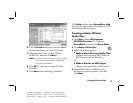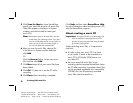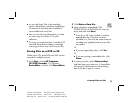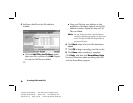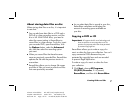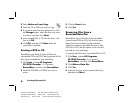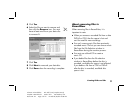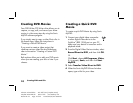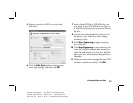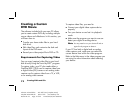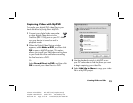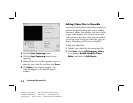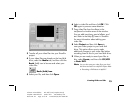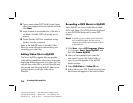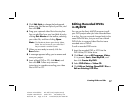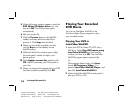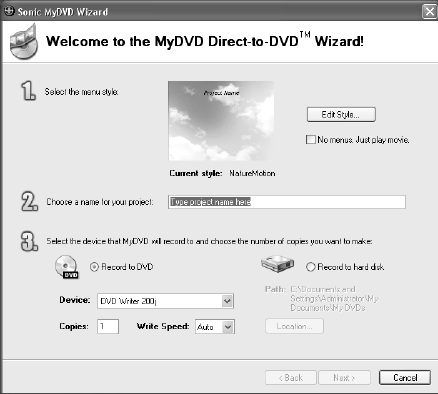
Creating DVDs and CDs
11
Filename: m3mcdvd.doc Title: Self Cover [complete version]
Template: HP-Print2K.dot Author: billm Last Saved By: kimt
Revision #: 24 Page: 11 of 42 Printed: 04/07/03 10:08 AM
5 Select to record to a DVD or to your hard
disk drive.
6 Click the Edit Style button to change your
menu style settings, and then click OK.
7 Insert a blank DVD+R or DVD+RW disc into
your drive. If your DVD+RW disc has files on
it, MyDVD will prompt you to erase all files on
the disc.
8 Use the camcorder playback controls to find
the place in your video you want to begin
recording to disc.
9 Click Start Capturing to begin capturing
your video file.
10 Click Stop Capturing to stop capturing your
video file. MyDVD automatically creates your
video file and records it to your disc. MyDVD
ejects your disc when the recording process is
complete.
11 When you receive the message that your DVD
has been created successfully, click OK.