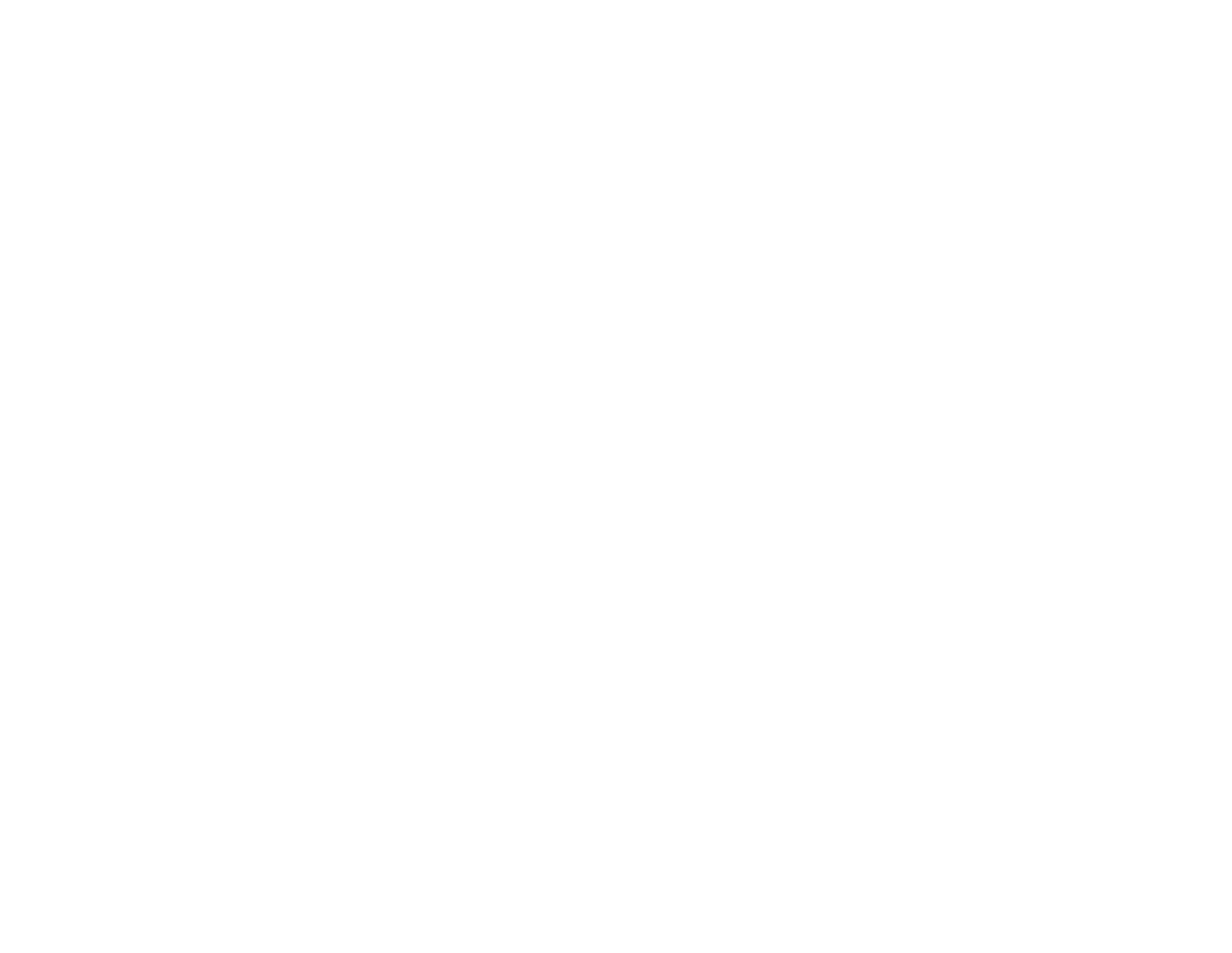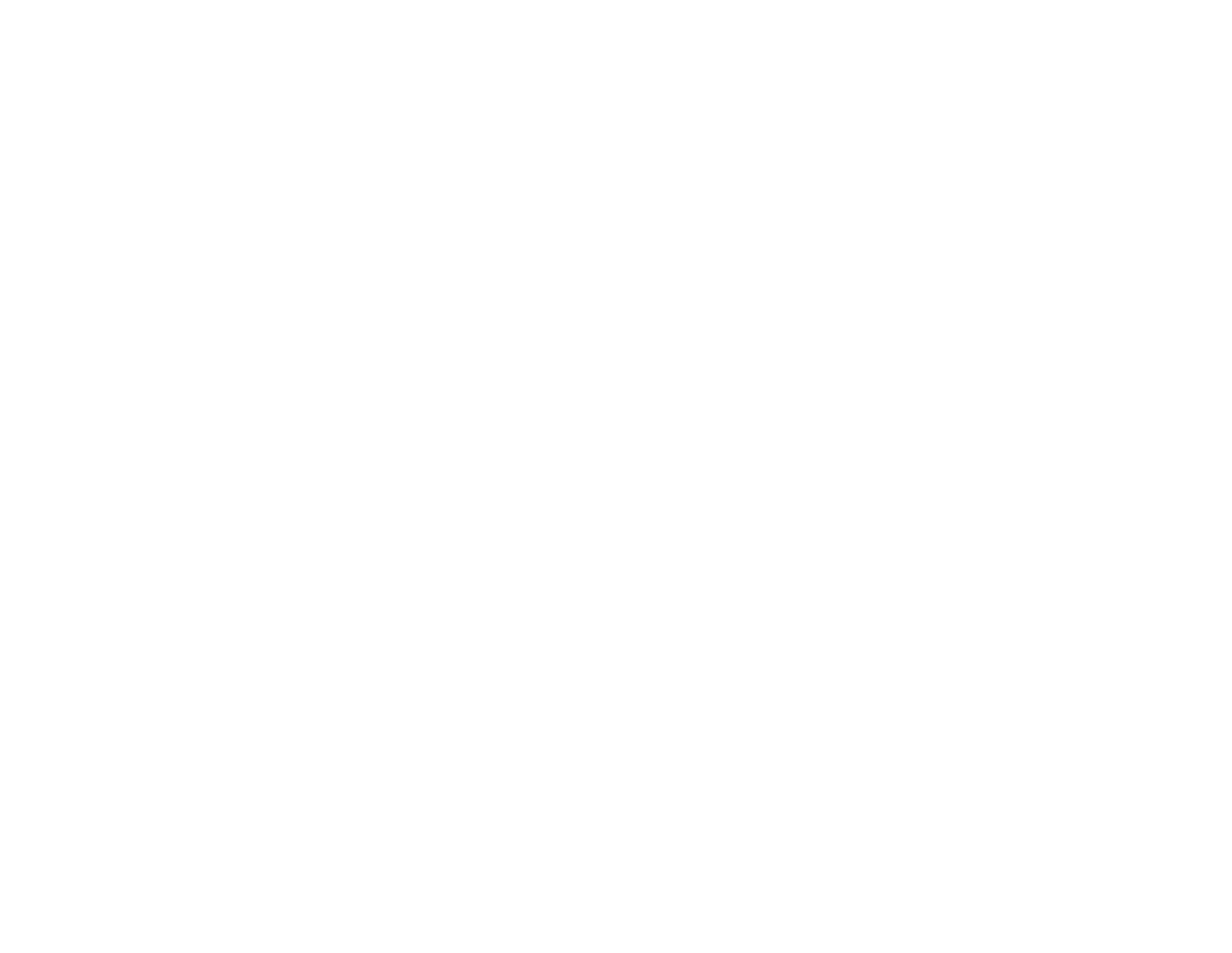
14
HP Pavilion home PC
About recording music
HP RecordNow records music CDs that are
closed
CDs. This means that you must record
all music files in one recording session. When
a recording is complete, no more information
can be added to that disc and the CD is closed.
Music files can be re-recorded on a rewritable
CD or DVD disc, but all previously recorded files
will be erased.
Important:
You can record audio files (MP3 and WAV
files) to a DVD as data files, but you cannot create
a DVD audio disc to be played on a car or home
CD player.
For best compatibility with CD-ROM drives and
CD players, use CD-R discs to record music.
About recording data
When recording data files, HP RecordNow can
update existing files that have been previously
recorded and add new files to rewritable CDs.
For rewritable DVDs, you must erase all
previously recorded data and then re-record
your files.
You can add data files to a CD-R disc in multiple
recording sessions using HP RecordNow until the
CD is full. Any files with the same name will be
overwritten with the newer version.
Important:
When HP RecordNow or MyDVD records
data to a DVD+R disc, it creates a closed disc.
This means that once the data has been recorded,
no more data can be added to that disc. Make
sure all data files are selected before you record
them to a DVD+R disc.
HP RecordNow can also make copies of discs
and archive data from your hard disk drive.
HP RecordNow will not record copyrighted DVD
titles.