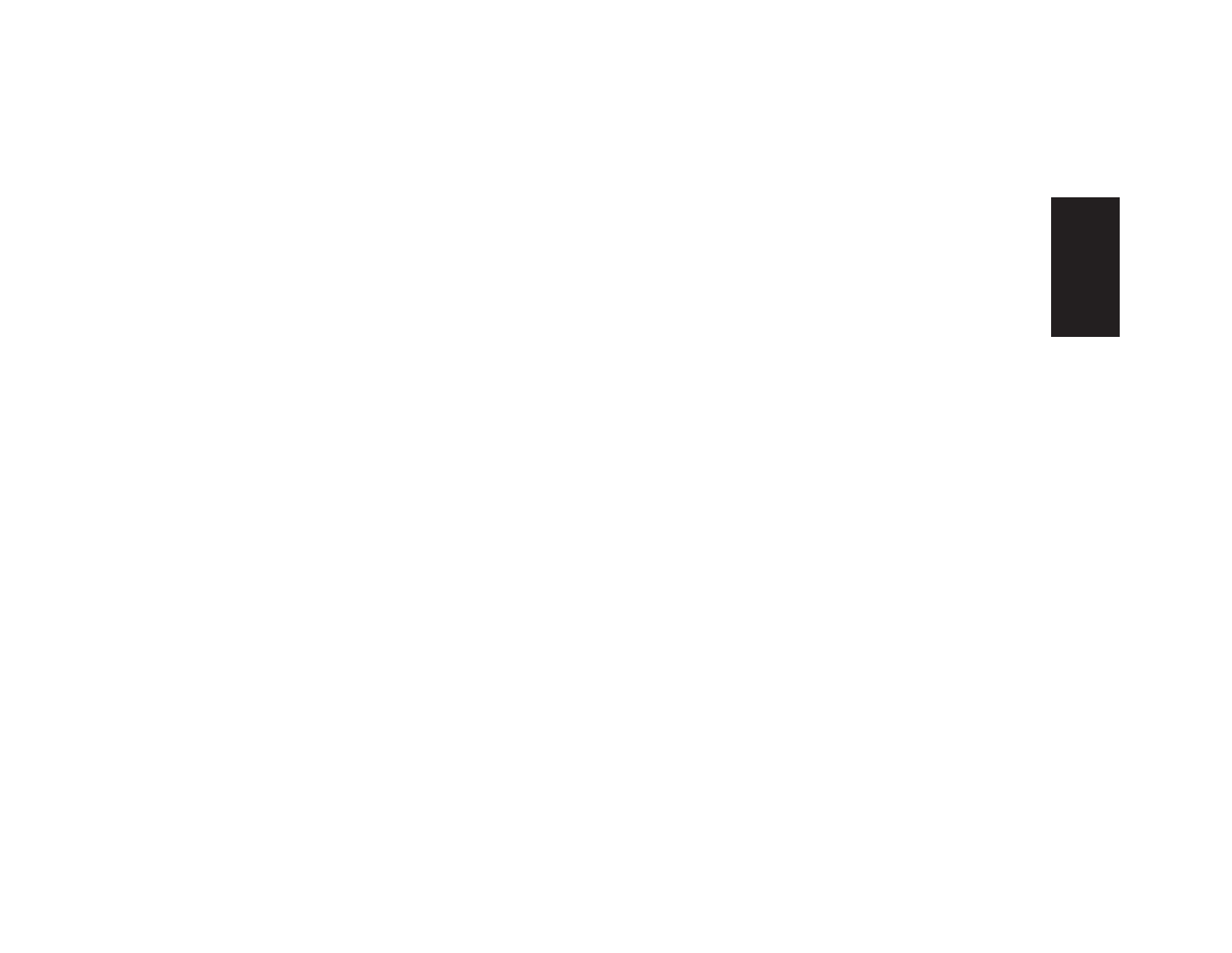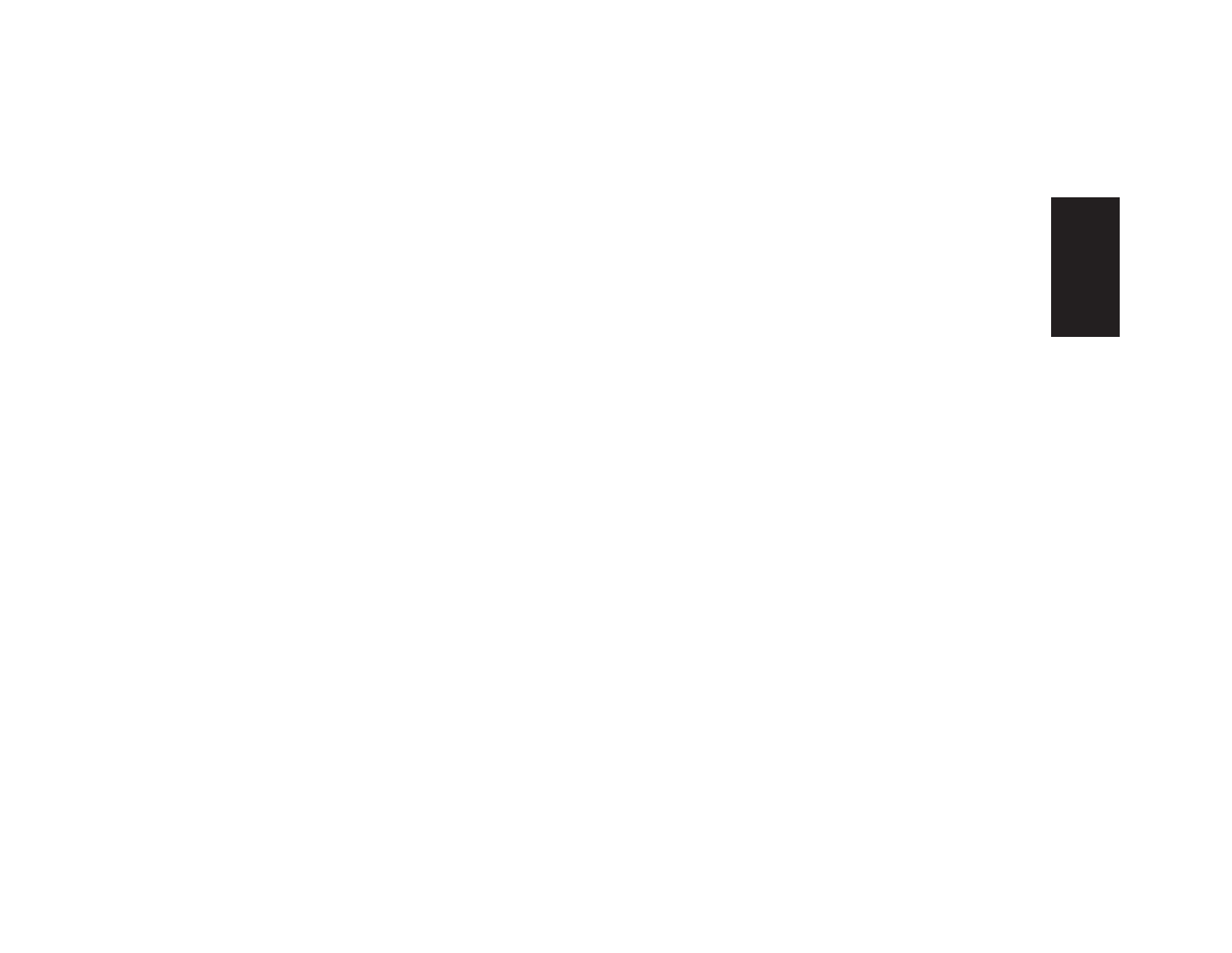
hp dvd writer
13
English
3
Click Make a Music Disc to create
music CDs from various audio files that are
downloaded from the Internet, recorded
from your hard drive files, or recorded from
other CDs. CD-R discs play in most home
and car stereos. CD-RW discs play only in
some stereos. This option creates a closed
CD or DVD.
3
Click Make a Data Disc to create a copy
of your personal data files. This option
allows you to add new files or update
previously recorded files with the same
name to your data disc until the CD-R or
CD-RW disc is full. You can record data
files to a DVD+R disc only once. For
DVD+RW discs, you must erase all
previously recorded data and then
re-record your files.
3
Press the Eject button on the hp dvd writer
drive, and insert the blank CD-R, CD-RW,
DVD+R, or DVD+RW disc.
4
Follow onscreen instructions to complete
recording your files. Click the Help
button for more information about the
HP RecordNow program.
Important:
HP RecordNow can record only to the
same disc type it records from. For example, you
can record a DVD only to a DVD+R or DVD+RW
disc and you can record a CD only to a CD-R or
a CD-RW disc.