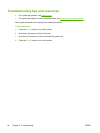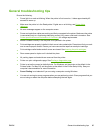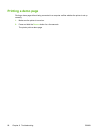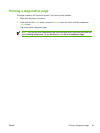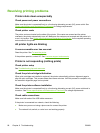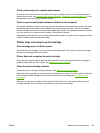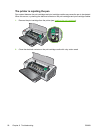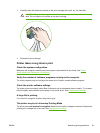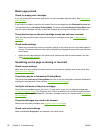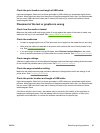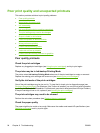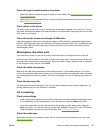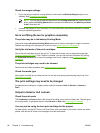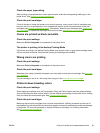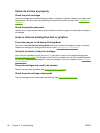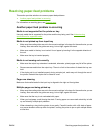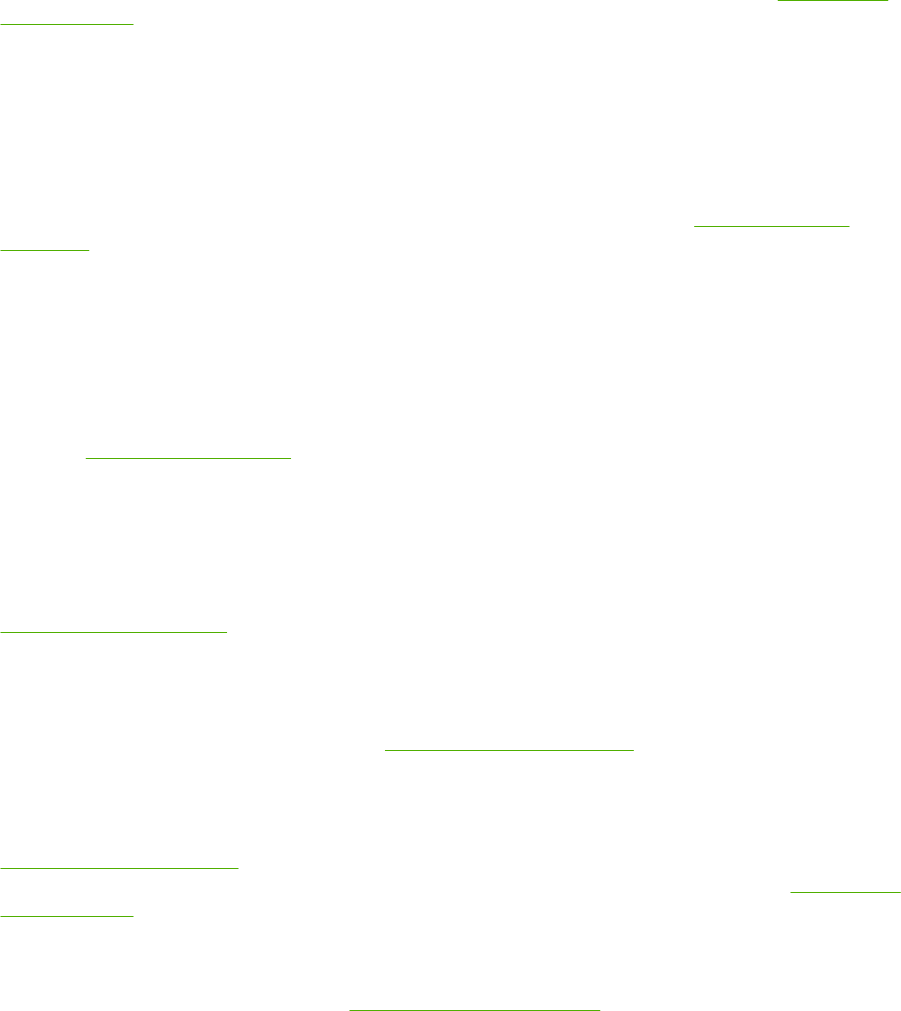
Blank page printed
Check for empty print cartridges
If you are printing text and a blank page prints, the print cartridges might be empty. See Inserting the
print cartridges.
If the Toolbox is installed, check the ink levels of the print cartridges from the Estimated Ink Level tab.
You may be printing in Ink-backup Printing Mode. The printer enters Ink-backup Printing Mode when
one of the print cartridges is empty or removed. Replace the missing print cartridge with a new one.
The protective tape on the print cartridge nozzle has not been removed.
Verify the clear protective tape is removed from the print cartridge nozzle (see Inserting the print
cartridges).
Check media settings
●
Make sure you select the correct print quality settings in the printer driver for the media loaded in
the tray. For example, Maximum dpi is only available for photo paper and cannot be used with other
media types.
●
Make sure the page settings in the printer driver matches the width of media loaded in the tray.
See
Changing print settings.
Something on the page is missing or incorrect
Check margin settings
Make sure the margin settings for the document do not exceed the printable area of the printer. See
Setting minimum margins.
The printer may be in Ink-backup Printing Mode
The printer enters Ink-backup Printing Mode when one of the print cartridges is removed. Replace the
missing print cartridge with a new one (see
Inserting the print cartridges).
Verify the ink levels of the print cartridges
One of the print cartridges may be low on ink. To view the ink levels, print a diagnostics page (see
Printing a diagnostics page). (For Windows, if the Toolbox is installed, you can find ink-level information
by clicking the Estimated Ink Level tab.) If the print cartridge is low on ink, replace it (see
Inserting the
print cartridges).
The print cartridges may need to be cleaned
Perform the auto-clean procedure (see Cleaning the print cartridges).
Check color print settings
Make sure Print in Grayscale is not selected in the printer driver.
92 Chapter 6 Troubleshooting ENWW