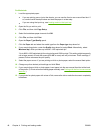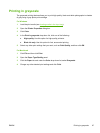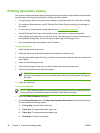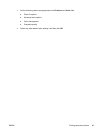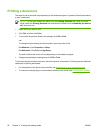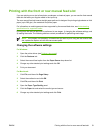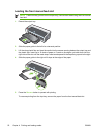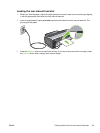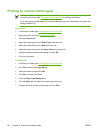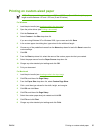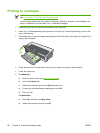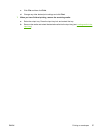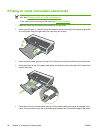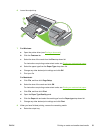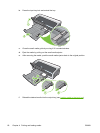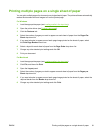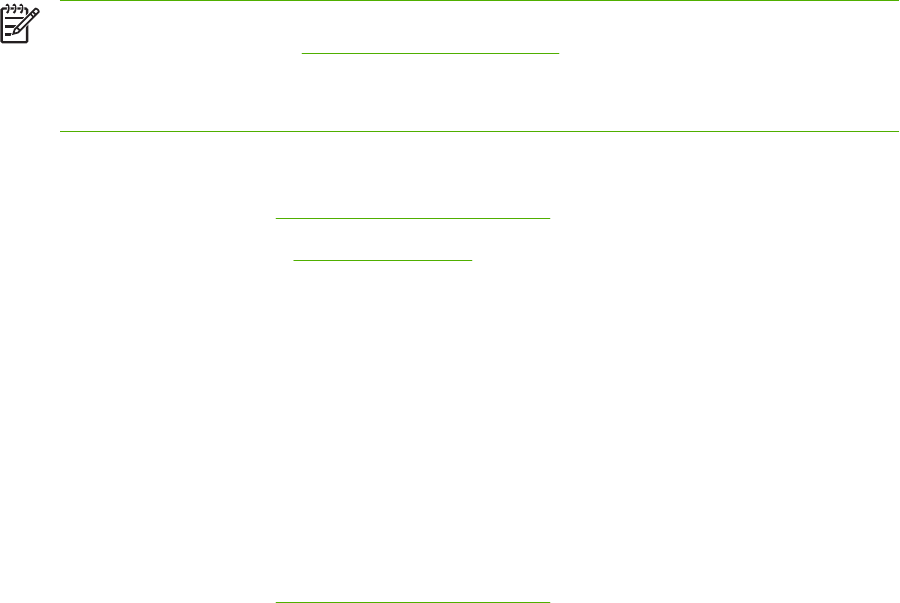
Printing on various media types
NOTE Use HP media for optimum print quality. These media types are specifically designed to
work with your printer. See
HP supplies and accessories for ordering information.
If you are printing transparencies, HP recommends removing each transparency as it prints and
setting it aside to dry.
For Windows
1. Load the print media (see
Loading media in the input tray).
2. Open the printer driver (see
Printing a document).
3. Click the Features tab.
4. Select the media type from the Paper Type drop-down list.
5. Select the media size from the Size drop-down list.
6. Select the paper source from the Paper Source drop-down list.
7. Change any other desired print settings and click OK.
8. Print your document.
For Macintosh
1. Load the print media (see
Loading media in the input tray).
2. Click File, and then click Page Setup.
3. Select the media size and click OK.
4. Click File, and then click Print.
5. Open the Paper Type/Quality panel.
6. Click the Paper tab and select the media type and source.
7. Change any other desired print settings and click Print.
54 Chapter 4 Printing and loading media ENWW