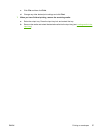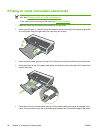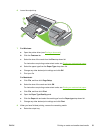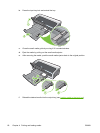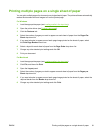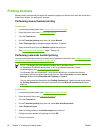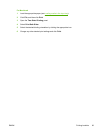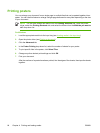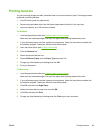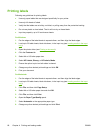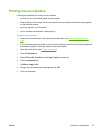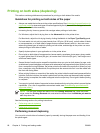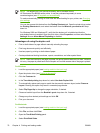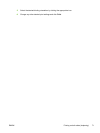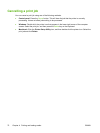Printing banners
You can print large images and bold, oversized fonts on continuous feeds of paper. Following are some
guidelines for printing banners:
●
Use HP banner paper for great results.
●
Remove any perforated strips from the banner paper before loading it in the input tray.
●
Input tray capacity: up to 20 continuous sheets.
For Windows
1. Load the appropriate media (see
Loading media in the input tray).
Make sure the unattached edge is on top of the paper stack pointing towards the printer.
2. If your software program includes a banner-printing feature, follow the instructions provided with
the software program. Otherwise, follow the instructions below.
3. Open the printer driver (see
Printing a document).
4. Click the Features tab.
5. Select the required banner size.
6. Select HP Banner Paper from the Paper Type drop-down list.
7. Change any other desired print settings and click OK.
8. Print your document.
For Macintosh
1. Load the appropriate media (see
Loading media in the input tray).
Make sure the unattached edge is on top of the paper stack pointing towards the printer.
2. If your software program includes a banner-printing feature, follow the instructions provided with
the software program. Otherwise, follow the instructions below.
3. Click File, and then click Page Setup.
4. Select the correct banner paper size and click OK.
5. Click File, and then click Print.
6. Change any other desired print settings and click Print to print your document.
ENWW Printing banners 65