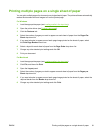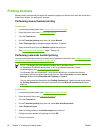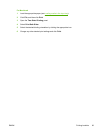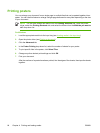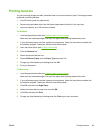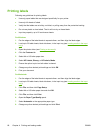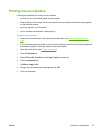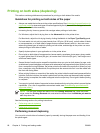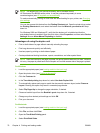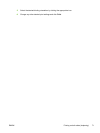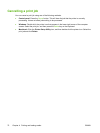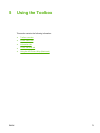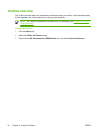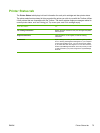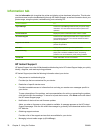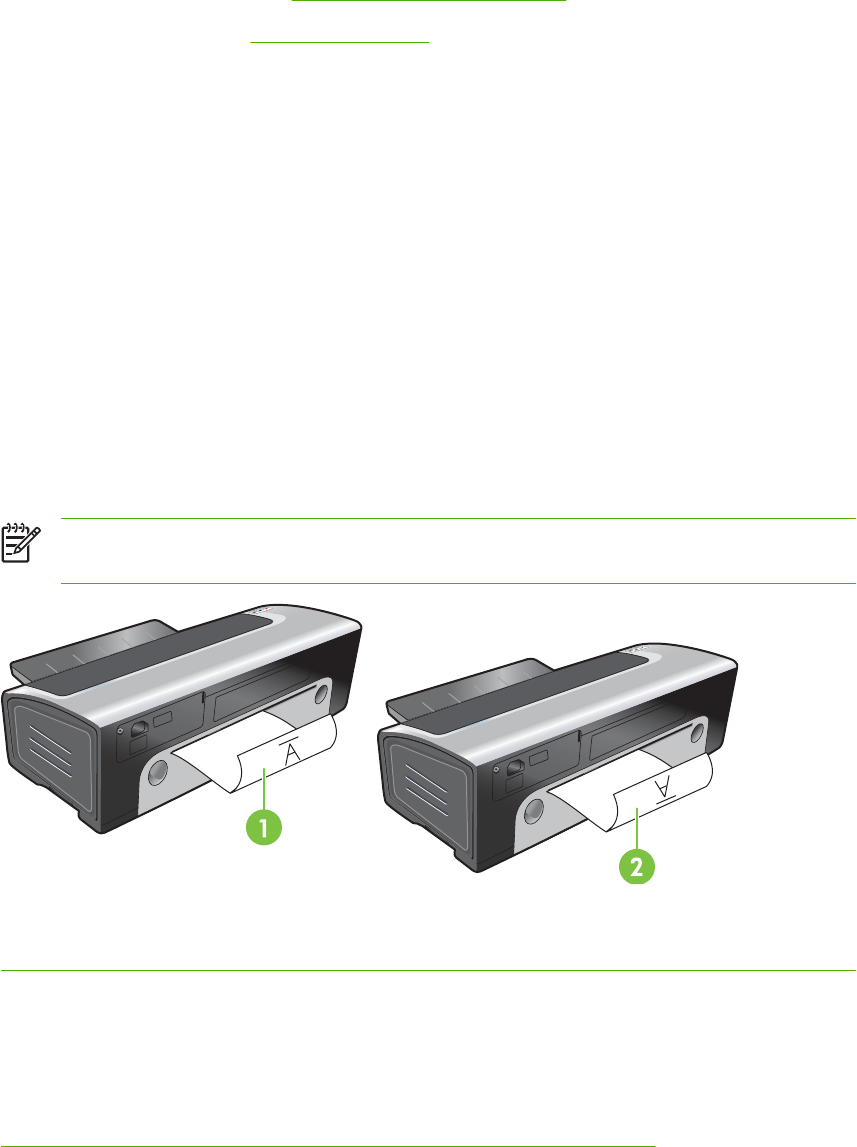
For Windows
1. Load the appropriate paper (see
Loading media in the input tray).
2. Open the printer driver (see
Printing a document).
3. Click the Features tab.
4. On the Two-sided printing drop-down list, select Manual.
5. Select Flip Pages Up to change the page orientation, if desired.
6. Select a booklet layout from the Booklet Layout drop-down list, if you want one.
7. If you are using the manual feed slot, select Manual Feed in the Paper Source drop-down list.
Change any other appropriate print settings and click OK.
8. Print your document.
9. After one side of the page is printed, follow the onscreen instruction to reload the printed pages to
print on the other side of the paper. If you are printing from the rear manual feed slot, ignore the
onscreen instruction and go to step 10.
10. If you are printing from the rear manual feed slot, maintaining the order of the printed pages, reinsert
the pages one at a time, last printed page first, with the printed side facing down, and press the
Resume button.
NOTE The direction to reload the printed pages depends on whether you have selected
the Flip Pages Up option.
1 If you have selected Flip Pages Up, reinsert one page at a time, printed side down and reversed, with the blank
side facing up.
2
If you have not selected Flip Pages Up, reinsert one page at a time, printed side down and forward, with the blank
side facing up.
Performing auto-duplexing
You can print on both sides of a sheet of paper automatically if a duplex unit is installed on the printer
(see
Installing the optional automatic two-sided printing accessory (duplex unit)).
ENWW Printing on both sides (duplexing) 69