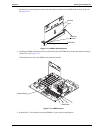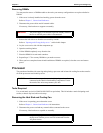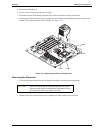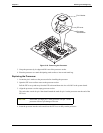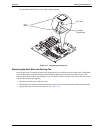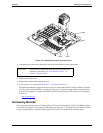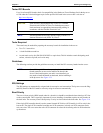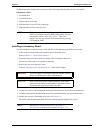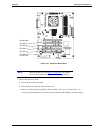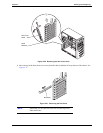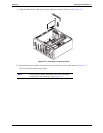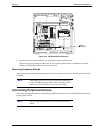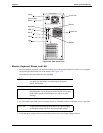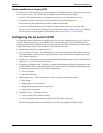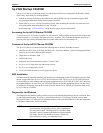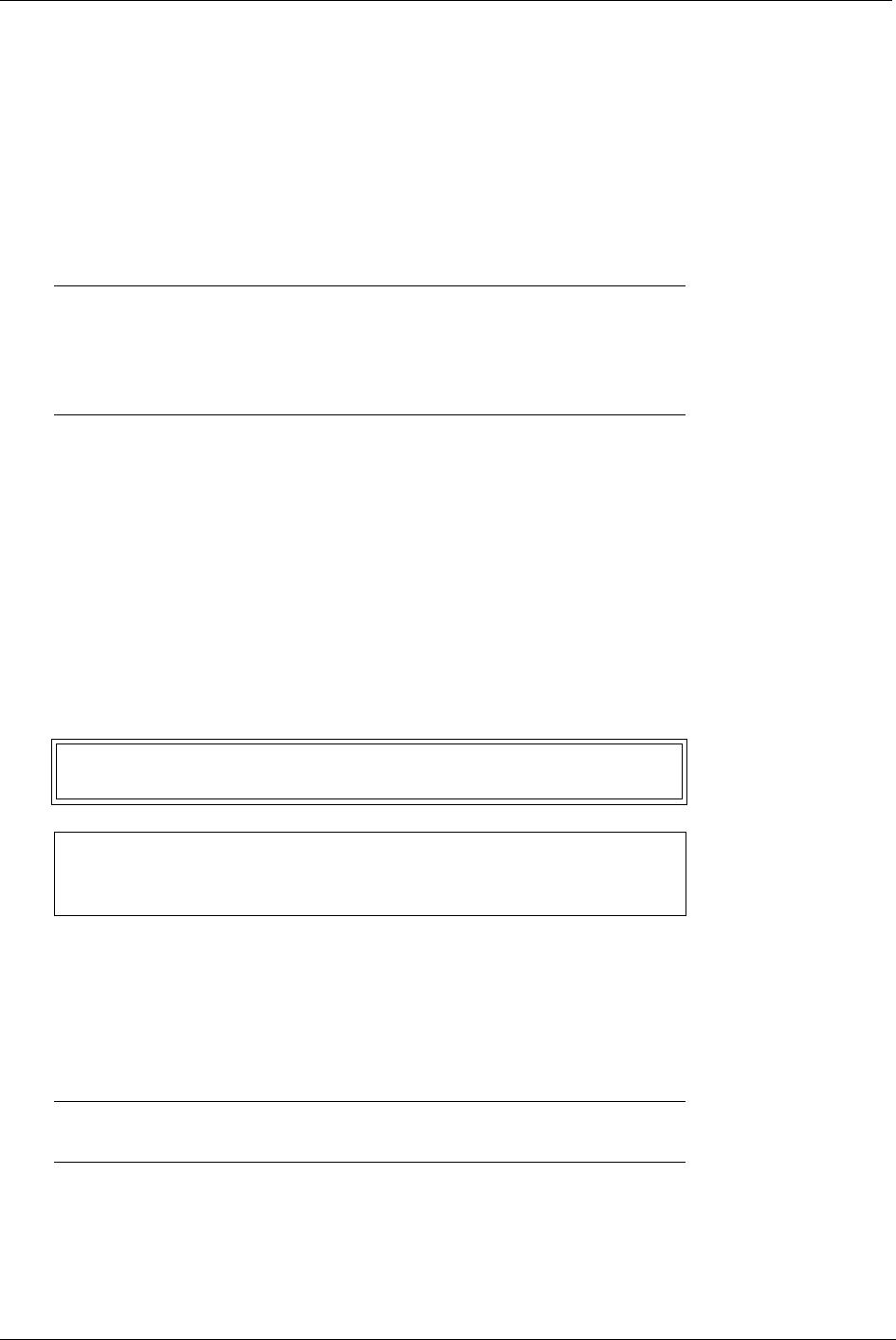
37
Chapter 3 Installing and Configuring
By default the server searches for boot devices in the following order depending on the server model:
Default Boot Order:
1. CD-ROM drive
2. Flexible disk drive
3. IDE hard drive (if present)
4. SCSI hard drive in any PCI slot (if present)
5. Other bootable devices in any PCI slot)
Installing an Accessory Board
Use this procedure to install accessory boards and observe the installation guidelines listed earlier.
1. If the server is already installed and working, power down the server.
Refer to Chapter 1‚ Controls and Indicators.
2. Disconnect the power cables and any external cables connected to the server.
If necessary, label each one to expedite re-assembly.
3. Remove the side cover and lay it aside.
Refer to “Opening and Closing the hp server” earlier in this chapter.
4. Lay the server on its side (components showing) for the best access to the accessory board slots.
5. Read the documentation included with the accessory board and follow any special instructions.
6. Identify the accessory slot number to be used. See Figure 3-19.
The SCSI model should already have the SCSI controller board installed in PCI slot P1.
NOTE The boot order can be changed by pressing F8 during the
POST, or by using the server’s (BIOS) Setup Utility. For more
information, refer to “BIOS Setup Utility” later in this
chapter. You may also activate the Network Boot by pressing
F12 during the POST.
WARNING The power supply will continue to provide standby current to
the server until the power cable is disconnected.
CAUTION Wear a wrist-strap and use a static-dissipating work surface
connected to the chassis when handling components. Ensure
the metal of the wrist-strap contacts your skin.
NOTE Refer also to “System Board Layout” in Chapter 9‚
Specifications for connections not shown in Figure 3-19.