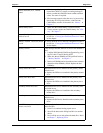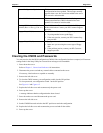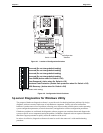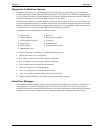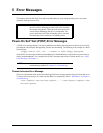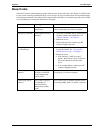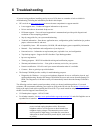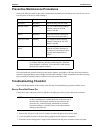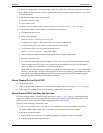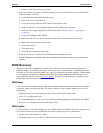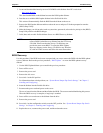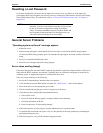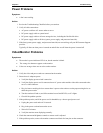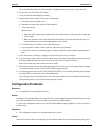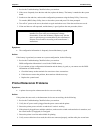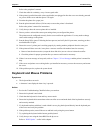64
Chapter 6 Troubleshooting
4. If the server is plugged into a switched multiple-outlet box, ensure the switch on the outlet box is turned on.
5. Plug a different electrical device (such as a printer) into the power outlet, and turn on the device to verify
the outlet has power.
6. Verify that the voltage switch is set correctly:
a. Reconnect the power cord.
b. Power on the server.
7. If you hear a series of beeps when you power on the server, refer to Chapter 5‚ Error Messages.
8. Verify that the problem is not caused by an internal device connection:
a. Disconnect the power cord.
b. Remove the side panel.
Refer to Chapter 3‚ Installing and Configuring.
c. Verify the power supply is firmly connected to the system board connector.
d. Verify the front panel power switch is connected to the system board.
e. Verify the heat sink is correctly placed on the processor.
Refer to “Processor Problems” later in this chapter.
f. Remove the power connectors from all internal devices except the system board.
g. Reconnect the power cord.
h. Verify that the front panel green LED light is on. If it is off, call your HP Customer Support provider.
i. If the front panel green LED light is on, reconnect the power connectors one by one to the internal
devices in order to see which device or connection is defective.
Ensure that you remove the power cord before you reconnect each internal device. After reconnecting
the device, turn the power on again. If the green LED is still on, repeat this step with another device until
you find the device that prevents the green LED from turning on. Call your HP Customer Support
provider with this information and for further instructions.
Server Powers On, but Fails POST
Do one of the following:
• If the server fails POST and there is an error message or beep code, refer to Chapter 5‚ Error Messages.
•Ιf the suggested solutions do not solve the problem, contact HP or your reseller.
Server Passes POST, but Does Not Function
If an error message appears, read the message and refer to Chapter 5‚ Error Messages for troubleshooting
suggestions. If there is no error message, follow the steps in this section to troubleshoot the problem. If the
problem persists, contact your HP Customer Support provider or your reseller.
If there is no error message, follow these steps:
1. If you are an experienced user, verify the server is configured correctly in the (BIOS) Setup Utility.
To start the (BIOS) Setup Utility, boot or reboot the system and press F10 when prompted.
2. If the server still does not work:
a. Power off the server and remove all external peripherals, except the monitor and keyboard.
b. Test the server for normal operation now.