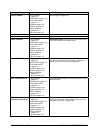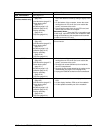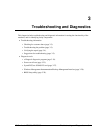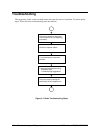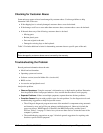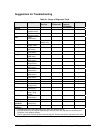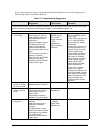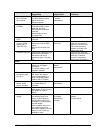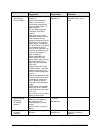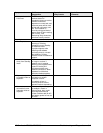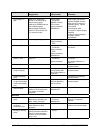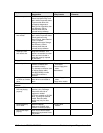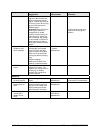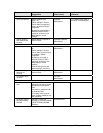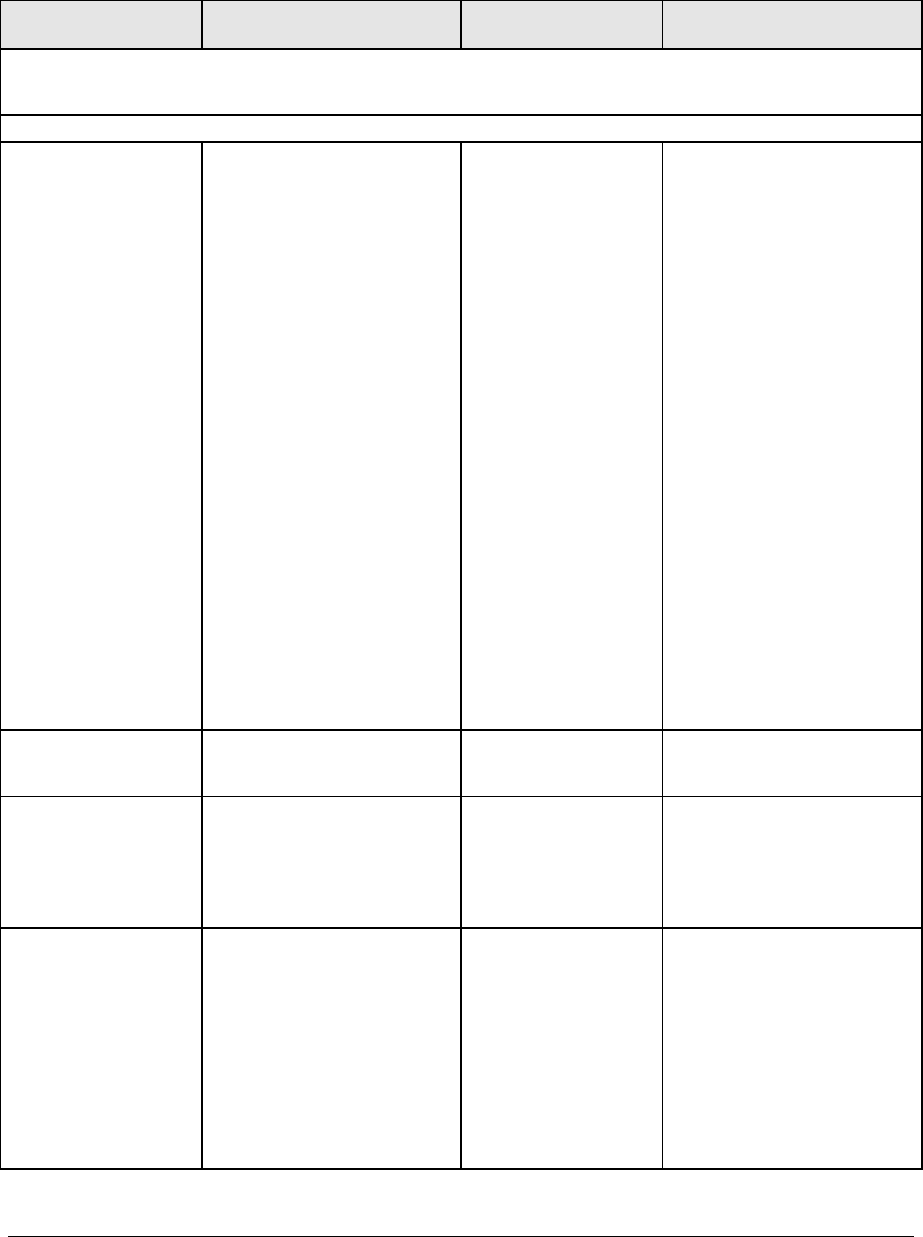
3-6 Troubleshooting and Diagnostics HP Omnibook XT6050, XT/VT6200
If you cannot isolate the cause of a problem using the above diagnostic tools, use the suggestions in
the following table to help find the problem.
Table 3-2. Troubleshooting Suggestions
Symptom Call Center:
Suggestions
Repair Center:
Likely Causes
Repair Center:
Comments
To help determine likely causes of a problem, determine which replaceable modules are involved in the system
function and what roles they play: see the figure on page 1-14 and the table on page 1-15.
Startup
Does not boot on
AC or battery.
Check power source.
Press system-off switch to
reset notebook, then press
blue sleep button to turn
notebook on.
Unplug AC adapter, remove
all batteries and any PC
cards, press system-off
switch to reset notebook,
then reconnect power and try
again.
Do not use touch pad while
booting or resuming.
Remove all but one SDRAM
module and try again.
Reinsert any other SDRAM
module and try again.
AC adapter.
SDRAM module.
CPU module.
Display interface
PCA.
Motherboard.
Display assembly.
Hard drive.
Check AC adapter. Remove
all but one SDRAM module
and try again.
If power status light does not
turn on, reprogram BIOS,
replace top case, replace
motherboard.
If power status light turns on
but display remains off, try
external monitor. If monitor
shows successful boot,
replace display assembly. If
monitor shows activity but
BIOS does not complete,
replace display assembly. If
monitor is blank, replace
display interface PCA,
replace display assembly,
replace motherboard.
If power status light and
display turn on, BIOS
completes, but OS does not
start from hard disk or floppy
drive, replace CPU module,
replace motherboard. If OS
starts from floppy drive,
reload hard drive, replace
hard drive.
Beeps once, spins
hard disk, repeats,
but does not boot.
Make sure at least one
SDRAM module is installed.
SDRAM module.
Does not boot on
battery, but boots
on AC.
Make sure battery is properly
installed and fully charged.
Check battery level on
battery LEDs.
Check battery contacts. If
available, try another battery.
Battery or contacts.
Motherboard.
Does not boot from
floppy drive.
Make sure floppy disk is
bootable.
Make sure floppy drive is
installed or connected
correctly.
Use BIOS Setup to check
default boot order and make
sure floppy boot is enabled.
Try using alternate
connection (with or without
floppy cable).
Floppy drive or
contacts.
Floppy cable.
Motherboard.