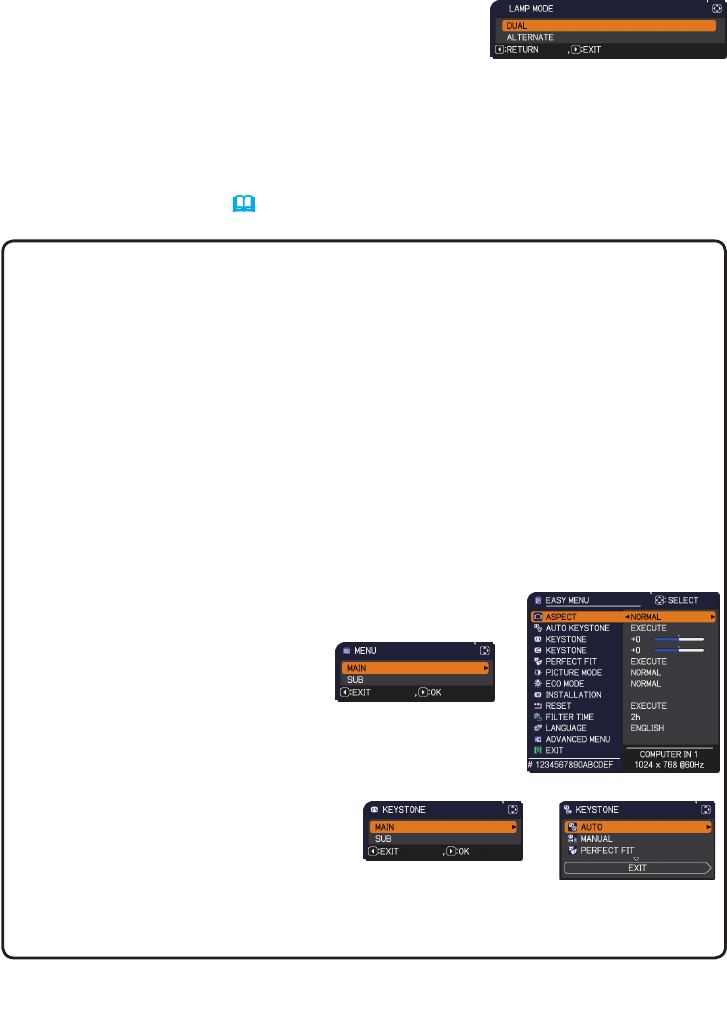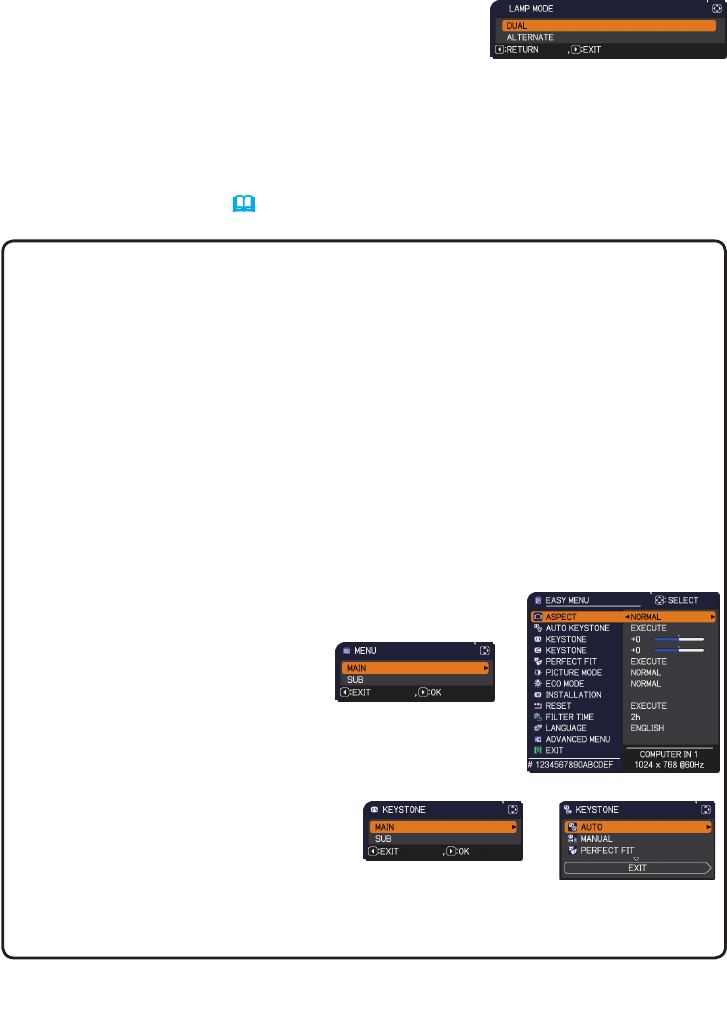
15
STACK menu settings
3. Press the ◄ button to return to the previous menu, or press the ► button to
complete the setting. (
19
)
NOTE • If DUAL is selected, a menu to select MAIN or SUB appears on
screen when a button on the control panel of the projector or remote control is
pressed. Select the projector that you want to operate. Refer to the examples
below.
- When the MENU button is pressed, a menu to select MAIN or SUB is
displayed. If MAIN is selected, EASY MENU or ADVANCED MENU of the
Main projector is displayed.
- When one of the buttons from KEYSTONE, FOCUS + / -, ZOOM, ZOOM + / -
and LENS SHIFT is pressed, a menu to select MAIN or SUB is displayed. If
MAIN is selected, each menu or dialog of the Main projector is displayed.
- <Only for CP-X8160, CP-WX8255 and CP-WU8450>
When the ENTER button is pressed for three seconds, a menu to select
MAIN or SUB is displayed. If MAIN is selected, the Status Monitor on the
Main Projector can be operated.
• When DUAL is selected for
LAMP MODE, there are operating
restrictions as follows.
- AUTO POWER OFF and
FREEZE functions on both
projectors are disabled.
- The test patterns for CUSTOM of
GAMMA and COLOR TEMP are
not displayed.
- It takes slightly longer time to turn
on the projectors. This is not a
malfunction.
• There are cases in which the screen
will be darker when any of the OSDs are
displayed if DUAL is selected.
Menu to select
MAIN or SUB
Menu on Main projector
Menu to select
MAIN or SUB
Menu on Main projector
(continued on next page)
3.3 Selecting lamp operation mode
Select the DUAL or ALTERNATE lamp operation mode.
1. Highlight LAMP MODE in the STACK menu with
the ▲/▼ buttons, then press the ► button to
display the LAMP MODE dialog.
2. Use the ▲/▼ buttons in the dialog to highlight DUAL or ALTERNATE.
DUAL: Turns on the projectors at the same time.
ALTERNATE: Turns on the projectors alternately.