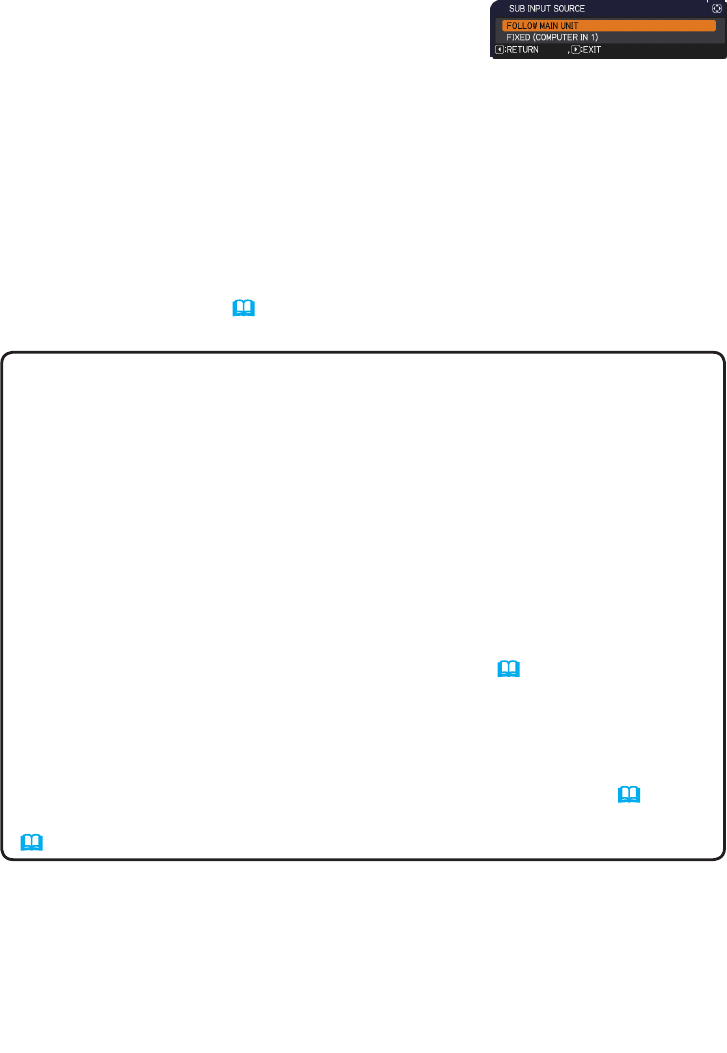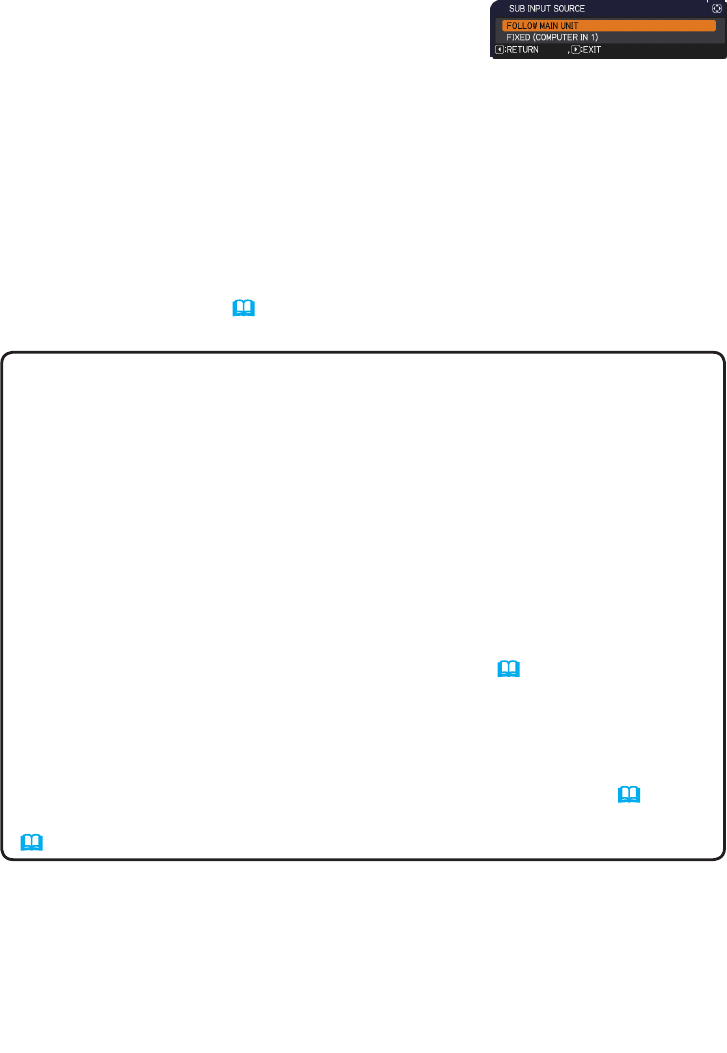
18
STACK menu settings
3. Press the ◄ button to return to the previous menu, or press the ► button to
complete the setting. (
19
)
NOTE • <Only for CP-WU8440 and CP-WU8450> When the projectors are in
the PbyP mode, the SUB INPUT SOURCE is xed at FOLLOW MAIN UNIT.
• If FIXED (COMPUTER IN 1) is selected, either the COMPUTER IN1 or IN2
port can be selected as an input source on the Main projector. When any
button to select an input port on the remote control or the INPUT button on the
projector is pressed, the MAIN INPUT SOURCE dialog will be displayed on
screen. Select COMPUTER IN 1 or COMPUTER IN 2 with the ▲/▼ buttons.
• If FIXED (COMPUTER IN 1) is selected, the COMPUTER IN1 port on the
Sub projector should be connected to the MONITOR OUT port on the Main
projector with a computer cable. The image from the selected port is output
from the MONITOR OUT port on the Main projector to the COMPUTER IN1
port on the Sub projector. The MONITOR OUT setting on the Main projector is
disabled when FIXED (COMPUTER IN 1) is selected. (
Operating Guide →
SETUP menu)
• If FIXED (COMPUTER IN 1) is selected, video signals can be input to the
COMPUTER IN1 or IN2 port on the Main projector. Set the port for video
signal input in the COMPUTER IN menu and set the video format in the
VIDEO FORMAT menu. Refer to Inputting image from Main to Sub (
24
) and
Inputting image from Main to Sub - Video signal (either component or video).
(
28
)
3.5 Selecting input source for Sub
1.
Highlight SUB INPUT SOURCE in the STACK
menu with the ▲/▼ buttons, then press the ►
button to display the SUB INPUT SOURCE dialog.
2. Use the ▲/▼ buttons in the dialog to highlight FOLLOW MAIN UNIT or FIXED
(COMPUTER IN 1).
FOLLOW MAIN UNIT: Sets the input source on the Sub projector to the same
port as Main.
FIXED (COMPUTER IN 1): Sets the input source on the Sub projector to the
COMPUTER IN1 port which is connected to the MONITOR OUT port on the
Main projector.