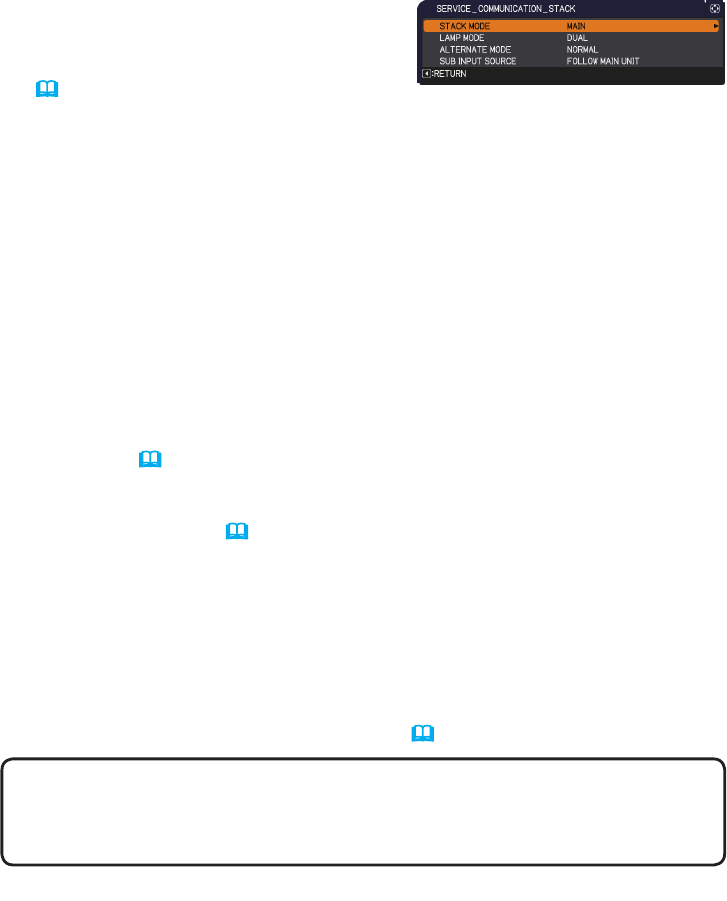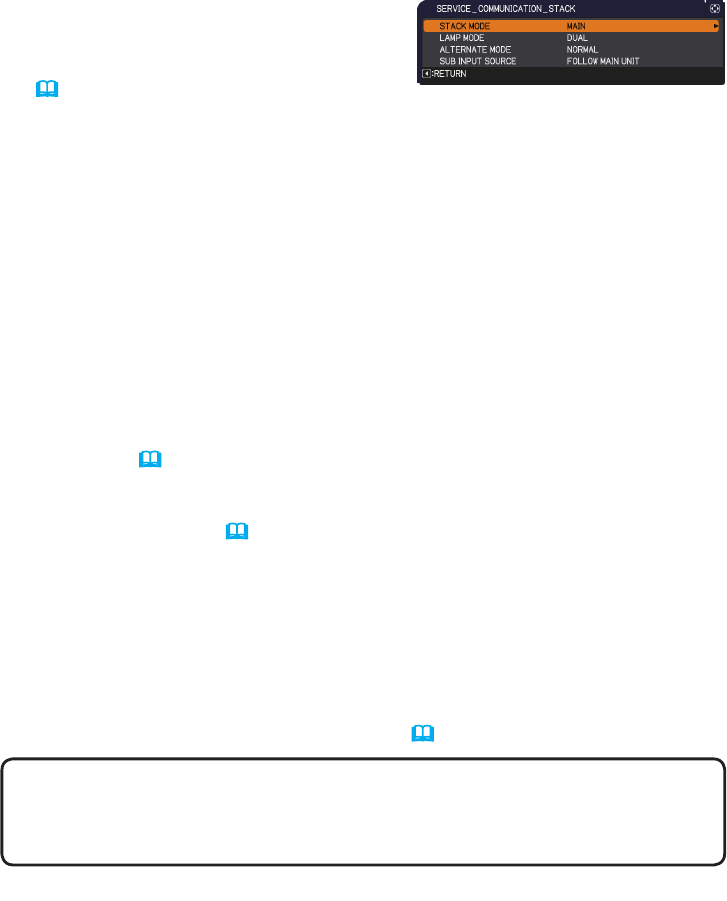
26
Setting input ports using menu
5.3 Starting up Main projector
After performing section 5.2 Checking Main projector's operating status, the two
projectors are conrmed to have been set to ALTERNATE mode and the Sub
projector is currently operating. As the settings for Intellectual Stack can be
changed only when the Main projector is operating, this section explains how to
switch from the Sub projector to the Main projector.
1.
Use the ▲/▼/◄/► buttons to go into the following menu.
ADVANCED MENU > OPTION
> SERVICE > COMMUNICATION > STACK
STACK menu will appear on screen.
(
Operating Guide → OPTION menu)
2.
Check the ALTERNATE MODE setting in the menu.
If NORMAL is displayed, the two projectors are turned on alternately. Therefore,
the Main projector will be turned on if you restart the projectors.
(1) Press the STANDBY button on the remote control or STANDBY/ON button of
the Main projector. The Sub projector will turn off.
(2) After the projector has cooled down, press the ON or STANDBY/ON button to
turn on again. The Main projector will be turned on.
If AUTO is displayed, the projector with the least lamp usage is turned on.
Therefore, the Main projector may not be turned on even if you restart the
projectors. Follow the procedures below to turn on the Main projector.
(1) Use the ▲/▼ button to highlight STACK MODE, and press the ► button to
display the STACK MODE dialog.
(2) Use the ▲/▼ button to highlight OFF, and then press the ► button to complete
the setting. (
19
)
(3) Repeat the above procedures to display the STACK MODE dialog again.
(4) Use the ▲/▼ button to highlight SUB, and then press the ► button to
complete the setting. (
19
)
(5) After exiting the menu, wait for 10 seconds or more.
(6) Press the STANDBY button on the remote control or STANDBY/ON button of
the Main projector. The Sub projector will turn off.
(7) After the projector has cooled down, press the ON or STANDBY/ON button to
turn on again. The Main projector will be turned on even if LAMP MODE has
been set to AUTO.
3.
You can change the settings for Intellectual Stack now that the Main projector
is operating. Go to 5.4 Setting the menu. (
27
)
NOTE • If the Main projector cannot be turned on due to error or certain
problems, the Sub projector will be turned on even if you follow the procedures
above. Take necessary actions to x the Main projector, and then change the
settings for Intellectual Stack.