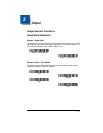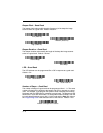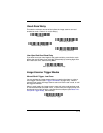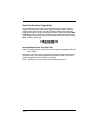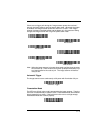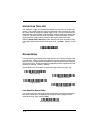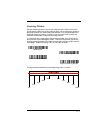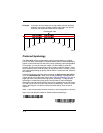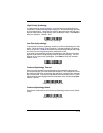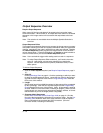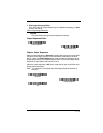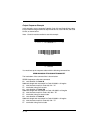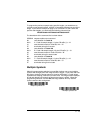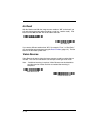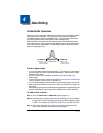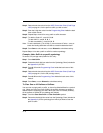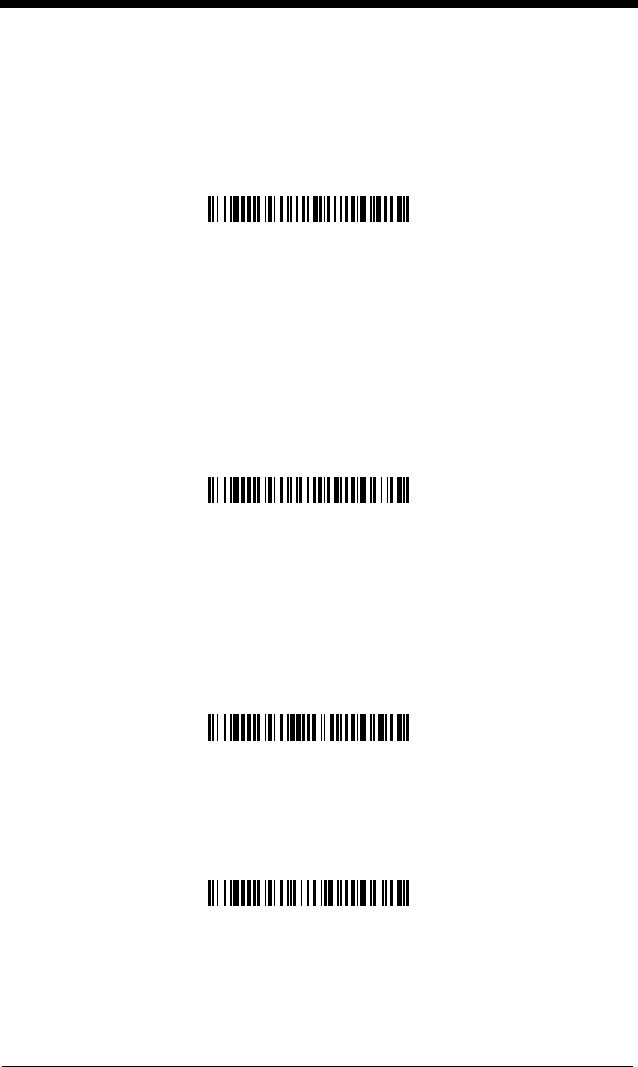
3 - 9
High Priority Symbology
To specify the high priority symbology, scan the High Priority Symbology bar
code below. On the Symbology Chart on page A-1, find the symbology you want
to set as high priority. Locate the Hex value for that symbology and scan the 2
digit hex value from the Programming Chart (inside back cover). Scan Save to
save your selection.
Default = None
Low Priority Symbology
To specify the low priority symbology, scan the Low Priority Symbology bar code
below. On the Symbology Chart on page A-1, find the symbology you want to
set as low priority. Locate the Hex value for that symbology and scan the 2 digit
hex value from the Programming Chart (inside back cover).
If you want to set additional low priority symbologies, scan FF, then scan the 2
digit hex value from the Programming Chart for the next symbology. You can
program up to 5 low priority symbologies. Scan Save to save your selection.
Default = None
Preferred Symbology Time-out
Once you have enabled Preferred Symbology and entered the high and low
priority symbologies, you must set the time-out period. This is the period of time
the imager will search for a high priority bar code after a low priority bar code has
been encountered. Scan the bar code below, then set the delay (from 1-3,000
milliseconds) by scanning digits from the inside back cover, then scanning Save.
Default = 500 ms.
Preferred Symbology Default
Scan the bar code below to set all Preferred Symbology entries to their default
values.
High Priority Symbology
Low Priority Symbology
Preferred Symbology Time-out
Preferred Symbology Default