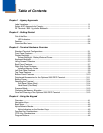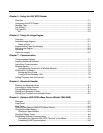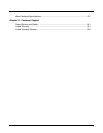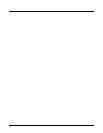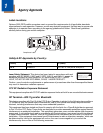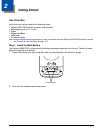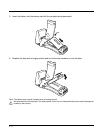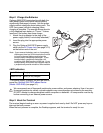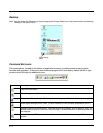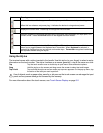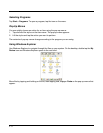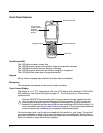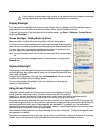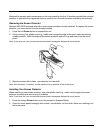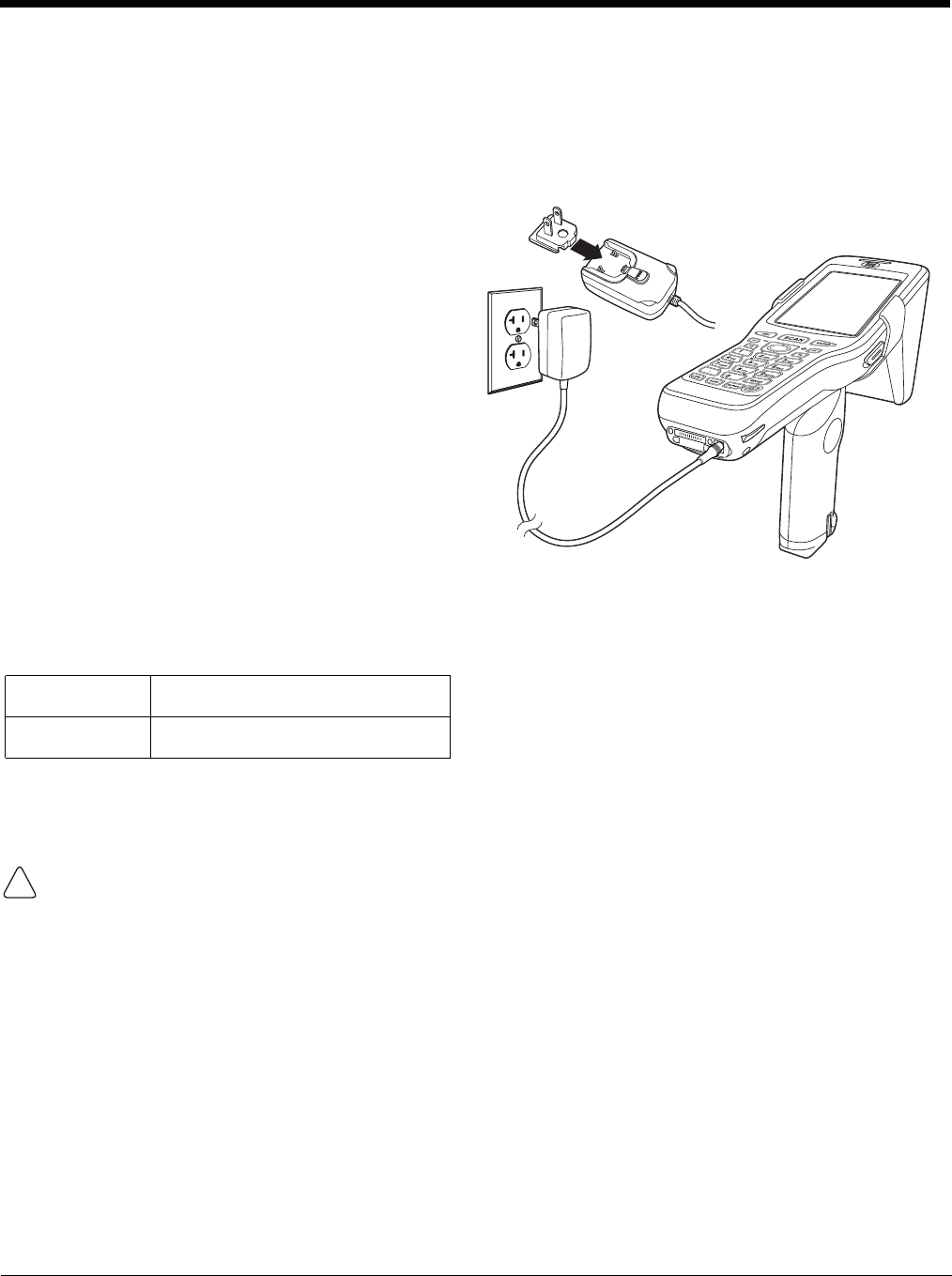
2 - 3
Step 2. Charge the Batteries
We recommend use of Honeywell peripherals, power cables, and power adapters. Use of any non-
Honeywell peripherals, cables, or power adapters may cause damage not covered by the warranty.
DO NOT attempt to charge damp/wet mobile computers or batteries. All components must be dry
before connecting to an external power source.
Step 3. Boot the Terminal
The terminal begins booting as soon as power is applied and runs by itself. Do NOT press any keys or
interrupt the boot process.
When the boot process is complete, the Desktop appears, and the terminal is ready for use.
Optimus 5900 RFID terminals ship with both the
main battery pack and internal backup battery
significantly discharged of power. Use the power
supply cable to charge the main battery pack. The
LED turns green (red while charging) when
charging is complete. The average charge time for
a fully depleted main battery is 7 hours. It takes
less time if the battery has some charge.
1. Attach the plug adapter to the plug of the
power supply cable (if not already attached).*
2. Insert the plug into the appropriate power
source.
3. Plug the Optimus 5900 RFID power supply
cable into the DC Power Jack (see page 3-10)
on the bottom end of the unit.
Note: If you remove the battery pack or it completely
discharges, there is a 30 minute window in which
to insert a charged battery pack before the
backup battery completely discharges. If your
backup battery completely discharges, the
contents of the RAM memory will be lost. If your
backup battery is less than fully charged, there is
a proportionally smaller window of time available.
LED Indicators
*This power supply (charger) can also be used to
power the Optimus 5900 RFID eBase Device
(Model: 5900-EHB) (see page 9-1).
Red LED On
Charging
Green LED On
Battery is fully charged
1
2
3
!