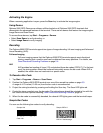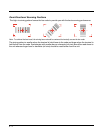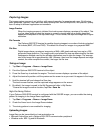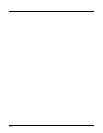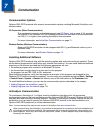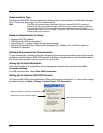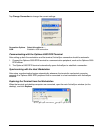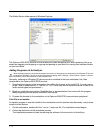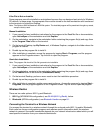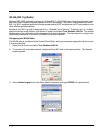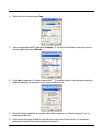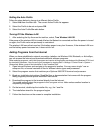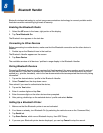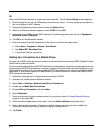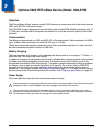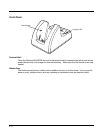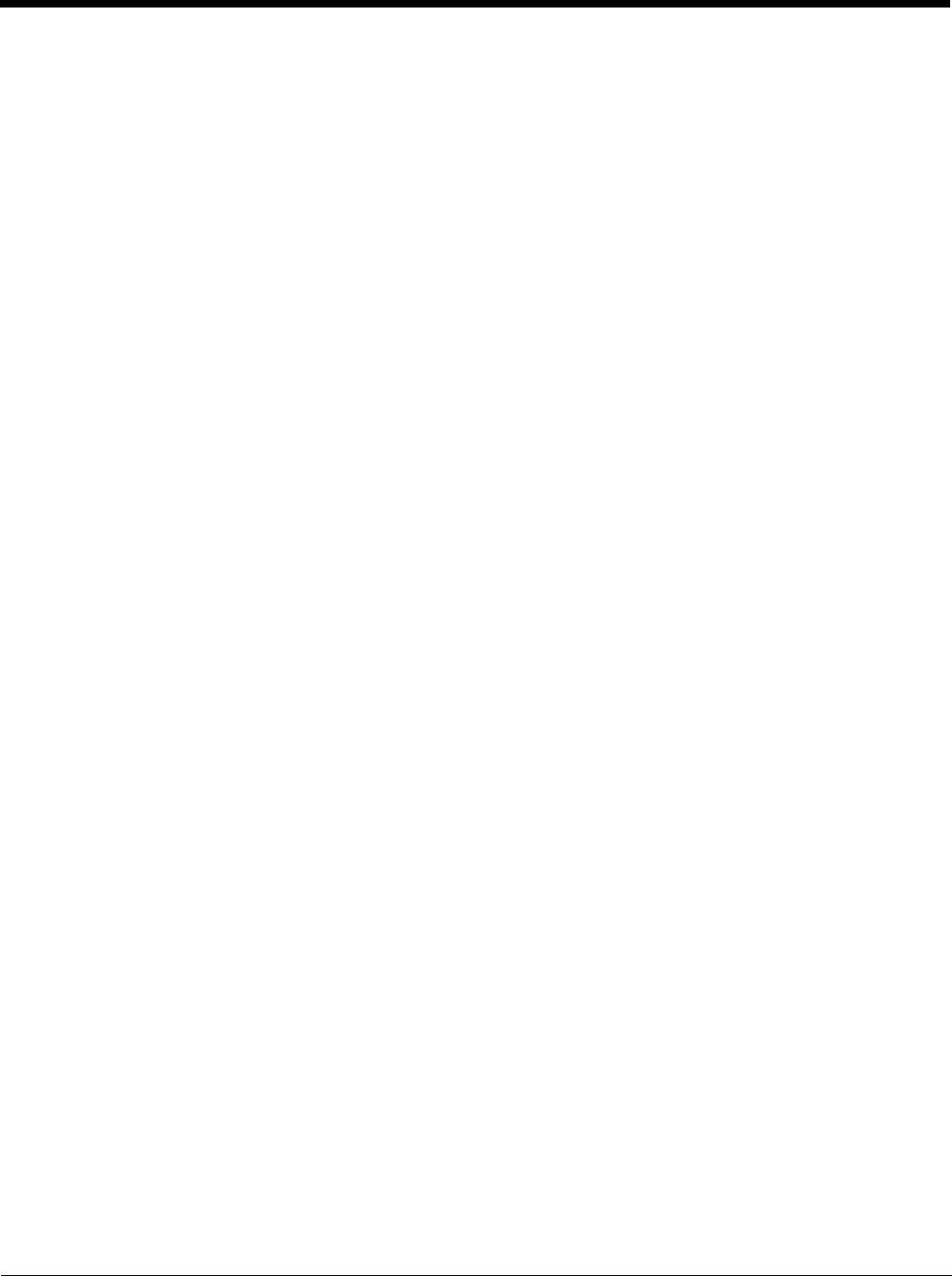
7 - 5
If the File is Not an Installer
Some programs cannot be installed on workstations because they are designed exclusively for Windows
CE devices. In these cases, the appropriate files must be stored on the host workstation and transferred
to the terminal via ActiveSync Explore.
Note: The Optimus 5900 is based on a ROM file system. The installed program will be persistent through any resets,
except a factory reset.
Manual Installation
1. If you cannot find any installation instructions for the program in the Read Me file or documentation,
open ActiveSync on the workstation and click Explore.
2. On the workstation, navigate to the workstation folder containing the program file(s) and copy them
to the Program Files folder on the terminal.
3. On the terminal Desktop, tap My Device and, in Windows Explorer, navigate to the folder where the
program is located.
4. Double tap on the program file to install it.
5. After installation is complete, access the program by tapping Start > Programs, and the program
appears on the Programs screen. Tap the icon to open the program.
Semi-Auto Installation
Note: The program file should a Cab file type and auto installable.
1. If you cannot find any installation instructions for the program in the Read Me file or documentation,
open ActiveSync on the workstation and click Explore.
2. On the workstation, navigate to the workstation folder containing the program file(s) and copy them
to the Cabfile folder on the terminal (\AutoInstall\Cabfile).
3. On the terminal Desktop, perform a warm reset to start the installation procedure.
4. Double tap on the program file to install it.
5. After installation is complete, another warm reset performs. Access the program by tapping Start >
Programs, and the program appears on the Programs screen. Tap the icon to open the program.
Wireless Radios
There are two radio options: 802.11g and Bluetooth.
1. 802.11g (WPAN/WLAN configuration): see WLAN (802.11g Radio), below.
2. Bluetooth (WPAN configuration): see Bluetooth Handler on page 8-1.
Connecting the Terminal to a Wireless Network
You connect the terminal to a wireless network through the on-board radio (802.11g and/or Bluetooth).
Each radio has its own configuration program and requires specific information about the wireless
network to connect. Successful connection depends on your network infrastructure about which you will
need specific information from your network administrator.