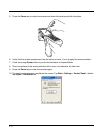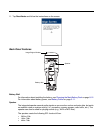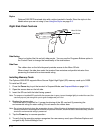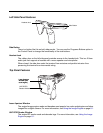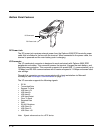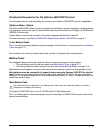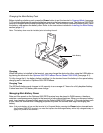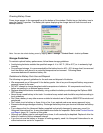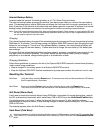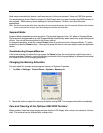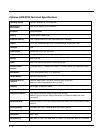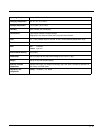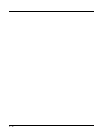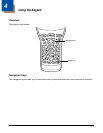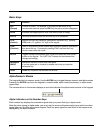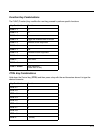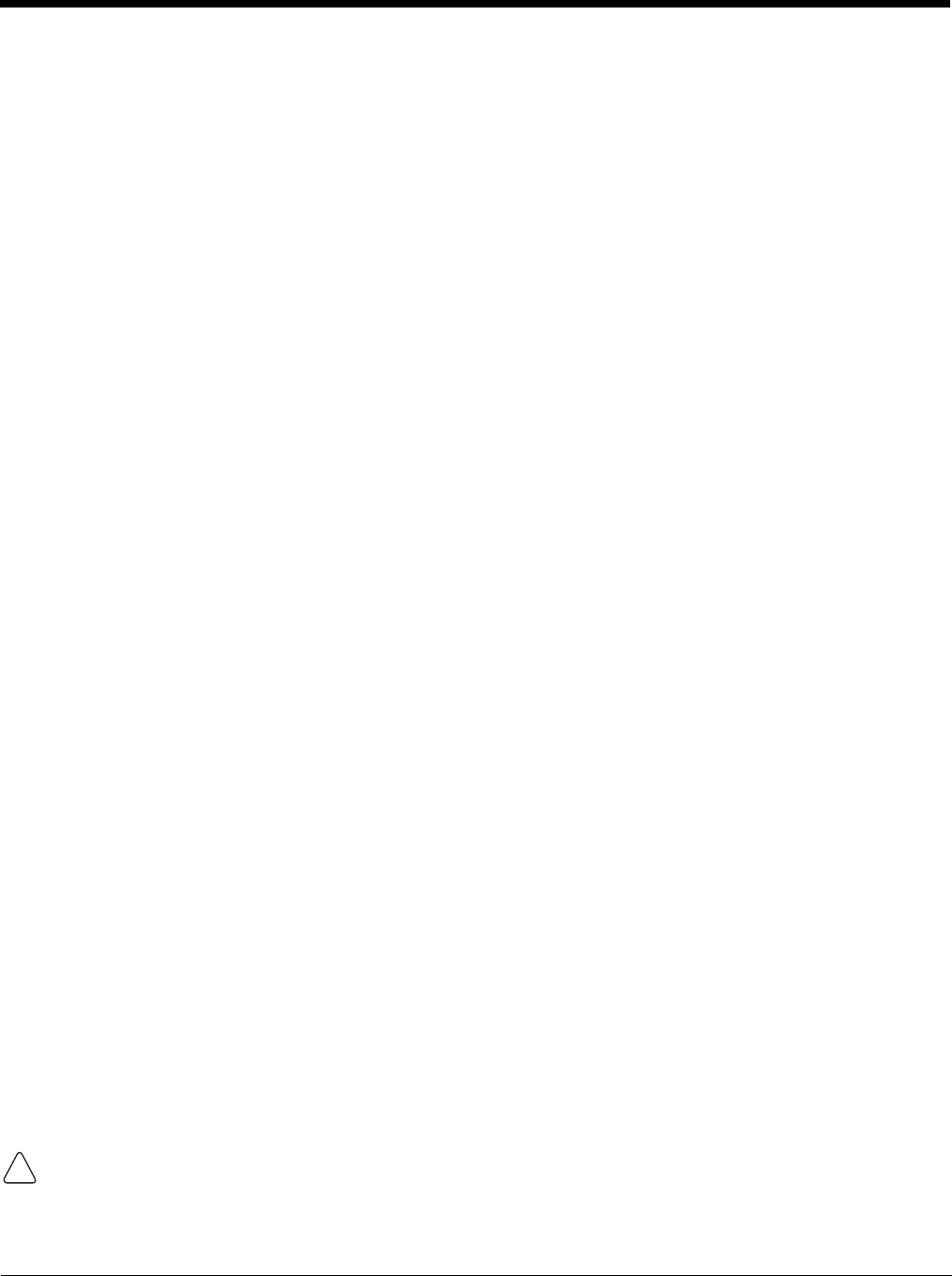
3 - 14
Internal Backup Battery
Located inside the terminal, the backup battery is a 3.7V Lithium Polymer battery.
The internal backup battery prevents the terminal from being reset when you remove the main battery
pack. This backup battery retains RAM data and allows the real-time clock to remain operational for at
least 30 minutes. If the terminal is left without the main battery pack for more than 30 minutes, the internal
backup battery discharges and needs to be recharged to function according to specifications.
Note: Even if the internal backup battery fails, data and programs stored in Flash memory or on an optional SD card
are not lost. However, the terminal automatically cold boots when you install a fully charged battery pack and
you will need to reset the real-time clock.
Charging
The internal backup battery charges off the main battery pack and requires 2 hours charge time to backup
RAM data for 30 minutes. You can begin using the Optimus 5900 RFID terminal after charging the main
battery for an average of 7 hours for a fully depleted battery; however, the internal backup battery will
continue to charge off the main battery. It takes less time to charge the main battery if the battery has
some charge.
To ensure that the internal backup battery functions properly, maintain a consistent power supply for the
first eight hours of terminal operation. This power supply can be external power (using a charging
peripheral) or an installed, charged battery pack or a combination of both.
Charging Guidelines
Follow these guidelines to maximize the life of the Optimus 5900 RFID terminal’s internal backup battery
under normal usage conditions:
• Keep a charged Li-Ion battery pack in the Optimus 5900 RFID terminal.
• Keep the Optimus 5900 RFID terminal connected to a power source when the terminal is not in use.
Resetting the Terminal
Soft Reset: Using the stylus, press the Reset button. The screen turns white and the decode/scan LED flashes
blue for approximately 10 seconds.
Hard Reset: Press and hold the
Power button and then using the stylus, press the Reset button.
The screen turns white and the decode/scan LED flashes blue for approximately 18 seconds.
Soft Reset (Warm Boot)
A soft reset re-boots the terminal without losing RAM data, terminates all running applications, reloads
the OS, and launches Autoinstall, which installs any CAB or REG files in the \AutoInstall\Cabfile folder.
You would perform a soft reset 1) when the terminal fails to respond, 2) after installing software
applications that require a reboot, 3) after making changes to certain system settings, or 4) to install new
CAB or REG files.
The desktop appears when the Soft Reset is complete.
Hard Reset (Cold Boot)
A hard reset erases all of the data and applications stored in RAM memory, reloads the OS, resets the Real
Time Clock (RTC), and launches Autoinstall, which installs any CAB or REG files in the
\AutoInstall\Cabfile
folder.
!