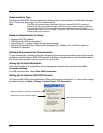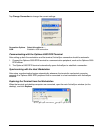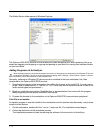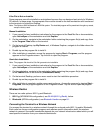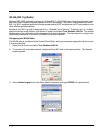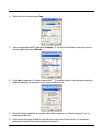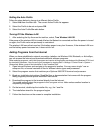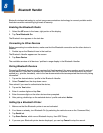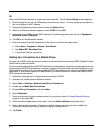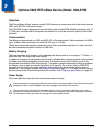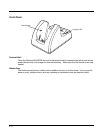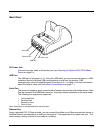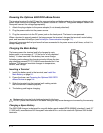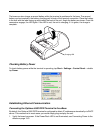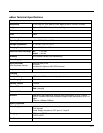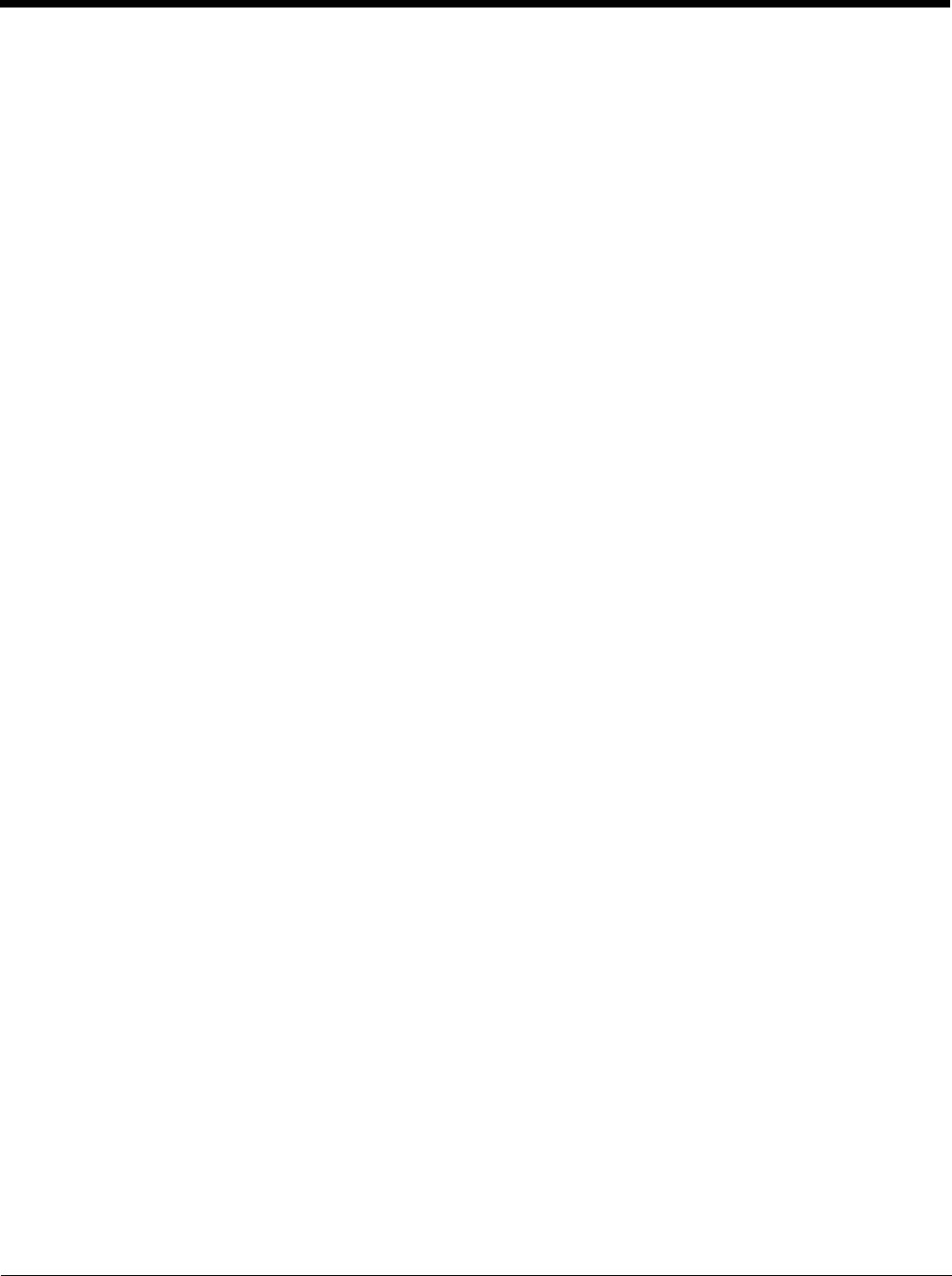
8 - 2
OR
Wait until all Bluetooth devices in range have been scanned. Then the Scan Dialog window appears.
6. Scroll through the list until your Bluetooth printer device is found. You may single tap any device in
the list to display its MAC address.
7. Highlight the Bluetooth printer device and tap the Select button.
8. When the COM port selection appears, select COM7 and tap OK.
9. If successful, the COM port and MAC address of the device appears under the list of Registered
Bluetooth Virtual COM ports.
10. Tap OK to exit the Bluetooth Handler.
11. One of the ways to test the connection to the printer is to follow the steps below:
a. Select Start > Programs > Demos > Print Demo.
b. Tap Zebra (BT) Barcodes Print.
c. If successful, the bar code prints.
Setting Up a Connection to a Mobile Phone
You can use a GSM mobile phone as a modem to connect to the Internet using GPRS (General Packet
Radio Service) data connection.
Prior to connecting the Optimus 5900 RFID terminal to a mobile phone, contact your mobile phone service
provider about the GPRS configuration, coverage, and fees. Also consult the user documentation for your
mobile phone to determine if your phone supports GPRS data transfer and if it has an available Bluetooth
connection. If your phone supports 3G data transfer, you should be able to connect the Optimus 5900
RFID terminal to your phone.
1. Determine if your phone is configured and connected to GPRS.
2. Activate your mobile phone’s Bluetooth feature.
3. Select Start > Settings > Network and Dial-up Connections.
4. Double tap on Make New Connections.
5. Choose Dial-up Connection and select Next.
6. Select Bluetooth.
7. Select and activate the data modem service for your phone (refer to Pairing Bluetooth Devices
(page 8-1) and press OK.
8. Select the data modem service from step 7 from the Select a Modem: drop down menu.
9. Enter a dial-up phone number. (Contact you mobile network services provider for additional
information about connecting the Internet using your mobile phone.)
10. Tap Finish.