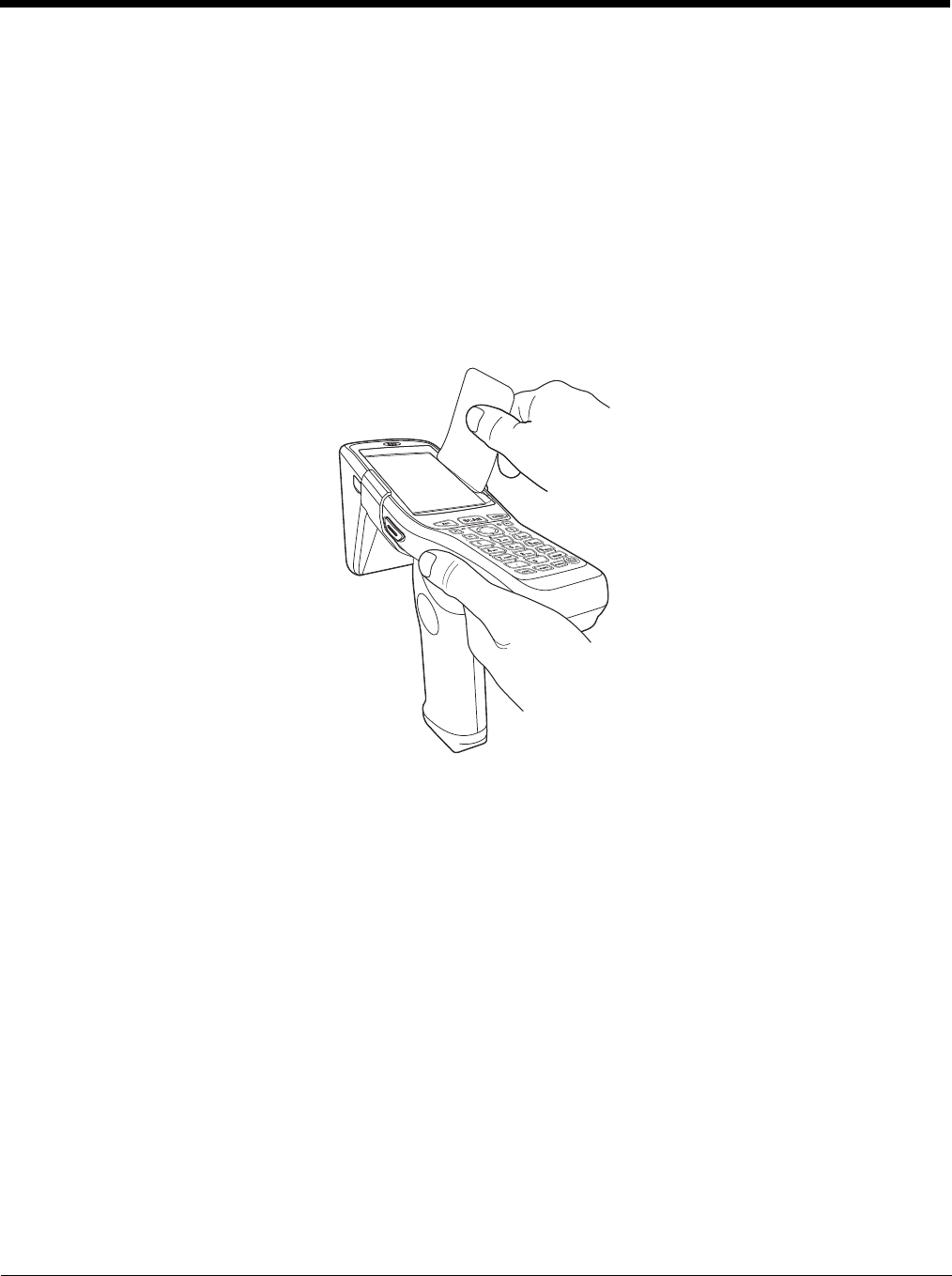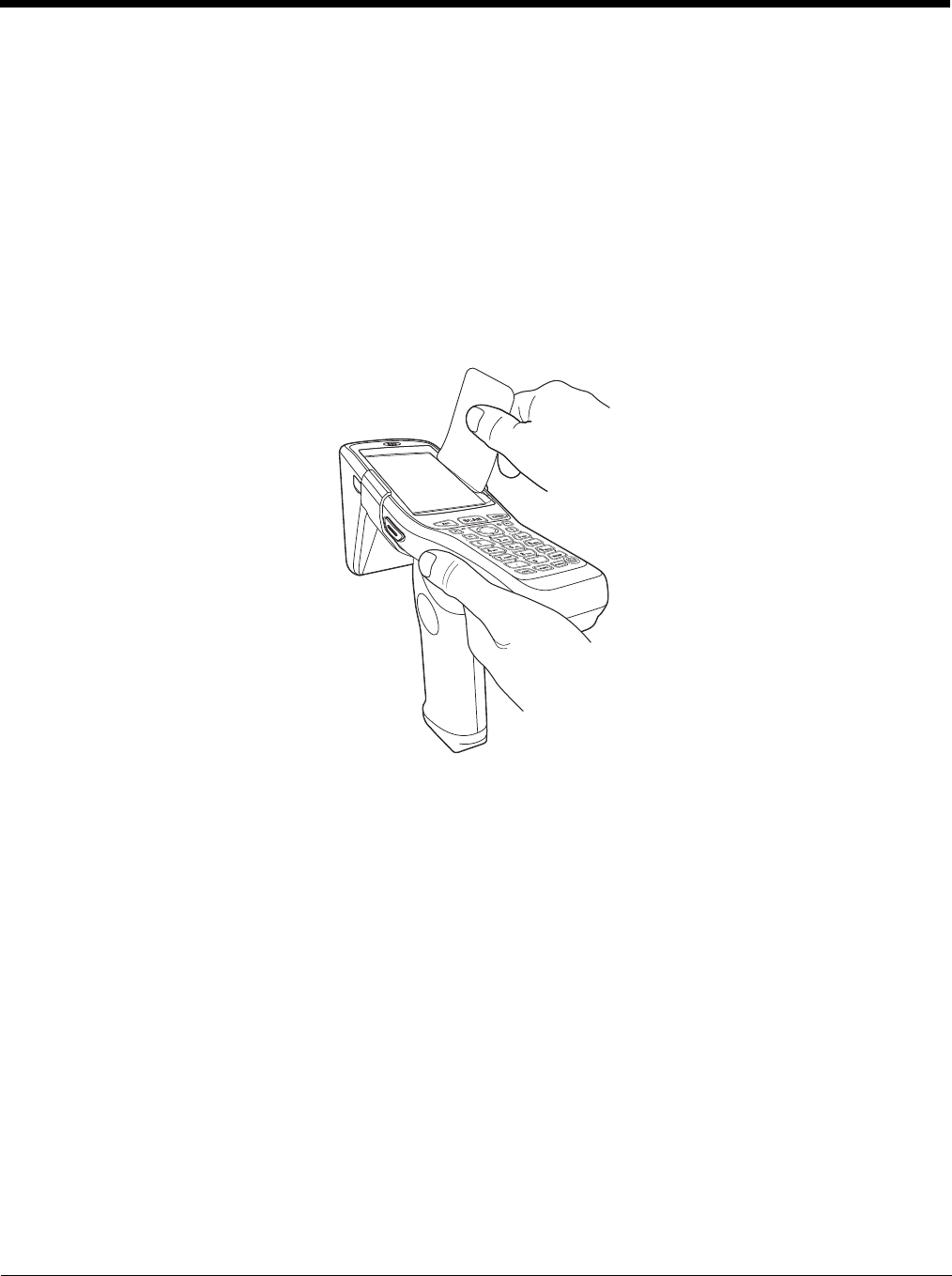
3 - 4
Honeywell’s warranty policy covers wear on the touch panel for the first 12 months provided that a screen
protector is applied and an approved stylus is used for the 12-month duration covered by the warranty.
Removing the Screen Protector
Optimus 5900 RFID terminals ship with a touch screen protector already installed. To replace the screen
protector, you must remove the one already installed.
1. Press the red Power button to suspend the unit.
2. Using a strong, flat, plastic card (e.g., credit card) wedge the edge of the card under the existing
screen protector. Catch the edge of the screen protector and pull it up and away from the touch
panel.
Note: If you have one, you can also use the small plastic squeegees designed for touch panels.
3. Wipe the screen with a clean, non-abrasive, lint-free cloth.
Note: Use ionized air, if available, to blow additional dirt or particles off the touch panel.
Installing Your Screen Protector
When installing a new screen protector, use a flat plastic card (e.g., credit card) to apply the screen
protector smoothly and remove any air bubbles.
Note: If you have one, you can also use the small plastic squeegees designed for touch panels.
1. Press the orange Power button to put the terminal in Suspend Mode.
2. Clean the touch panel thoroughly with a clean, non-abrasive, lint-free cloth. Make sure nothing is on
the touch panel.