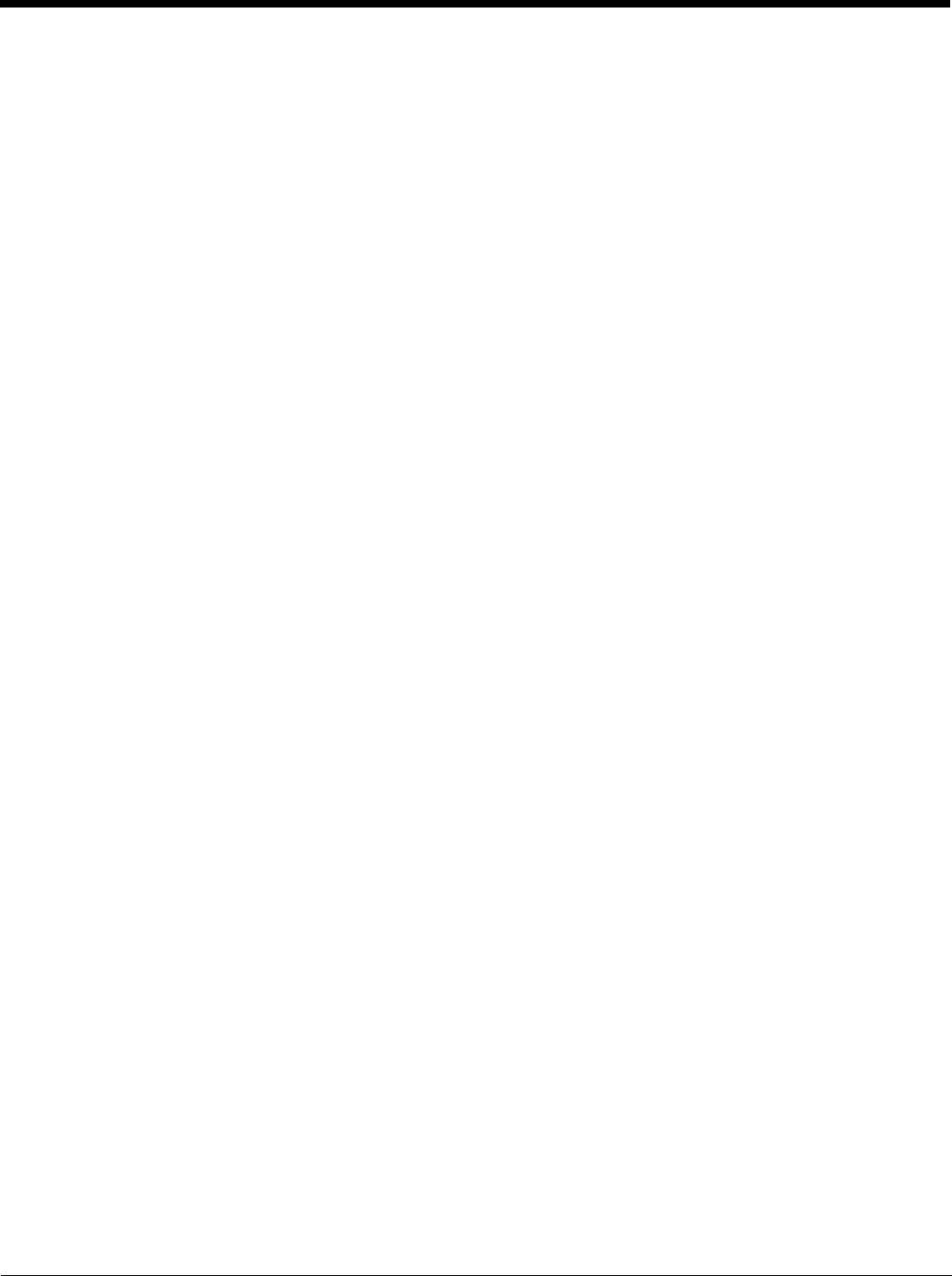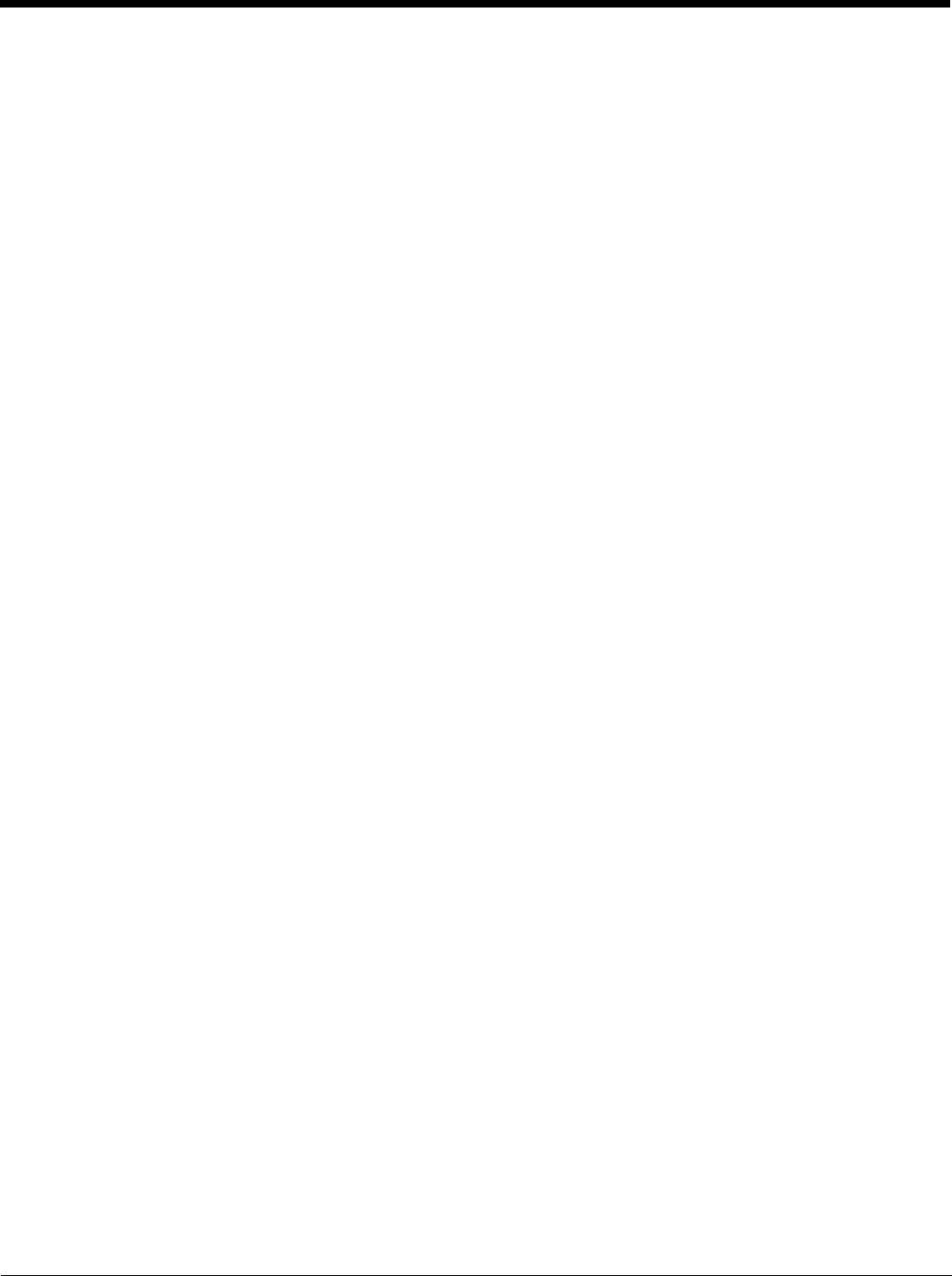
6 - 5
Capturing Images
The image-capture process is an intuitive, split-second operation for experienced users. By following
basic guidelines, however, new users can easily develop their own technique and, with practice, quickly
learn to adapt to different application environments.
Image Preview
When the imaging process is initiated, the touch screen displays a preview of the object. This
is a live video image of what the imager is currently viewing and has a slightly degraded
appearance compared to the captured image. This is normal; the captured image has a higher
resolution.
File Formats
The Optimus 5900 RFID terminal is capable of saving images in a number of industry-standard
file formats (BMP, JPG and PNG). The default file format for images is a grayscale BMP.
File Size
Digital images have a maximum image size of 640 x 480 pixels and may have up to a 256
grayscale image definition. The image quality and related file size are determined by the data
compression method used by the software application used to take the image. The average
size of the image file is approximately 4-8K. However, the size of the image depends on image
content; the more complex the content, the larger the file size.
Taking an Image
1. Tap Start > Programs > Demos > Image Demo.
2. Point the Optimus 5900 RFID terminal at the object.
3. Press the Scan key to activate the engine. The touch screen displays a preview of the object.
4. Adjust the terminal’s position until the preview on the screen is as you want it to appear in the image.
5. Hold the terminal still and release the Scan key.
The touch screen flashes, and the captured image appears on the screen.
6. By default, the image is saved to the My Documents folder in My Device.
To save the image to another location, tap File > Save As.
High-Vis Aiming Pattern
If your Optimus 5900 RFID terminal is configured with the 5300SR imager, you can enable the aiming
pattern for imaging in the Image Demo application.
1. Tap Start > Programs > Demos > Image Demo.
2. Check the Aimer box in the Image Demo window.
3. The aiming pattern is now enabled for imaging.
Uploading Images
Image files can be transmitted to a host workstation via
• Microsoft ActiveSync and a Optimus 5900 RFID communication peripheral
• Wireless radio: 802.11g and/or Bluetooth