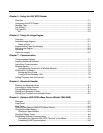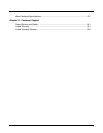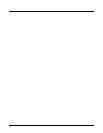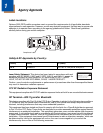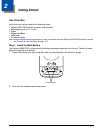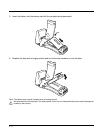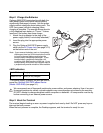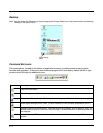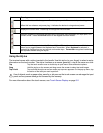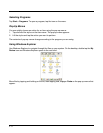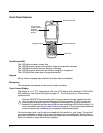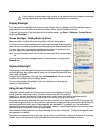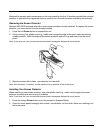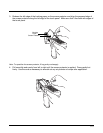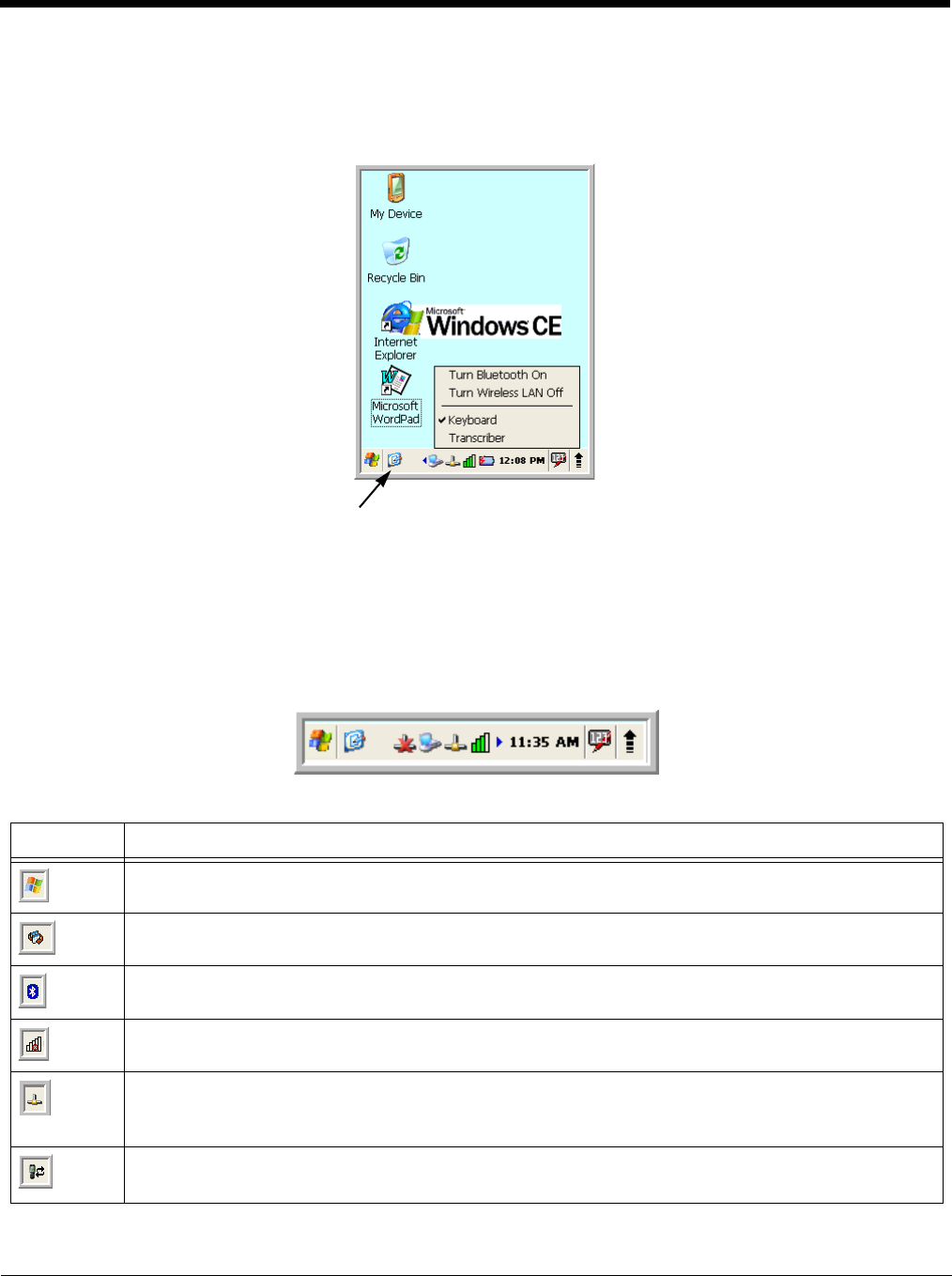
2 - 4
Desktop
Note: You can access the Desktop any time by tapping the Change Views icon in the command bar and selecting
Desktop on the popup menu.
Command Bar Icons
The command bar, located at the bottom of application screens, provides access to many system
functions and programs. If there are more functions/programs that can display, select the left or right
arrows to scroll through the additional icons.
Icon Meaning
Opens the Start menu.
Tap to change views between open applications or to return to the desktop.
Accesses the Bluetooth radio. Double tap this icon to open the Bluetooth Handler (see page 8-1).
Shows signal strength of WiFi radio. (A red X indicates it is not currently associated to an AP.)
Indicates Ethernet communications. When the terminal is undocked, no icon appears. When it is
docked without a cable, the icon has a red X through it. When docked with a cable connected, this
icon displays.
Indicates that the USB communication cable is connected. Double tap to display USB status
window.
Tap to change
views