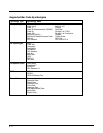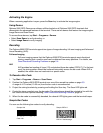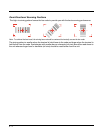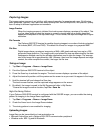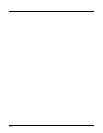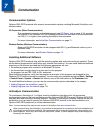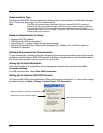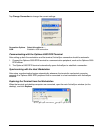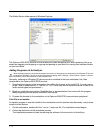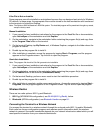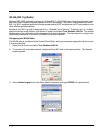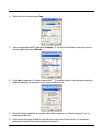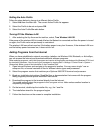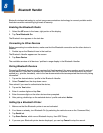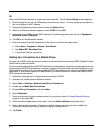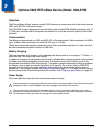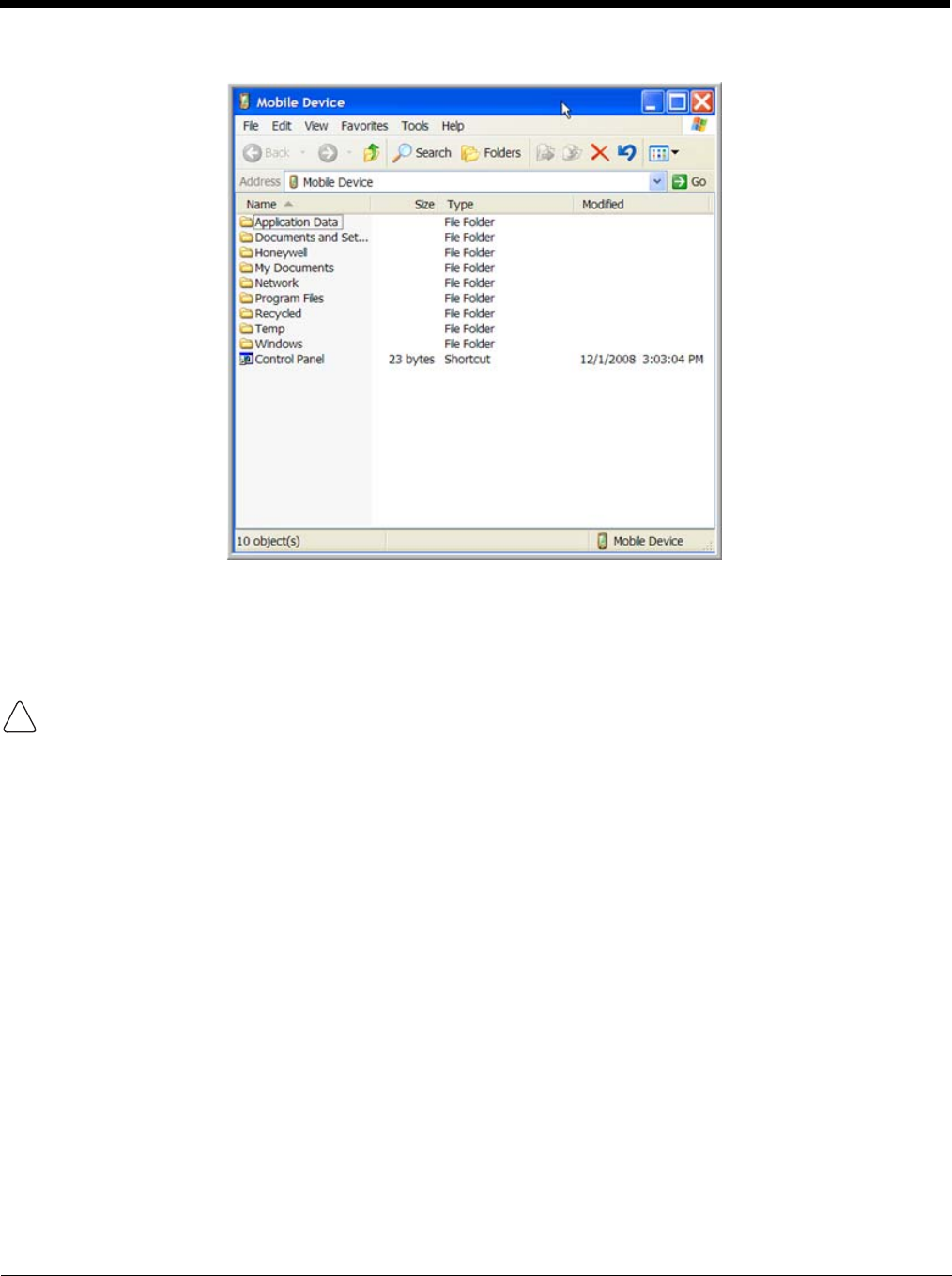
7 - 4
The Mobile Device folder opens in Windows Explorer.
The Optimus 5900 RFID terminal is now treated as a mass storage device, and transferring files is as
simple as dragging and dropping or copying and pasting as you would for moving files between folders
on your hard drive.
Adding Programs via ActiveSync
When selecting programs, verify that the program and version of the program are designed for the Windows CE 5.0 and
the terminal’s processor. You can verify your processor by tapping Start > Settings > Control Panel > System > General
tab. Make a note of the information in the Processor field.
Generally, software for Windows CE devices must be installed to the host workstation first, then
transferred to the Optimus 5900 RFID terminal.
1. Download the program to the workstation from either the Internet or the install CD. You may see a
single *.exe or setup.exe file, a *.cab file, or *.dll. (There may also be several versions of files for dif-
ferent device types and processors.)
2. Read any installation instructions, Read Me files, or documentation that comes with the program.
Many programs provide special installation instructions.
3. Connect the terminal to the workstation via a Optimus 5900 RFID communication peripheral.
If the File is an Installer
An installer program is one that installs to the workstation and the terminal simultaneously; one process
installs to both devices.
1. On the workstation, double-click the *.exe or *.setup.exe file. The installation wizard begins.
2. Follow the directions on the workstation screen.
The installation process includes transferring the software to the terminal via ActiveSync.
!