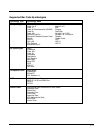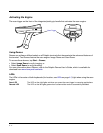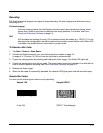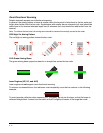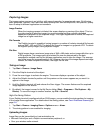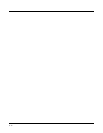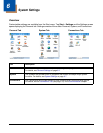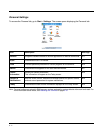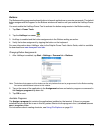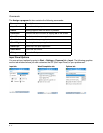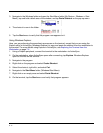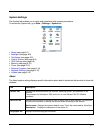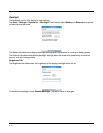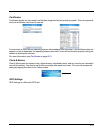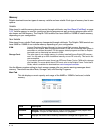6 - 3
Buttons
The Buttons setting programs keyboard buttons to launch applications or execute commands. The default
button assignments that appear on the Buttons window are inactive until you enable the HotKeys Power
Tool.
You must enable the HotKeys Power Tool to activate the button assignments in the Buttons setting.
1. Tap Start > Power Tools.
2. Tap the HotKeys icon once .
3. HotKeys is enabled and the button assignments in the Buttons setting are active.
4. Verify the button assignment by tapping the button on the keyboard.
For more information about HotKeys, refer to the Dolphin Power Tools User’s Guide, which is available
for download from www.honeywell.com/aidc.
Changing Button Assignments
1. After HotKeys is enabled, tap Start > Settings > Personal tab > Buttons.
Note: The buttons that appear on this window are the only buttons that can be programmed via the Buttons setting.
You cannot add hardware buttons to this window.
2. Tap on the name of the application in the Assignment column and select a program or command in
the Assign a program drop down list.
3. Tap OK to save.
Available Programs
The Assign a program list contains the applications installed on the terminal. If there is a program
installed that you would like to see in this list, paste a Shortcut to the program in the \\Windows\Start
Menu\Programs folder.
For instructions about creating shortcuts, see Using File Explorer on page 6-5.