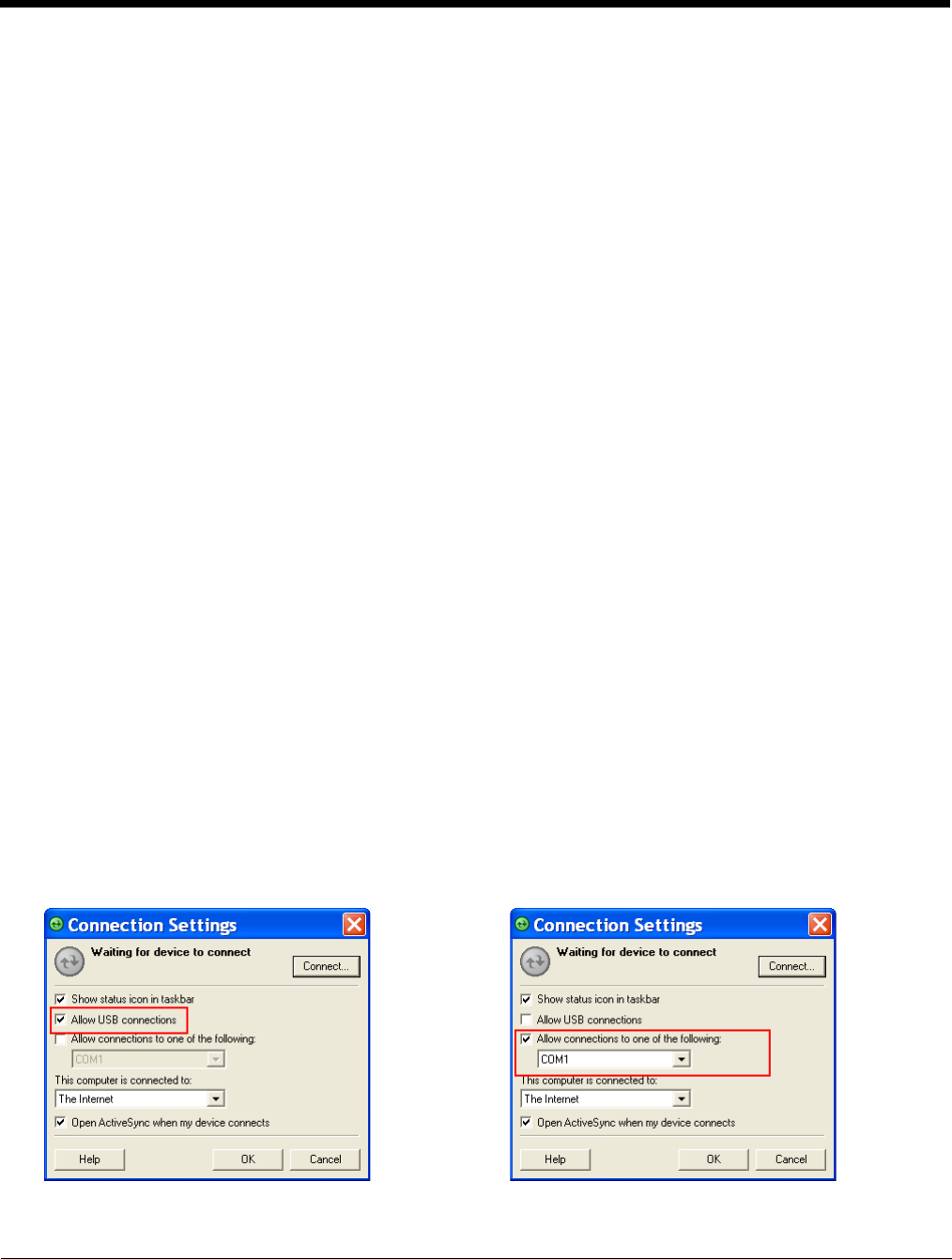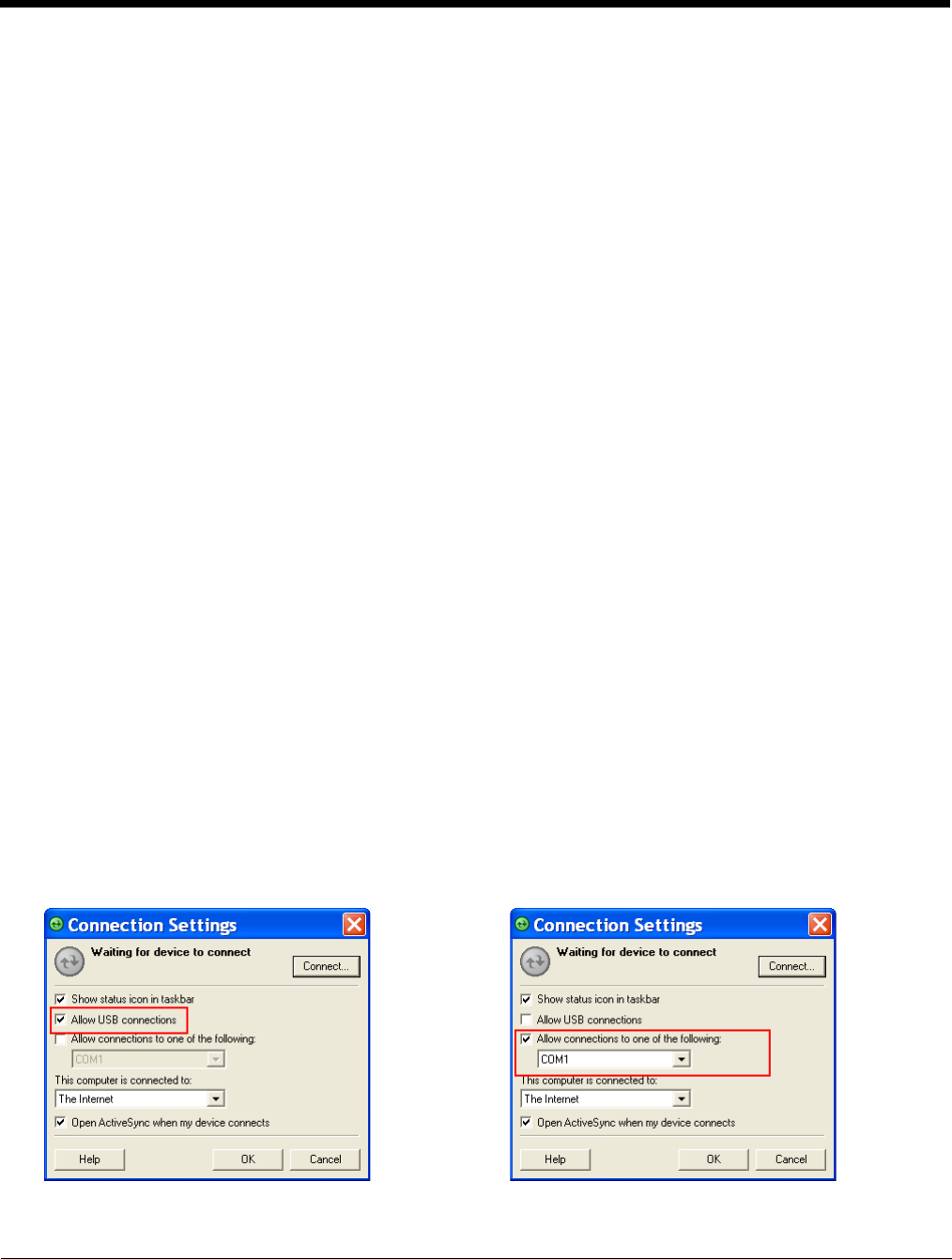
7 - 3
Using ActiveSync
ActiveSync communication happens through the I/O connector on the bottom panel (see I/O Connector
on page 3-9) when the terminal is connected to a Dolphin communication peripheral such as the Dolphin
HomeBase device or a charge/communication cable.
Hardware Requirements
• Dolphin communication peripheral or cable: USB or RS-232
• Power Adapter Cable from Honeywell
Software Requirements
To synchronize, ActiveSync 4.5 or higher must be installed and configured for the appropriate
communication type on the host workstation and the Dolphin terminal. Dolphin terminals ship with
ActiveSync already installed. Therefore, if ActiveSync is already installed on the host workstation, you just
need to connect the Dolphin terminal to the host workstation (via Dolphin peripheral) to initiate
communication.
If ActiveSync 4.5 or higher is not installed on the host workstation, install it from the Getting Started CD
that came with the Dolphin terminal. Insert the CD into the CD-ROM drive of the host workstation and
follow the directions on your screen. You can also download the most current version of ActiveSync from
www.microsoft.com and install.
The host workstation must have Windows
98 Second Edition*, Windows
Me, Windows 2000, or Windows
XP installed.
Note: The HomeBase device does not support Windows
NT when using a USB connection
because Windows
NT
does not support USB
.
*Windows 98 Second Edition provides full USB support.
Setting Up the Host Workstation
To sync successfully, ActiveSync must be configured for same communication type on the host
workstation and the Dolphin terminal. ActiveSync must be setup on your desktop computer
before
you
initiate synchronization from the terminal for the first time.
Verify that ActiveSync on the host workstation has selected the appropriate communication type by
opening ActiveSync and clicking File > Connection Settings.
Note: You can have both USB and RS-232 selected in the software without affecting processing. However, your
hardware setup should use only RS-232 or USB, not both.
For USB communication,
check Allow USB connections.
For RS-232 communication,
connect to COM1.