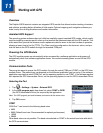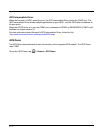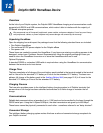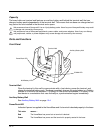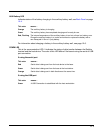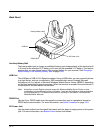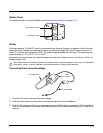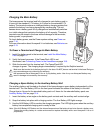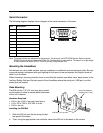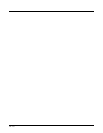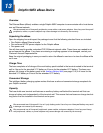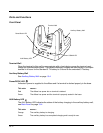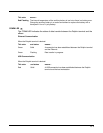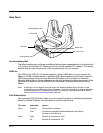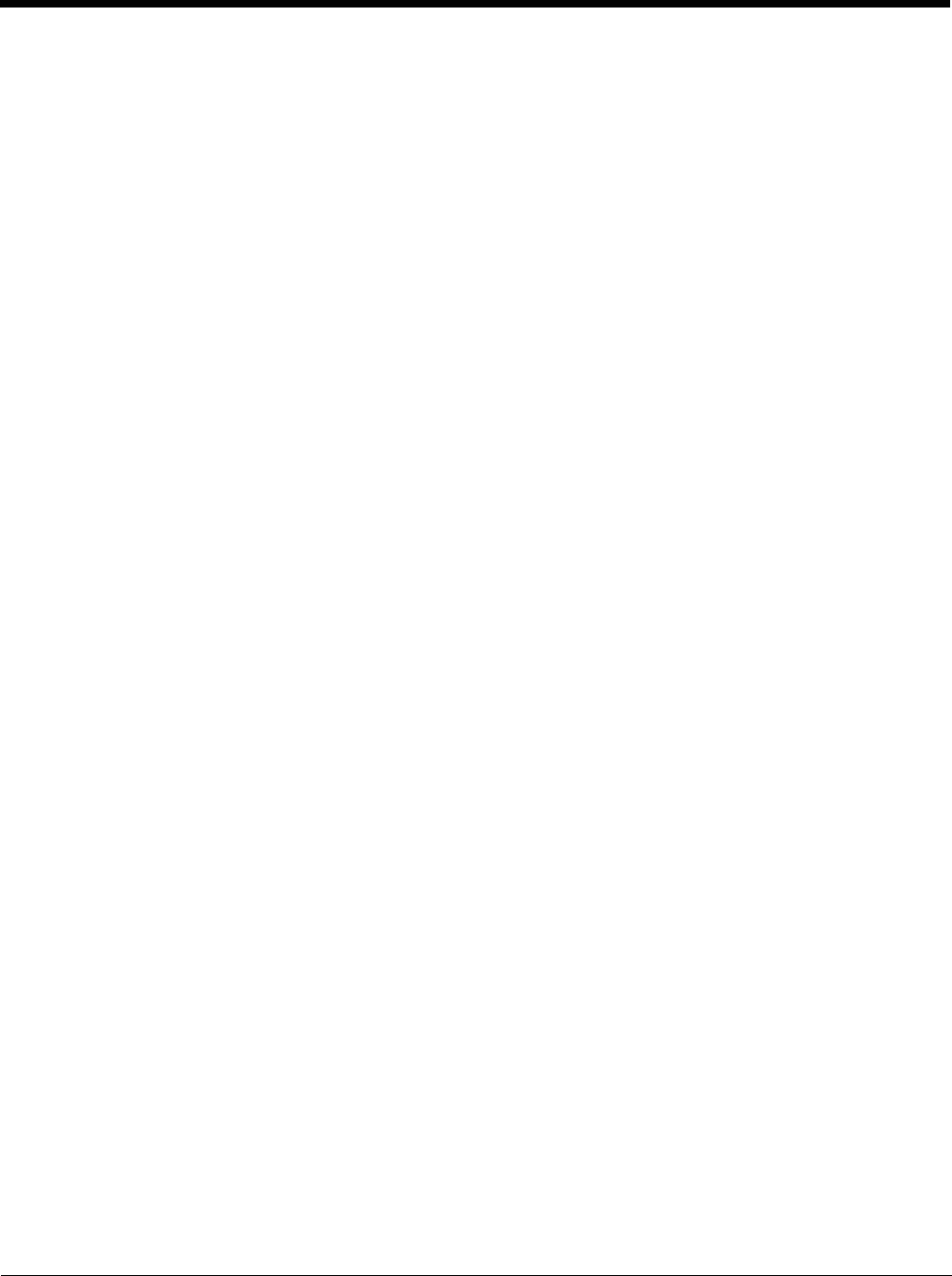
12 - 7
Communication
USB
Dolphin terminals support USB communications out of the box.
The base also supports USB communications via the USB port located on the back. The base
acts as a USB device by interfacing the USB signals of the Dolphin terminal to the USB of the
host workstation. Using a standard USB cable, the base’s USB interface allows the Dolphin
terminal to communicate with a workstation.
RS232
The base supports RS232 communications via the RS232 Communications Port located on
the back of the device. This port enables the Dolphin terminal to communicate to a workstation,
modem, or any RS232 device using a standard serial cable and communications software.
Requirements
• A base powered by a power cable and power adapter cable
• For RS232 communications, a serial cable
• For USB communications, a USB cable
• A work station running Windows 98 Second Edition, Windows Me, Windows 2000, Windows NT (4.0
SP6 or higher), Windows XP, Windows Vista, or Windows 7.
• ActiveSync (v4.5 or above) or Widows Mobile Device Center on the workstation
Connecting the Communication Cables
1. Plug in the power supply and connect it to the back of the base.
2. Plug the USB or the RS232 communication cable into the back of the base.
3. Connect the communication cable into the back of the workstation.
4. At this point, the hardware is installed and operating. You may need to reboot your workstation to
complete the installation process.
Establishing Communication
USB or RS232 communication with the terminal is usually auto-detected and configured by ActiveSync
or Windows Mobile Device Center based on the communication cable connected. If you are using a
USB cable to connect to the workstation, the sync software sets up a USB connection. If you are using
an RS232 cable, the sync software sets up an RS232 connection.
For more information, see Serial Connector on page 12-9.
Communicating with the Dolphin Terminal
To initiate communications between the Dolphin terminal and peripheral, complete these steps:
1. Insert the Dolphin terminal into the terminal well of the base.
• The DOCK LED illuminates green. If the DOCK LED does not illuminate, make sure that the terminal is
properly seated. You may need to remove and re-insert the terminal.
• The Dolphin terminal activates; if the power is off, the terminal automatically powers on. If the terminal does
not power on, verify that the Honeywell power supply is properly connected to the cradle and plugged into a
functioning outlet.