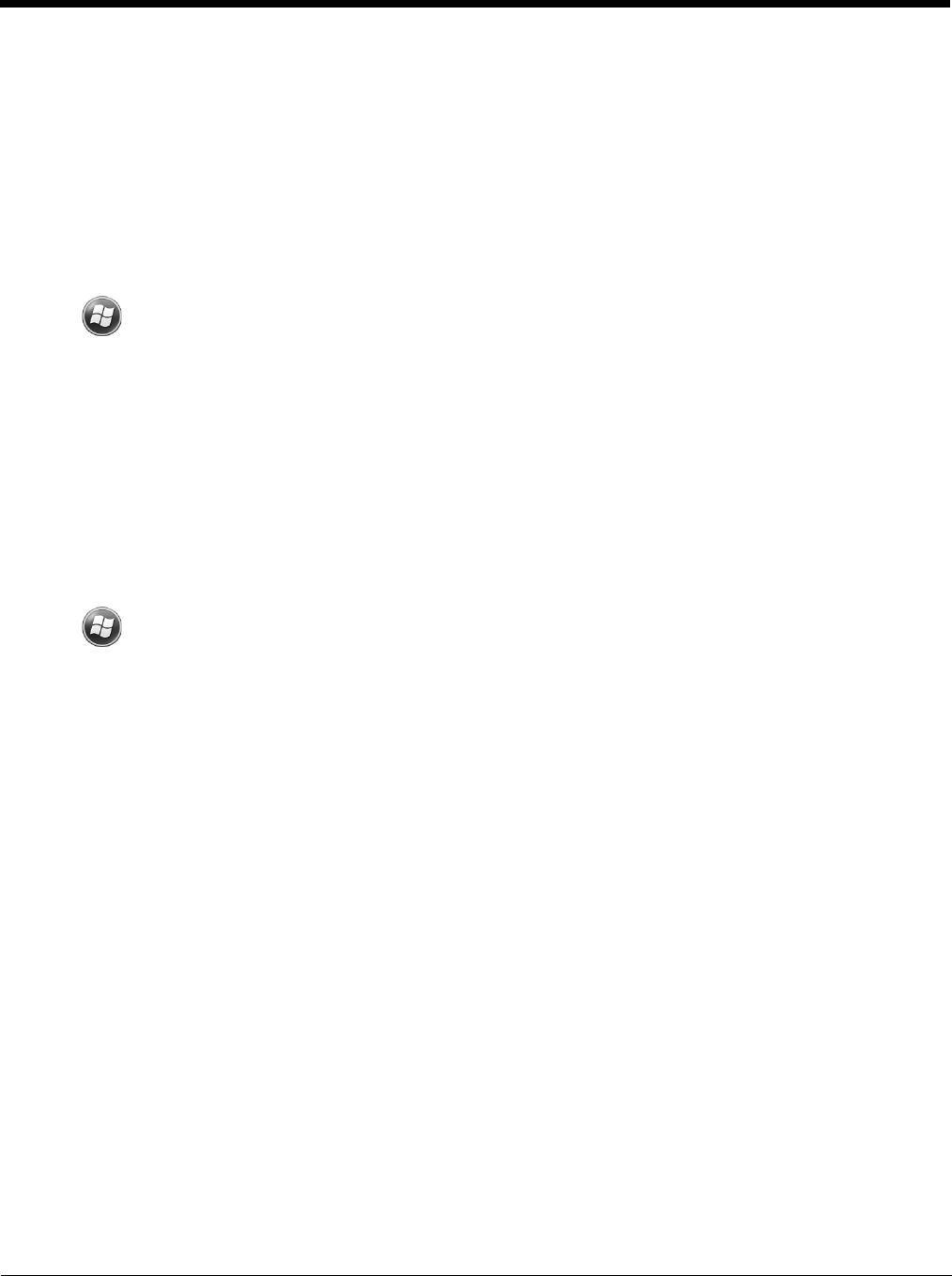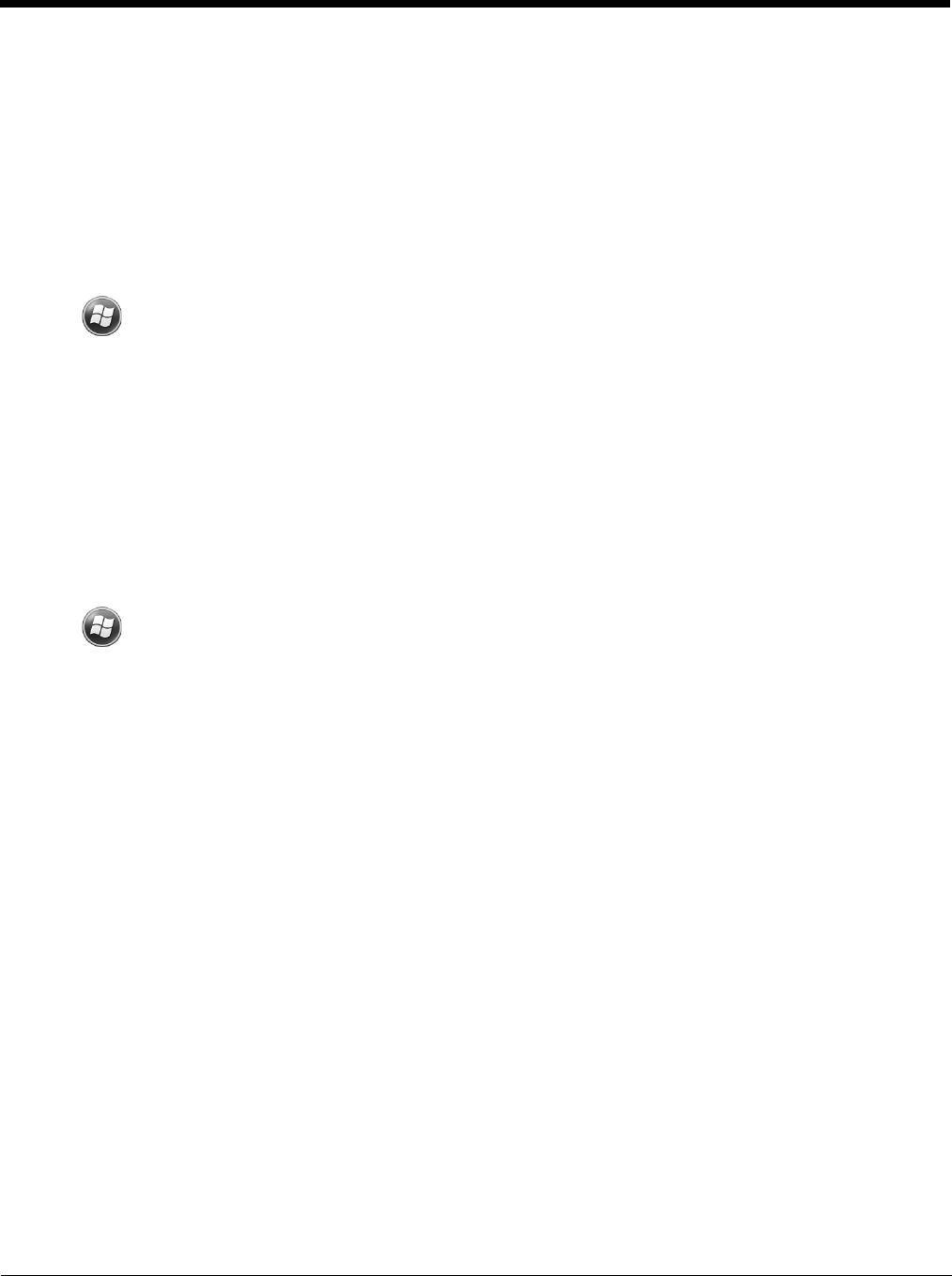
3 - 16
LowState=10%
This sets the Critical Battery point to 10%. When the battery hits the percentage charge
specified here, the user is notified.
Note: Warnings do not appear when the terminal is on external power.
Setting Critical and Low Battery Points
Developers can reset the battery parameters in the registry from 0 (no warning) to 99 (would nearly
always warn). You can review and set these battery points in the RegEdit Power Tool.
1. Tap > Power Tools > RegEdit.
2. Drill down to HKEY_LOCAL_MACHINE > ControlPanel > Power.
3. Tap the Value Name to change the Value Data.
You can reset the Value Data from 0 (no warning) to 99 (would nearly always warn).
4. Tap OK to save changes.
For more information about the RegEdit Power Tool, refer to the Dolphin Power Tools User’s Guide avail-
able for download at www.honeywellaidc.com.
Checking Battery Power
1. Tap > Settings > System
2. Tap Power to view the power status of the main battery and backup battery.
Note: The Backup Battery gauge registers either 0% or 100%. The percentage is not an indication of the level
of charge remaining on the backup battery. An installed and functional battery registers 100%. A total
discharge or a battery error registers 0%.
Or
Tap Battery to view detailed information on the installed battery pack.
For additonal information on Power, see page 7-16.
For additional information on Advanced Power Settings, see page 7-16.
For additional information on the Battery Log Configuration, see page 7-10.
System Resets
See Resetting the Terminal on page 2-10.
Hardware Maintenance
When needed, clean the image engine window and the LCD display with a clean, non-abrasive, lint-free
cloth. The terminal can be cleaned with a damp cloth. For additional information on hardware mainte-
nance specific to the Dolphin Healthcare Housings, see page 3-12.