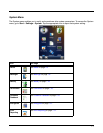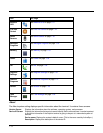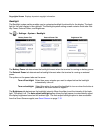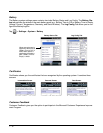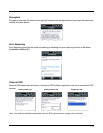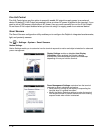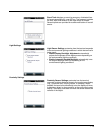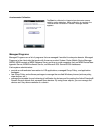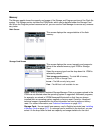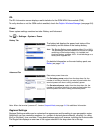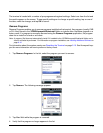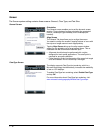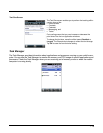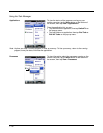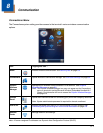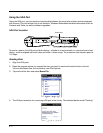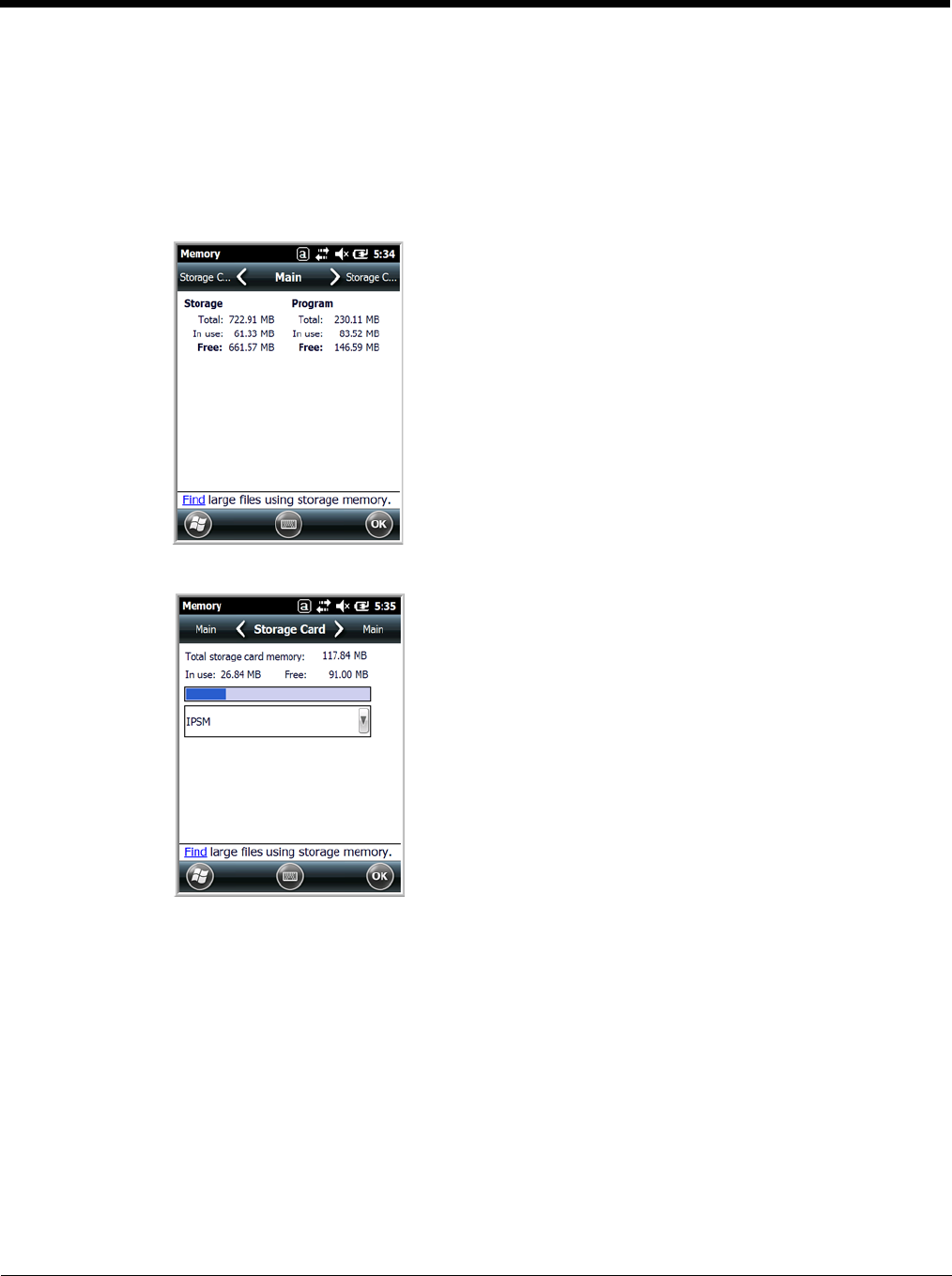
7 - 15
Memory
The Memory applet shows the capacity and usage of the Storage and Program portions of the Flash file
system. The Storage portion includes the IPSM folder, which can be detailed under the Storage Card
tab. When the Program portion becomes too full, you can use the Task Manager to remove any unneces-
sary tasks.
Main Screen
This screen displays the usage statistics of the flash
memory.
Storage Card Screen
This screen displays the current capacity and usage sta-
tistics of the selected memory type: IPSM or Storage
Card.
Select the memory type from the drop-down list. IPSM is
selected by default.
Total storage card memory = The total MB of memory
capacity of IPSM or Storage Card.
In use = The MB currently being used.
Free = The MB that is still available for use.
IPSM—Short for Internal Persistent Storage Manager. Data or programs stored in the
IPSM are not affected when the operating system is upgraded. Autoinstall programs,
for example, are stored in \\IPSM\Honeywell\Autoinstall so that they are always
installed after an operating system upgrade or factory reset. Contact a Honeywell
technical support representative for more information on how to perform a factory
reset. For contact information, see Technical Assistance on page 18-2.
Storage Card—You can install one memory card in Dolphin terminals (see Installing
a Memory Card on page 3-17). If a storage card is installed in the terminal, you can
select it in the drop-down list and see capacity and usage statistics for the card.